Requests and SuperOffice Service
Our ticketing system allows you to efficiently handle incoming requests and helps you offer outstanding customer service every day. This selection of how-to guides contains guidelines to help you keep track of, answer and analyze all incoming questions and inquiries using SuperOffice Service. No matter whether they come in by phone, email, chat, web form, or other channels.
Requests is one of the main features of SuperOffice. Here you manage requests and enquiries that are in the system. You can also create internal and external requests, respond to incoming enquiries and obtain an overview of the statuses of all requests in the system. Click the Requests button () to open the Requests screen or click the Requests text to open the navigator options with search, history and favourites.
Each question and query can be defined as a request. These questions range from support issues, questions about the product and services, or questions about invoices. Whenever a request comes in, you want to handle them as quickly and efficiently as possible and professional customer service.
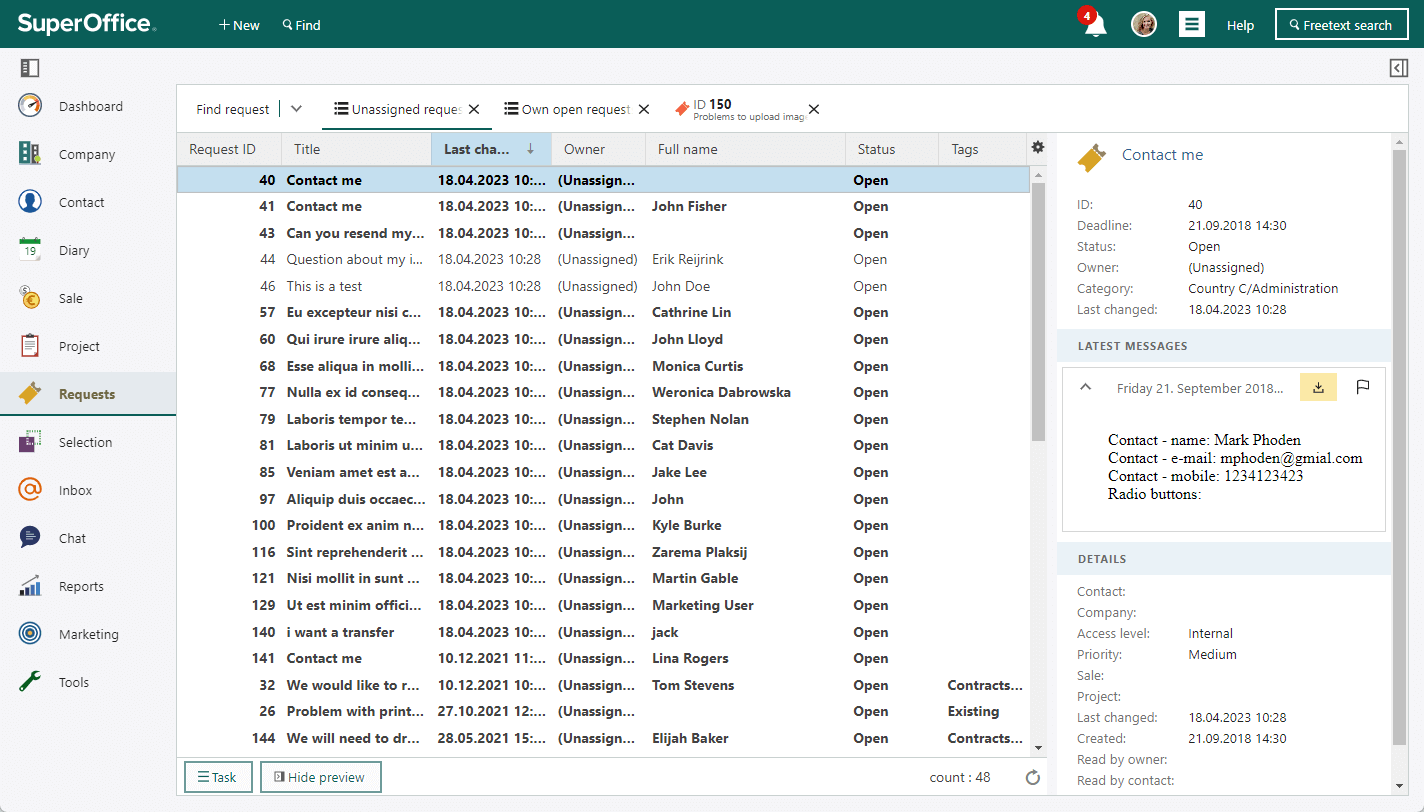
Where can I access requests?
- Section tabs in the Company, Contact, Sale, and Project screens.
- Pre-defined lists
- Search
- Favourites
- Flagged messages
When you double-click a row in the search results, you are taken to the Request screen.
Contacts
Requests can be linked to contacts, who in turn can belong to a company. This means that requests cannot be linked directly to companies (only indirectly via contacts). When new emails are imported and saved as requests, the request is automatically linked to the correct contact via the email address. When you view a request, it is easy to see who the contact is, and if you click the contact's name, you can see which other requests are registered for this person. This provides you with a rapid overview of previous communication with this same contact.
Request screen
The Request screen has the following sections:
- At the top of the screen, the request header contains basic information about the request, like id, title, contact and deadline.
- The request properties sidebar contains fields for Owner, Status, Category, Priority, Access level and Tags, all fields are editable with Save and Cancel buttons.
- Below the header is a row of buttons for performing tasks associated with requests, such as Reply, Reply all, Forward, and Add comment.
- The Messages tab displays the messages related to the request.
- The Details tab contains an overview of the data registered for the request.
- The Change log tab contains the history of this request. The request log shows everything that has happened to this request since it was first registered.
Request header
The header of the request contains the properties defined when the request was created. The header consists of the request title, contact, deadline and request ID (in the tab). In addition, you can click to set the request as a favorite. The request will then be accessible via My favorites on Requests in the Navigator, and in the My favorites tile on a dashboard.
Messages tab
The Messages tab displays the messages related to the request.
You can change how many messages are displayed, in Personal settings:
- Select Personal settings > Preferences.
- Select the group for Request.
- Specify the number of messages in the No. of expanded messages field.
- Click OK.
Message types
There are three types of messages:
- Enquiries from contacts or other external parties
- Replies to these enquiries, possibly asking for more details
- Internal comments about the request, such as questions to a colleague
Tip
Internal messages are marked with .
Message tasks
Click on a message to access additional options for the message:
- Change: Click here to edit or delete the message.
- Reply: Click here to reply the contact in the To field.
- Reply all: Click here to replay all contacts in the To, Cc and Bcc fields.
- Forward: Click here to forward the message.
- Email header: Click here to view the email header.
- Show: Click here to view the message in a new window/tab.
- Split message: Click here to split the message and create a new request. Useful if a message contains two issues that should be handled by different departments, for instance a technical question and an invoice question.
- Print message: Click here to print the message.
At the top of the Messages tab, you can send replies and forward messages, and you can also add comments as internal messages.
Details tab
The Details tab contains an overview of all the fields for the request.
Change log
This screen shows the log for this request. All events are recorded, including when they occurred, what happened and who was responsible.
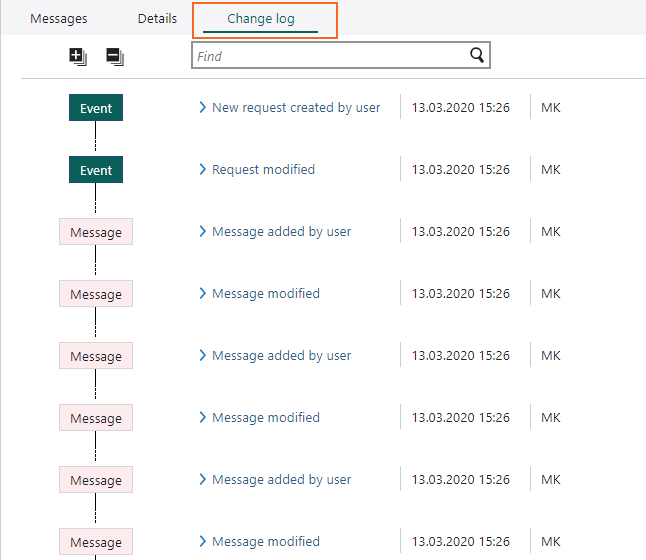
Request properties sidebar
The request properties sidebar contains the following options:
Status: Shows the status of the request. You can change the status here.
- Open: The request is in progress.
- Closed: The request was fully answered.
- Postponed: Action on the request was postponed to a future date.
Owner: The name of the request handler who is responsible for the request is given here. You can change the owner here.
Category: The category that the request belongs to appears here. You can change the category here.
Priority: Choose between Low, Medium, and High, or you can make the system assign the priority automatically. This can be done, for example, on the basis of escalation levels set for different contacts and companies.
Access level: Select one of the following options:
- External: Select this option if the contact is to have access to the request via the SuperOffice Customer Centre.
- Internal: Select this option if the contact is not to have access to the request. The request will be listed in SuperOffice Customer Centre, but the contact cannot view the request details or messages.
Tags: In the Tags list box, select relevant tags for this request.
Task options
Task button: Click this button to access the following options:
- Edit: Click here to edit the properties for this request. For example, you can assign the request to another request handler if you need to ask a colleague for advice.
- Accept: Click here to take over the request. You will then be the request's new owner.
- Split: If a single request contains several questions, for example, if the customer first asks a technical question and then uses the opportunity to raise an invoicing query, you can split the request into two using this button.
- Merge: Click here to merge this request with one or more other requests. For example, if multiple contacts in the same company report the same technical issue (via phone, web forms and email), you can merge these requests into one request that will be processed.
- Print: Click here to print the request.
- Delete: Click here to delete the request.
Request management
Incoming requests can arrive through many channels, and there is more than one way to register and reply to them. How request handling progresses will vary from request to request.
A contact service system is all about providing your contacts the answers they are looking for and saving their contact information. Whenever you reply to a contact, they will receive an email from you. Which is why it is important to create your email signature.
Typical tasks
- Take responsibility for requests
- Ask another request handler for help
- Reply to contact
- Edit message
- Split requests
- Forward messages or multiple requests to external parties
- Add requests to the favorites list
- Close requests
Different companies have different routines for request handling and can use SuperOffice Service in different ways. Below we have set up two real-life scenarios showing some of the available options. These scenarios will show you how you can reply efficiently when a contact has submitted a request by email and when a contact calls in with a problem or a question.
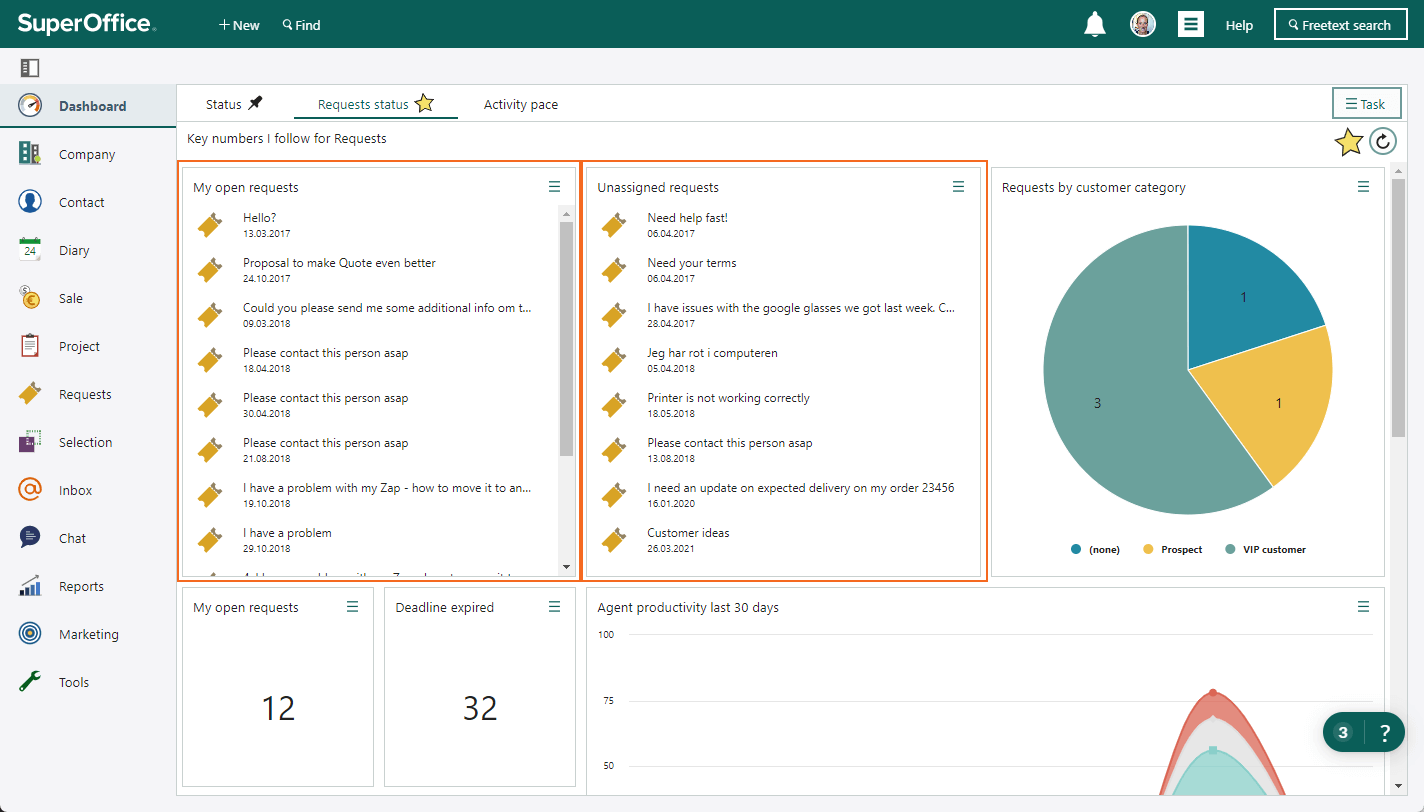
Scenario 1: The contact submits the request by email
- The contact writes an email to support@company.com or fills out a form in a user-support portal.
- The contact receives automatic acknowledgement of receipt of the enquiry.
- The enquiry from the contact is automatically registered as a request in SuperOffice CRM.
- The request ends up with a request handler in SuperOffice CRM. See Assign requests and Find requests.
- The request handler reads through the request.
- The request handler is unable to fulfil the request on their own and does one of the following:
- The request handler sends a response to the contact.
- The request handler closes the request and proceeds to deal with other requests.
Scenario 2: The contact calls the request handler
- The contact has a problem with a product and calls user-support.
- The request handler who answers the call registers the request.
- The request handler is unable to fulfil the request on their own and does one of the following:
- The request handler sends a response to the contact.
- The request handler closes the request and proceeds to deal with other requests.
Personal preferences
You can customize requests to suit your workflow:
Go to Personal settings > Preferences.
Select Request and adjust settings such as:
- Show the last message at the top.
- Preview image attachments in messages.
- No. of expanded messages.
- Automatically quote the last message.
- Show only own categories.
- Default owner, category, and status for new requests.
Select Notifications via e-mail and adjust settings such as:
- New requests or messages.
- Request escalated.
Click Save to apply your changes.
Global preferences
Administrators can customize Service for all users in Settings and maintenance.
- In Settings and maintenance, select Preferences in the navigator.
- Go to the Global Preferences tab and scroll down to the SuperOffice Service system settings section.
Some settings that affect support agents include:
- Anonymise users on reply
- Default From address
- Default style for outbound email
- External access level as default
- New status when accepting a request
- Send email notification of open requests