Using requests in tiles
Dashboards provide an instant overview of requests and request statistics in SuperOffice. You can customize the tiles to show the information that is most relevant to you as a service agent. You can also create your own dashboards with the tiles/charts of your choice.
It is common practice to start your day getting an overview of the current status of the open requests in your service system. For example, you can choose to show unassigned requests in one of the tiles. This way, you can get a quick overview of the requests that have not yet been processed. You might also like to get an overview of the requests you are handling at the moment, which can be presented to you in a table.
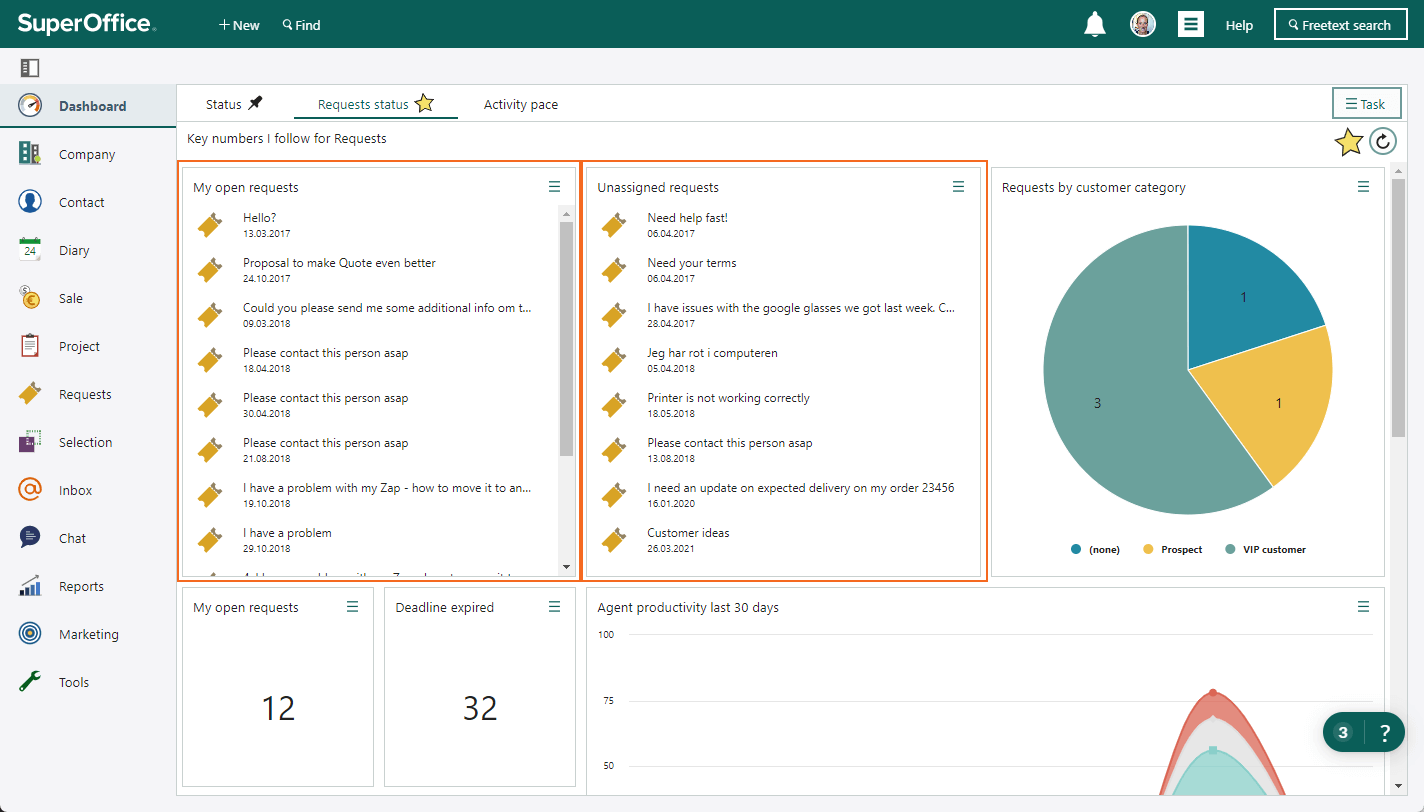
Choose the content of the tiles
If you or your role have sufficient rights, you can choose the content you want to display in the tiles on the dashboard.
Click and select Edit dashboard tiles.
In the Show tiles for list, select Request and select one of the pre-defined tiles or choose Empty request tile
You can choose to display, for example:
- Statistics about requests
- Statuses of your own requests
- Own active requests
- Unassigned requests
Statistics
You can choose from a range of different chart types, such as open requests per request handler or status, created requests per week or month and response time. If you hold the mouse pointer over the different parts of the charts, more detail is displayed.
Big number
These tiles displays the following information about your requests:
- My open requests
- Deadline expired
- Unassigned requests
- Unresolved requests
If the number of a specific type of request is greater than 0, you can click the row in question to display detailed information about these requests.
My open requests list
Shows requests that belong to you and that have the Open status. In other words, this list contains the requests you are responsible for dealing with.
Unassigned requests list
Lists requests that no-one is assigned responsibility for. To take responsibility for one of the requests, it is important you click Accept request. Otherwise, someone else might answer the request at the same time.