Create a new dashboard
Dashboards let you visualize key metrics across different areas of your CRM. You can create multiple dashboards to track team performance, manage requests, follow up on sales, and more.
Watch this video or follow the steps below to learn how to create dashboards in SuperOffice CRM:
(video length – 4:29)
Steps to create a new dashboard
In the navigator, click the Dashboard icon () to open the Dashboard screen.
Click the Task button () and select Create a new dashboard.
In the dialog, enter a name for the dashboard.
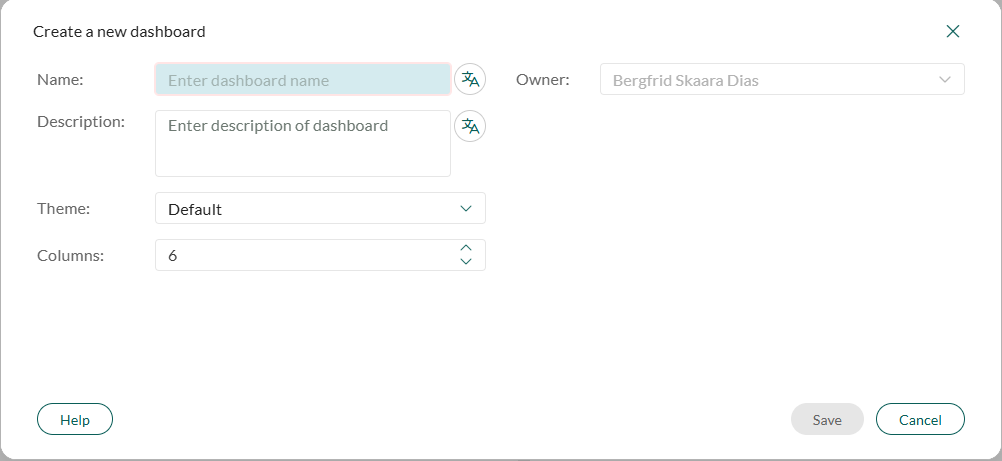
Optionally enter a description. This text appears at the top of the dashboard.
Click to add the name and description in other languages.
Select a theme from the Theme list to control the visual style.
Choose how many columns the dashboard should have from the Columns field.
Click Save.
The dashboard opens with no tiles. The Edit dashboard tiles sidebar is displayed so you can add tiles right away.
Note
The person who creates the dashboard is automatically set as the owner. Ownership cannot be changed later.
Share or pin a dashboard
If you have the Dashboard administrator (or general administrator) functional right, you will also see these fields when creating or editing a dashboard:
- Visible for: Share the dashboard with specific users or groups.
- Pin to: Always display this dashboard for selected users or groups.
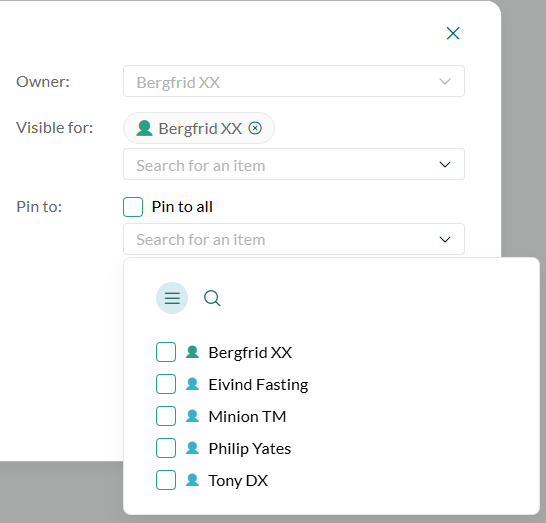
These options are only available if you have the required functional rights.
Duplicate a dashboard
You can duplicate an existing dashboard to reuse its layout or content. For example, to create your own version of a pinned dashboard.
Select the dashboard you want to duplicate.
Click and choose Duplicate dashboard.
The new dashboard opens with "2" added to the name.
- To rename or update the dashboard, select Edit dashboard from the Task menu.
- To modify its tiles, select Edit dashboard tiles.
Tips
- Use clear names when creating multiple dashboards to stay organized.
- Organize dashboards by purpose or team.
- Want to reuse just one tile? You can copy a tile to another dashboard instead of duplicating the whole dashboard.