Company
The Company screen provides an instant snapshot of all information related to a company, such as customers, partners, or suppliers.
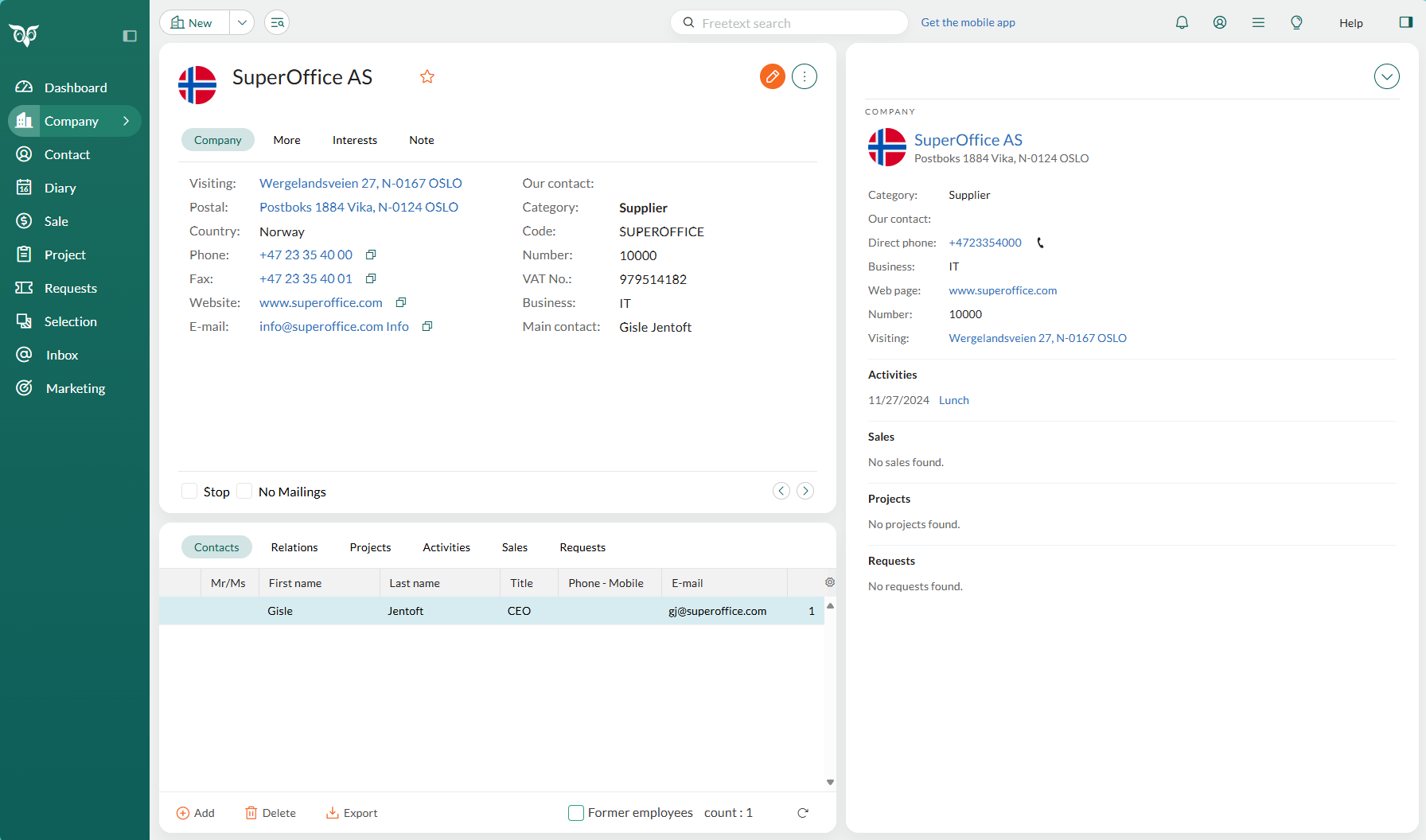
At the top, the Company card displays key details about the company, such as contact information, category, and main contact person. You can navigate between companies using the Previous and Next buttons () at the lower right of the card.
Below the card, the section tabs allow you to view additional information and manage related records, like contacts or activities.
The screen also lets you search for companies, create new records, manage contacts, write documents, and generate follow-ups.
Tip
You can open the company's Internet home page from SuperOffice CRM by clicking the address specified in the Website field on the company or project card. The page is then opened in your default browser.
Tabs on the Company card
| Tab | Description |
|---|---|
| Company | Main tab for entering key company information, including address and contact fields. |
| More | Custom fields for entering additional company-specific information. |
| Interests | Checkboxes to specify company interests for selections or campaigns. A dot appears when interests are selected. |
| Note | Free text area to add notes about the company. Notes are marked with a dot when filled. |
| www | Shortcut to a URL for viewing web pages or external data related to the company. |
| ERP | Connects companies to a customer/supplier in the ERP system, enabling data synchronization and linking contacts. |
Section tabs on Company
The bottom of the screen contains the following default section tabs:
| Section tab | Description |
|---|---|
| Contacts | Contains information about employees of the active company. |
| Relations | Displays any connections existing between companies and/or contacts. |
| Activities | Contains all the activities linked to the active company. |
| Projects | Shows all the projects for the active company. |
| Sales | Contains information about any sales connected to the company. |
| Requests | Shows SuperOffice Service requests for the active company. |
Note
Contacts that are not associated with a company, can be found in the Contact screen.