Projects tab
The Projects section tab in SuperOffice CRM allows users to view and manage project information related to specific entities such as companies and contacts. This guide provides a unified overview of how to access and interact with project records, enhancing the ability to track and manage project activities effectively.
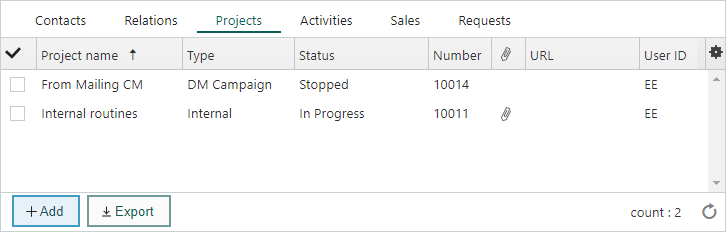
Availability of the Projects section tab
The Projects section tab is available for:
| Entity | Description of the Projects section tab |
|---|---|
| Company | Displays all projects linked to the company. At least one employee must be registered as a project member. |
| Contact | Shows projects where the contact is a project member. |
Projects tab columns overview
The Projects section tab contains the following columns to display key information about each project:
| Column | Description |
|---|---|
| Completed | Checkbox indicating if the project is completed. A ticked checkbox () means completed, while an empty box means it is ongoing. |
| Project name | The name of the project. |
| Project type | Specifies what type of project it is, such as internal or customer-facing. |
| Status | The current status of the project. |
| Project number | The unique identifier assigned to the project. |
| Description | Displays any description of the project. Hover over the paperclip icon to see the full text. |
| Web link | A URL associated with the project, if applicable. |
| User ID | The user who created the project. |
Tip
You can configure the columns on the section tab to display just the information that is most relevant to you.
View projects in the Projects section tab
Go to the relevant screen, such as Company or Contact.
Click on the Projects tab to see all projects linked to the entity.
Double-click a project in the list to open the Project screen and view detailed information.
Filter projects
You can filter the list of projects by date, user, or group by clicking the Filter button. This helps focus on specific project activities that need attention.
Add project members
To add project members directly from the Projects section tab:
Select Add to project to open the Add/edit project members dialog.
Complete the required fields and click Save.
Additional tips
- Quick navigation: Use the Navigator to quickly switch between different entities and their corresponding Projects tabs.