Project
You can link any activity to an external company and to a project. You can also work using a project guide that takes you through each step of the project, assuming that the project type you selected has a guide. A project can be targeted at many contacts, and a contact can participate in many projects.
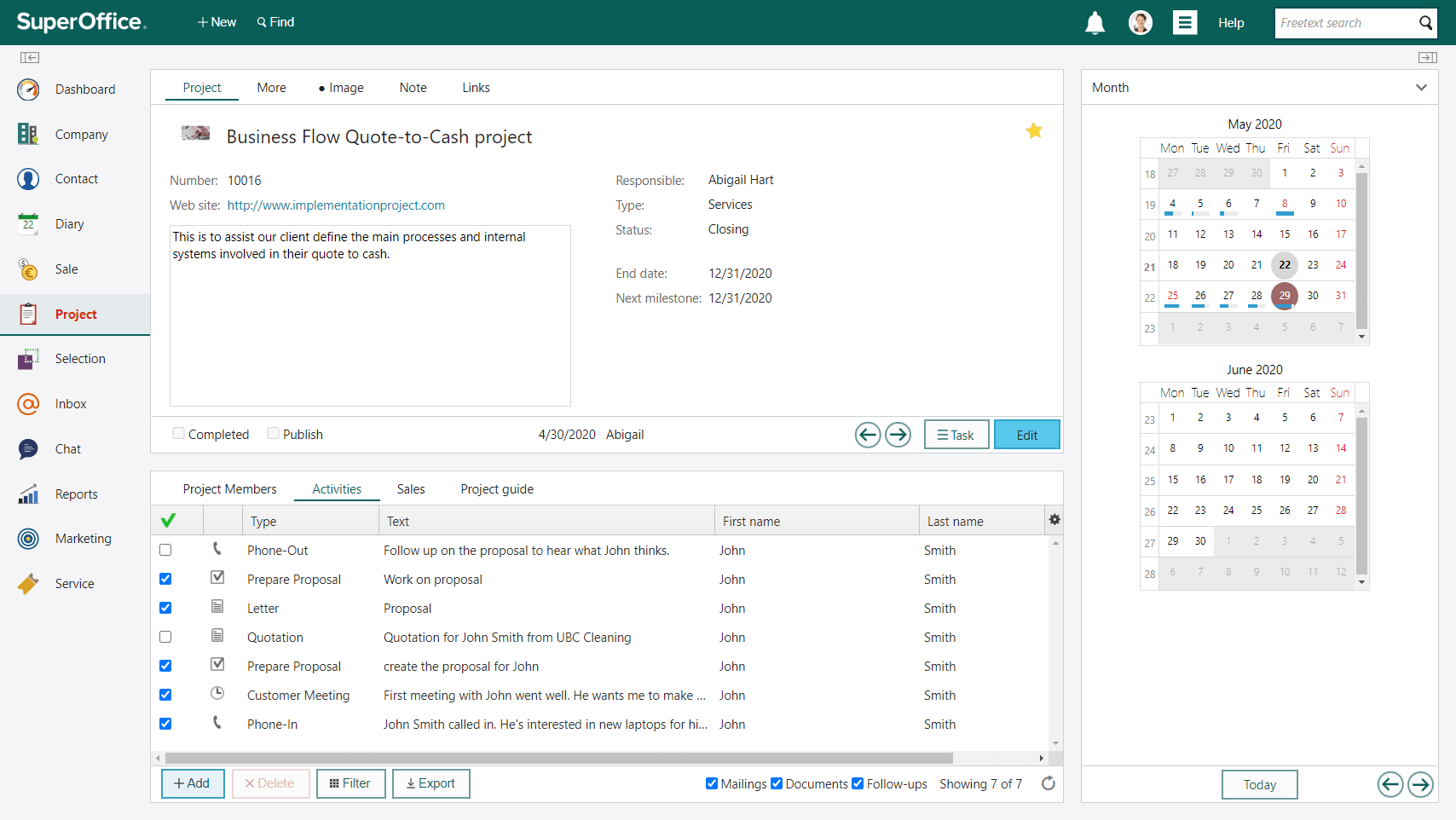
Projects help you keep your work organized and documented in one place, so that you and your team can enjoy better control and improve collaboration.
You can connect any contacts, companies, follow-ups, project members, and even sales opportunities into one project in SuperOffice CRM. You can also create or upload documents and files to the project.
All the information you save inside your project is tagged with a date and an owner, making it easier to sort and filter information when need.
The Project screen contains information about the projects entered into SuperOffice CRM. Each project is displayed like an index card, showing all information about that project.
You can navigate between projects using the Previous and Next buttons () at the lower right of the cards.
If you select a project type for which a project guide is defined, the Project guide tab is displayed on the section tab.
Tabs on the Project card
| Tab | Description |
|---|---|
| Project | Contains information about the active project. |
| More | Custom fields for entering additional project-specific information. |
| Note | Free text area to add notes about the project. Notes are marked with a dot when filled. |
| Image | Add or change the project's image. |
| Links | Connect relevant activities, sales, documents, or websites to a project. |
Project screen section tabs
The lower part of the Project screen consists of section tabs.
- Project guide (if one is defined for the current project type)
- Project members
- Activities
- Sales
- Requests
Administrators can add more section tabs through Settings and maintenance under Lists > GUI - Web panel. These tabs can link to external URLs for additional context.