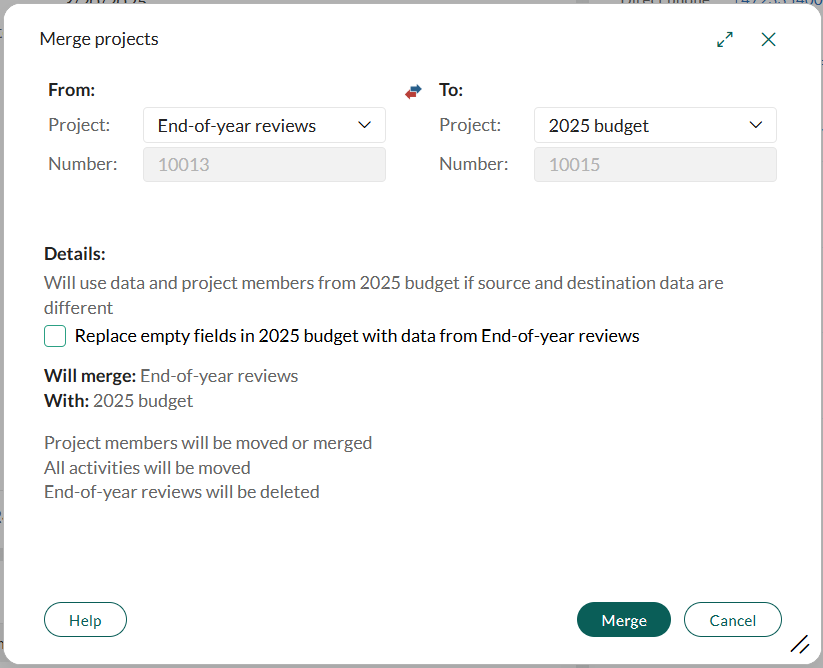Merge projects
If you have two nearly identical projects, you can merge them, including project members and activities. The source project will then be deleted.
Steps
Go to the project you want to merge into another project. See Use the Find screen.
Click the Task button () in the upper-right corner of the Project card and select Merge projects.
Note
If the Merge option is dimmed, it means you do not have sufficient user rights to merge projects.
In the Merge projects dialog:
- Under To, select the project you want to merge the current project into. Start typing to search for a project.
- To swap the From and To projects, click the arrow button ().
Caution
Make sure you select the correct projects in the From and To fields before proceeding. Merging cannot be undone.
(Optional) Select Replace empty fields with data from [source project] to update empty fields in the target project with data from the source project.
Click Merge. The following will happen:
- Project members are moved or merged.
- All activities are moved.
- Any associated sales are moved.
- Details are merged (if specified).
- If you merge a project that is linked to a project guide with a project that has a different or no project guide, the project guide is removed from the source project.
- The source project is deleted.