The More tab
The More tab in SuperOffice CRM allows users to view and manage custom fields for various entities, including companies, contacts, sales, projects, follow-ups, and documents. This customization feature helps you capture specific information unique to your organization's needs, enhancing the flexibility of your CRM.
Custom fields in the More tab make it easier for your organization to track additional details such as hardware owned by contacts, employee turnover, or any custom data that is not available by default in SuperOffice CRM.
If, for example, your organization sells IT products and needs fields for each contact's hardware and software, you can specify in Settings and maintenance that these fields are to be inserted here. Other examples: Year employed, ERP IDs, user type, CXM info.
Contents of the More tab
The More tab is available for multiple entity types, allowing users to store custom information tailored to their business needs:
| Entity | Description of the More tab |
|---|---|
| Company | Displays custom fields such as turnover, employee count, and custom notes. |
| Contact | Stores user-specific data, for example, hardware, software, or contact roles. |
| Sale | Includes any additional information specific to a sale, like approval status. |
| Project | Tracks additional details such as client requirements or project-specific tags. |
| Follow | Holds extra fields for further categorizing and documenting activities. |
| Document | Stores additional document-specific fields, such as version notes or metadata. |
Each of these More tabs allows users to adapt their CRM setup to their particular requirements without extensive customization efforts.
View information in the More tab
To view data in the More tab:
Go to the relevant entity screen, such as Company or Contact.
Select the More tab to view custom fields.
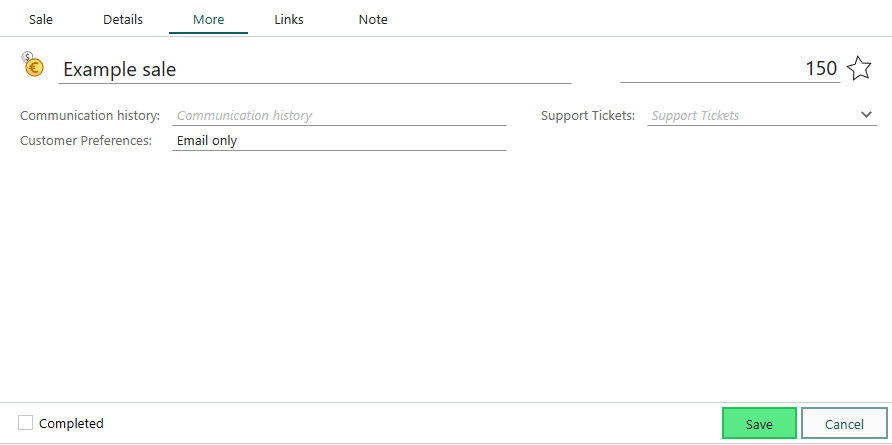
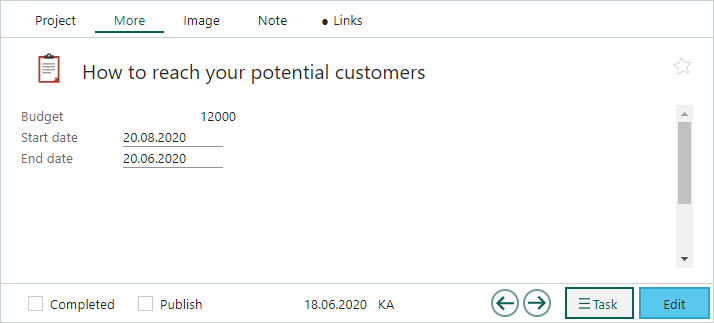
Edit information in the More tab
Click to update the information in the More tab.
Additional tips
- Customizing fields: Adding custom defined fields or adjusting layouts requires administrative access and, in some cases, a Development Tools license.