Requests tab
The Requests section tab in SuperOffice CRM allows users to view and manage Service requests (tickets) associated with specific entities, such as companies and contacts. This guide provides a unified overview of how to access and interact with request records, improving the ability to handle customer interactions efficiently.
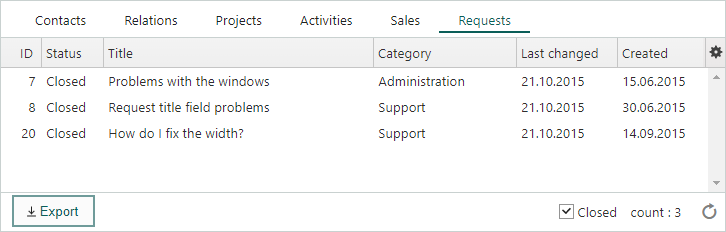
Availability of the Requests section tab
The Requests section tab is available for:
| Entity | Description of the Requests section tab |
|---|---|
| Company | Displays all requests linked to the company, with options to view and manage the details. |
| Contact | Shows requests associated with the contact, allowing for more personalized support. |
Requests tab columns overview
The Requests section tab contains the following columns to provide key information about each request:
| Column | Description |
|---|---|
| Request ID | Unique identifier for the request. |
| Title | The title or subject of the request. |
| Created | The date when the request was initially logged. |
| Last changed | The date when the request was last updated. |
| Closed at | The date when the request was closed. |
| Owner | The person responsible for handling the request. |
| Category | The category of the request. |
| Full name | The full name of the contact associated with the request. |
| Company | The company associated with the request. |
| Status | The current status of the request (such as Open, Closed, Pending). |
| Tags | Tags used to categorize or add metadata to the request. |
Tip
You can configure the columns on the section tab to display just the information that is most relevant to you.
View requests in the Requests section tab
Go to the relevant screen, such as Company or Contact.
Click on the Requests tab to see all requests linked to the entity.
Double-click a request in the list to open it in a separate window and access full details.
Include closed requests
To include closed requests in the list, check the Closed box at the bottom of the section tab. This provides a complete view of both open and closed requests associated with the entity.
Creating a request
In the Requests section tab, click Add to create a new request for the contact.
Fill in the request details as needed. The Contact field is prefilled based on the person you were viewing.
Click Save to register the request.
Editing a request
To edit a request directly from the Requests section tab:
Locate and double-click the request you want to work on.
In the window that opens, click Edit () to begin updating the request details.
Additional tips
- Tracking requests: Monitor open issues and ensure timely responses.