Add project members
To link a project to a company, at least one project member must be specified. You can do this on the Project screen or via the section tabs for contacts in the Company, Selection, or Sale screens.
When adding members to a project, you can assign functions individually as you add contacts/companies, assign functions afterward, or use a combination of both methods.
Steps
Open the project (see Use the Find screen) and go to the Project members section tab.
Click Add below the section tab. The Add/edit project members dialog opens.
Click the Company/Contact list to add members. You have several options:
Search: Type at least two characters to search for a contact or company.
History/Favorites: Select from the history list or favorites.
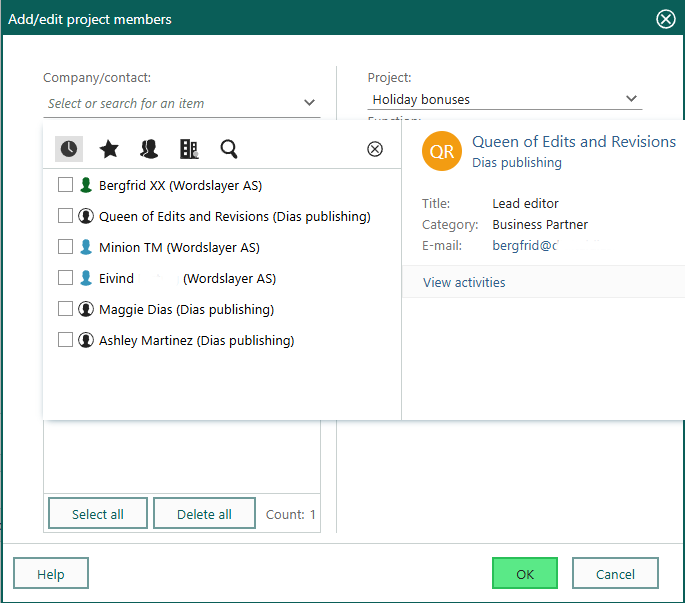
User group: Click to browse associates by group.
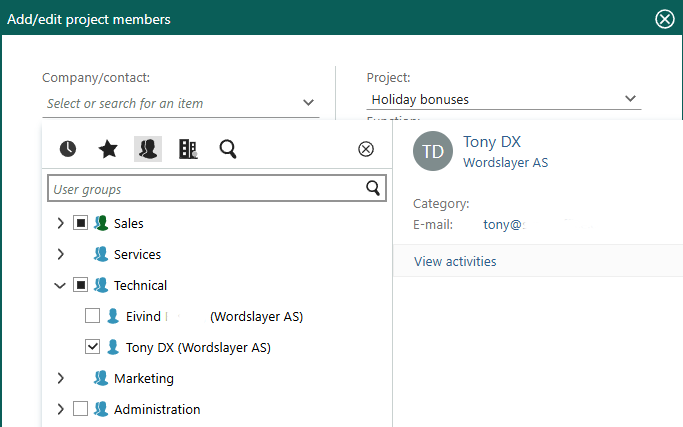
Company: Click to browse contacts by company or add a company as a member.
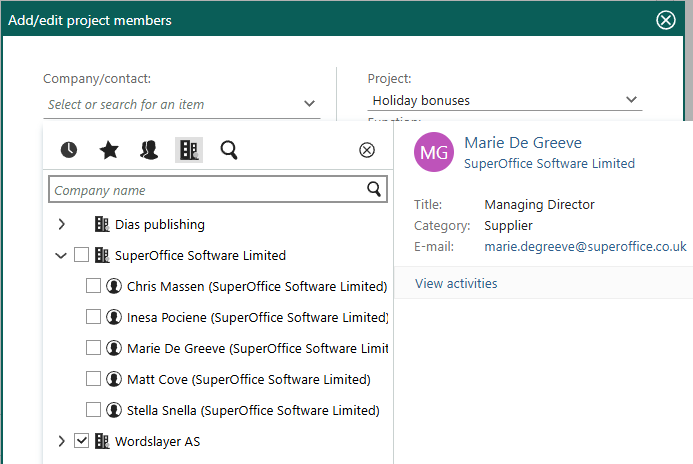
Set functions: Select a project member and assign a function. To assign the same function to multiple members at once, use Select All or hold Ctrl/Shift while selecting.
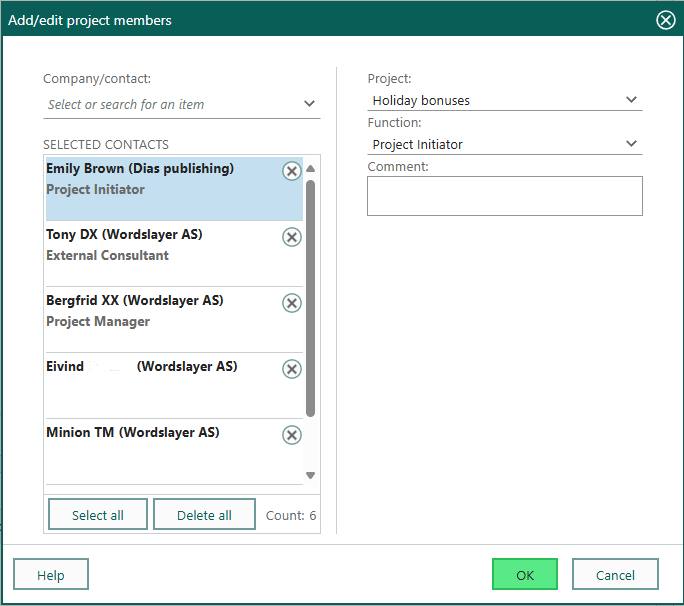
Optionally, add a comment to describe the project member's function in more detail.
Click OK.
Add project members and stakeholders from section tabs
You can add project members and stakeholders from the contact lists in different section tabs, for example Company (Contacts), Selection (Company/Contact), Sale (Stakeholders) and Project (Project members). Thus procedure below can also be performed from the Result tab in the Find screen.
Steps:
Go to the required section tab or the Find screen.
Select the required contact on the list.
Note
To add several contacts as stakeholders/project members, use Shift or Ctrl + click.
Right-click the contacts and select Add to sale or Add to project on the menu that appears.
In the Sale or Project field, specify which sale/project to add the contacts to. Do this either by clicking the arrow and selecting the required sale/project in the displayed list box, or by typing in the whole or the beginning of the sale/project name.
In the Sales role or Function field, specify the sales role/function each person has in the sale/project. Click the arrow to display a list of predefined alternatives to choose from.
Click Save.
Troubleshooting
Missing person: If a person is not listed, create the contact first.
Missing roles: Available functions are defined in Settings and maintenance.
Tips
Add comments
If a comment is added, a paperclip () will appear next to the Project member information column in the Project members tab. Hover over the paperclip to see the comment tooltip.