Delete and restore items
To be efficient in the work with customers and contacts, it is vital to have a clutter free environment. When you add new companies and contacts, double check that they are not added before. And off course, make sure you add correct information on companies and contacts. Also, delete unused companies and contacts and merge duplicates.
Merge companies and contacts
If you find duplicated information, merge them as soon as possible to make sure that it is easier to find the correct company and contact. You can also move a contact if they are added on the wrong company card. This is to prevent duplicates in the future.
Note
This functionality requires user rights, so contact your administrator to get sufficient functional rights.
How-tos:
Delete company and contacts
When you have added wrong or duplicated information, it may be a good idea to delete a contact. There are several ways to do this:
- Delete a company and associated data
- Delete a contact
- Bulk delete contacts and/or companies with selection
When you choose to delete something in SuperOffice CRM, the dialog displays Delete Follow-up, Delete Sale, Delete Selection and so on, depending on what you have chosen to delete. The name of the item is displayed in the dialog, so that you can check that you have made the right choice.
When you have many contacts or companies you have to delete, the best way to mass delete them, is to add them into a new selection, and use the Delete tasks on the Task menu. On the selection, click on the Task button and select one of the wanted Delete functions.
Why is the Delete button disabled (grey)?
If the Delete button is disabled (light grey), it means that you have no rights to delete this particular item.
Examples:
- You cannot delete a contact who is also an employee in a SuperOffice company.
- You cannot delete follow-ups, documents, sales, projects, and so on that do not belong to you, unless you have sufficient user rights.
Restore deleted companies and contacts
When you have deleted something that was not meant to be deleted, for companies and contacts, you can still restore them from your Recycle bin. This makes it less scary to delete, when you know you still have a restore option.
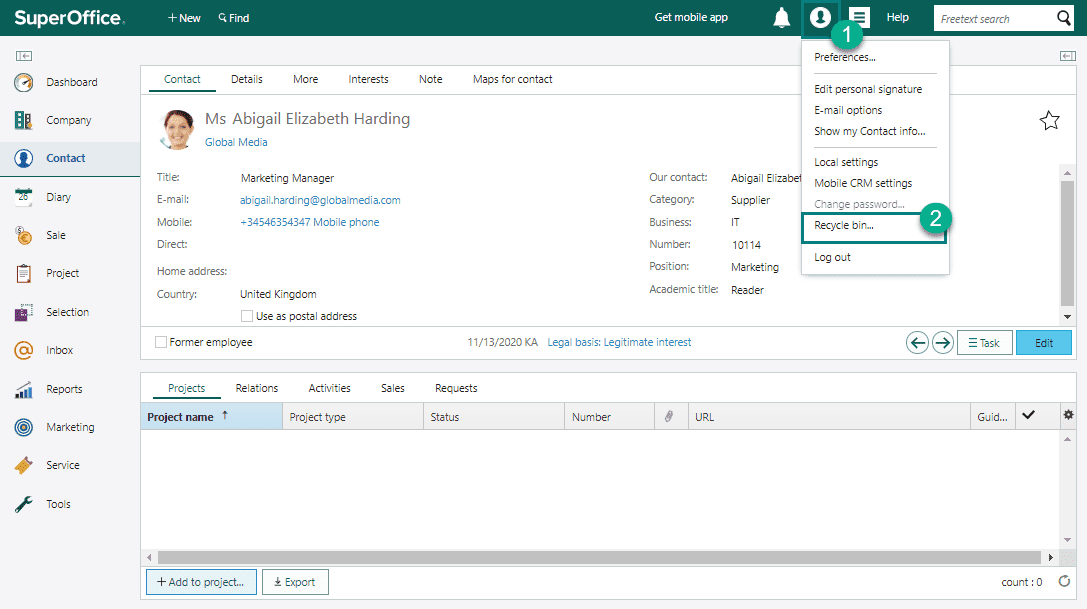
Deleted companies and contacts are by default kept in the recycle bin for 14 days. After this time, they are permanently deleted.
You also have an option to restore other users' deleted companies and contacts, just check View deleted companies for all users ON.
Choose Personal settings > Recycle bin.
In the dialog, select the Company or Contact tab. Companies and contacts deleted by you are displayed.
Optional: Select View deleted companies/contacts for all users. This option requires functional rights.
Select the companies or contacts you want to restore.
- Restoring a company will also restore all contacts associated with this company.
- Restoring a contact where the company too was deleted, will restore the company and the selected contact.
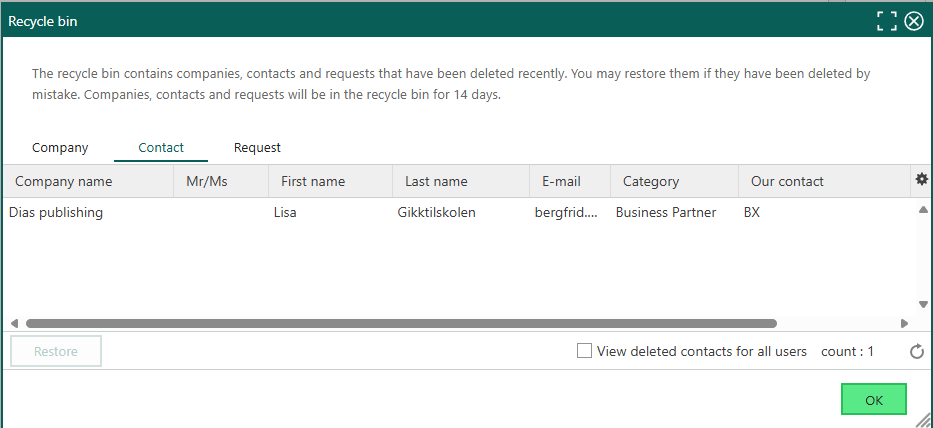
Click Restore. The companies and contacts are restored in SuperOffice.
Delete and restore requests
Deleting and restoring requests works similarly to companies and contacts.
To delete a request, your user must belong to a role with the functional right Service administration or General Administrator.
To restore a deleted request, it is sufficient to have the functional right Edit all requests. This gives access to view and restore all deleted requests from the recycle bin.
- Choose Personal settings > Recycle bin.
- Select the Requests tab to view deleted requests.
- Select the requests you want to restore.
- Click Restore. The requests are restored in SuperOffice.
Buttons
| Button | Effect |
|---|---|
| Yes | Confirms deletion of a single item at a time. |
| Yes to All | Confirms that you want to delete all selected items. If, for example, you selected five items for deletion, this button will delete them all automatically. |
| No | Cancels deletion of a single item at a time. The dialog is closed without deleting anything. |
| Cancel | Cancels deletion of all selected elements. The dialog is closed without deleting anything. |
- To suppress this dialog: Check Do not show this dialog again at the bottom of the delete dialog.
- To reactivate this dialog: Go to Personal settings > Preferences > Functions and set the Show confirmation dialog option to No.
Note
When you delete a company, a selection or a project, you are always asked to confirm the deletion, and the Do not show this dialog again option is not available.