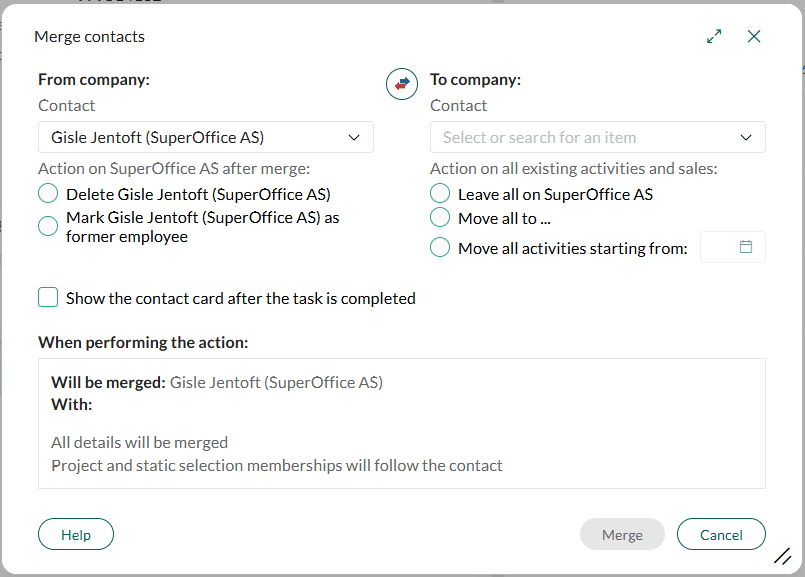Merge contacts
Note
To access this function, your user must belong to a role with the functional right Can manage (move and merge) entities.
If the same person is registered under different names or companies in SuperOffice CRM (such as "Jonathan Clark" and "Jonathon Clarke") you can merge their contact records to consolidate activities, sales, and project memberships.
Note
You cannot merge contacts (SuperOffice users) in your own company. You can merge a contact from another company with one in your own company.
Steps
Open the Merge contacts dialog:
In the Contact screen: Go to the required contact, click , and select Manage contacts > Merge contacts from the menu.
In the Company screen: Go to the Contacts section tab, select one or two contacts, right-click, and choose Manage contacts > Merge contacts.
If you selected only one contact, choose a second contact under To. Start typing to search for the contact. To swap the From and To contacts, click the arrow button .
Under Action on [company] after merge, choose one of the following:
- Delete [source contact]: Deletes the source contact after merging (useful for duplicates).
- Mark as former employee: Marks the source contact as a former employee (useful when the contact changed jobs).
Under Action on all existing activities and sales, choose one of the following:
- Leave all on [source contact]: Leaves existing activities linked to the source contact.
- Move all to [target contact]: Moves all activities and sales to the target contact.
- Move all activities starting from [date]: Moves activities from a specified date onward.
Click Merge. The following happens:
- All details are merged.
- Activities and sales remain linked to the target contact, or they are moved depending on the option you selected.
- Project and static selection memberships follow the target company.
- The specified action (delete or mark as former employee) is applied to the source contact.