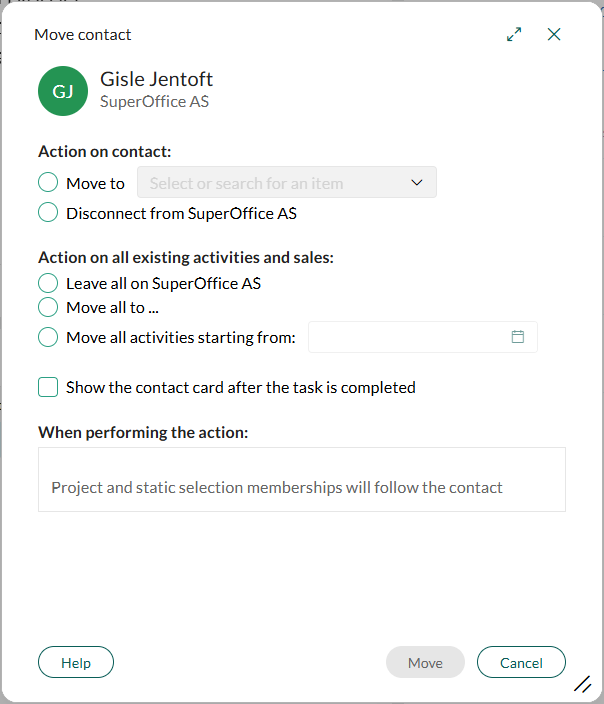Move a contact to another company
Note
To access this function, your user must belong to a role with the functional right Can manage (move and merge) entities.
Use this option when a contact changes departments or companies, or if they were assigned to the wrong company. Alternatively, disconnect a contact to remove their link to a company without moving them.
Note
You cannot move contacts (SuperOffice users) in your own company.
Steps
Open the Move contacts dialog:
In the Contact screen: Click and select Manage contacts > Move contact from the menu.
In the Company screen: Go to the Contacts section, right-click a contact, and select Manage contacts > Move contact.
Under Action on contact choose one of the following:
- Move to: Choose the company to move the contact to by typing or selecting from the list.
- Disconnect: Remove the contact's link to the current company.
Under Action on all existing activities and sales, choose one:
- Leave all on [source contact]: Leaves existing activities linked to the source contact.
- Move all to [target contact]: Moves all activities and sales to the target contact.
- Move all activities starting from [date]: Moves activities from a specified date onward.
Click Move. The contact is either moved to the selected company or disconnected, and activities are updated based on your choice.