Edit signatures
The default templates contain template variables that are replaced with data from SuperOffice, ensuring your signatures are always updated with the correct information.
Email signature: The template contains variables for your name, company, address, phone numbers, email address, website, and so on from your contact card.
Request signature: The template contains variables for your name, company, email address, and so on specific to reply templates.
Note
You cannot mix these two sets of template variables. Additionally, personal signatures cannot be overridden by admins.
Steps
Click the Personal settings button () in the top bar.
Select Edit personal signature.
In the dialog, select either the Email signature tab or the Request signature tab.
Edit text and add additional content.
Click [v] in the toolbar to add variables, or go to the above-linked references for the complete list of available variables.
Add images and links using the buttons in the toolbar. You can also drag and drop links and images. Select Insert link to add links to relevant resources or social media.
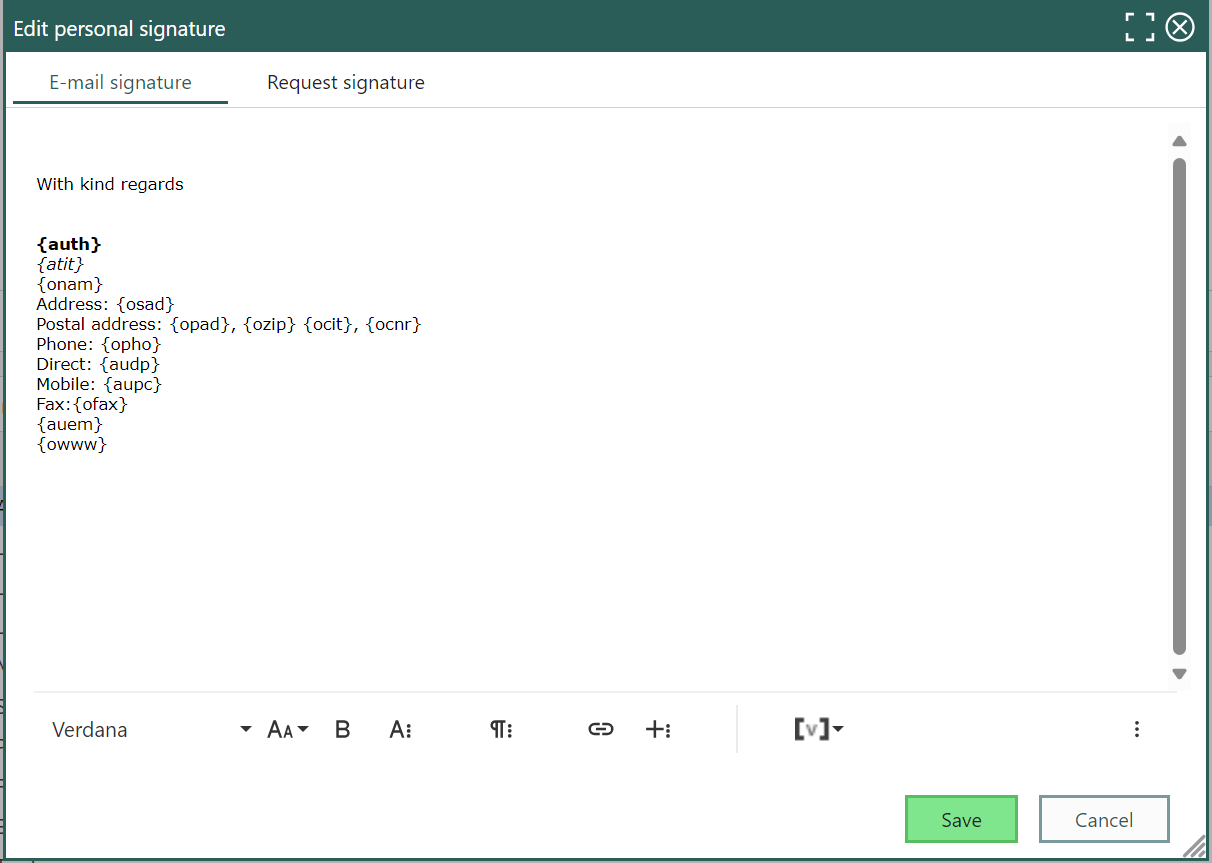
Click Save when you are done.
Optional: Test the signature by sending an email to yourself (for email signatures) or by creating a new request (for request signatures). Check that all information is displayed correctly, and the links work and images are displayed as intended.
Example
This is an example of a signature that can be used by anyone in your company.
Template:
Best Regards,
{auth}
{atit}
{onam}
Address: {opad}, {ozip} {ocit}
Phone: {audp}
Mobile phone: {aupc}
{auem}
{owww}
Result:
Best Regards,
John Jones
Sales Manager
SuperShop
Address: High Street 12, 223-344, Springfield
Phone: 22334455
Mobile phone: 99887766
jj@supershop.com
supershop.com