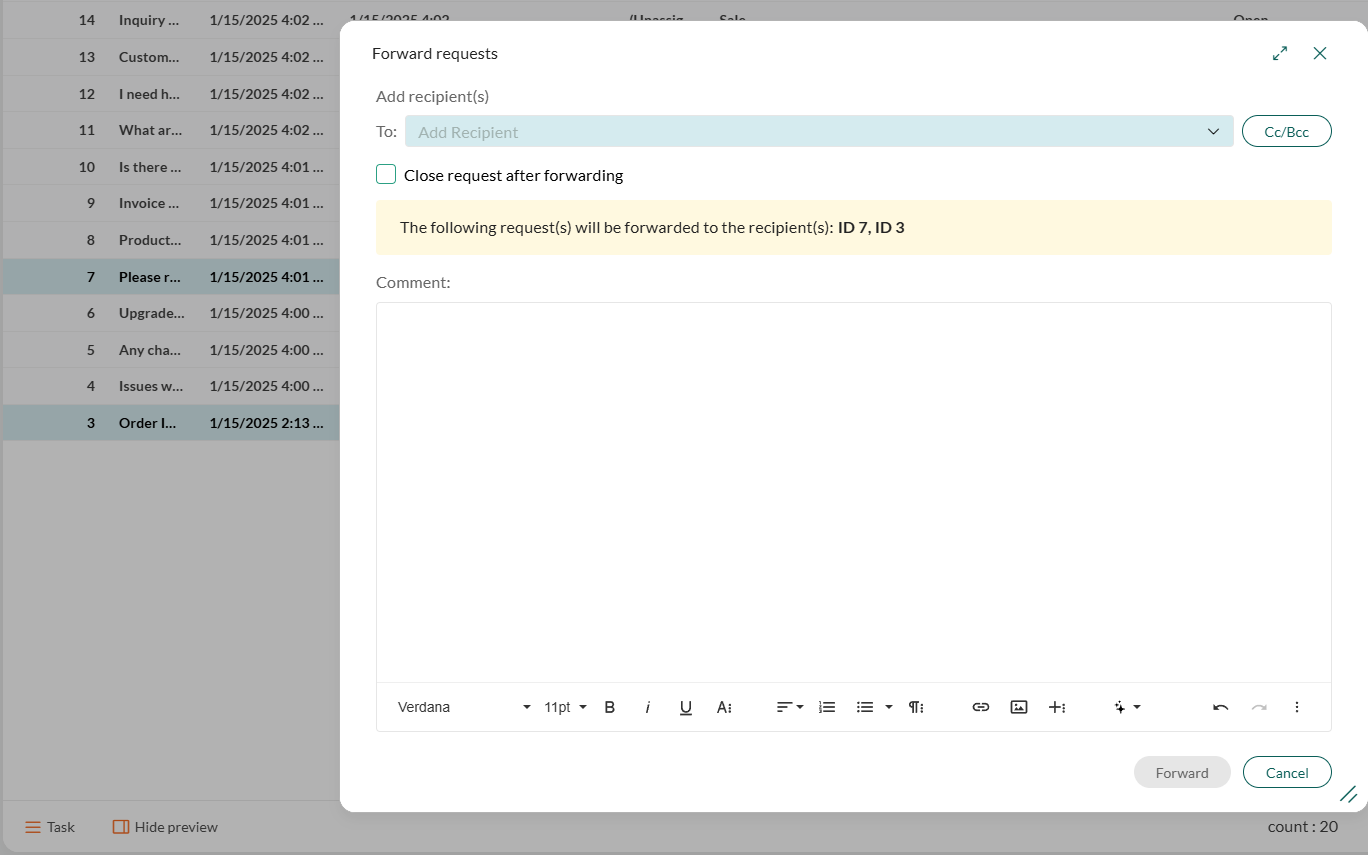Forward request to external contact
As a request handler, you are not always able to answer a request, even with the help of your colleagues. Sometimes, you may need to ask for help from others, for example, by getting advice from a sub-supplier, a partner, or a business specialist.
You can forward a complex or problematic request to an external contact in an email. After the person on the other end responds, their email will automatically be saved in the request in SuperOffice. Of course, the customer will not receive any of this email communication. When you have the solution for your customer, you can answer the customer by replying in the request.
Forward a message
Open the request and go to the Messages tab.
Click or click on the message you want to forward, and select Forward. A new message opens in edit mode.
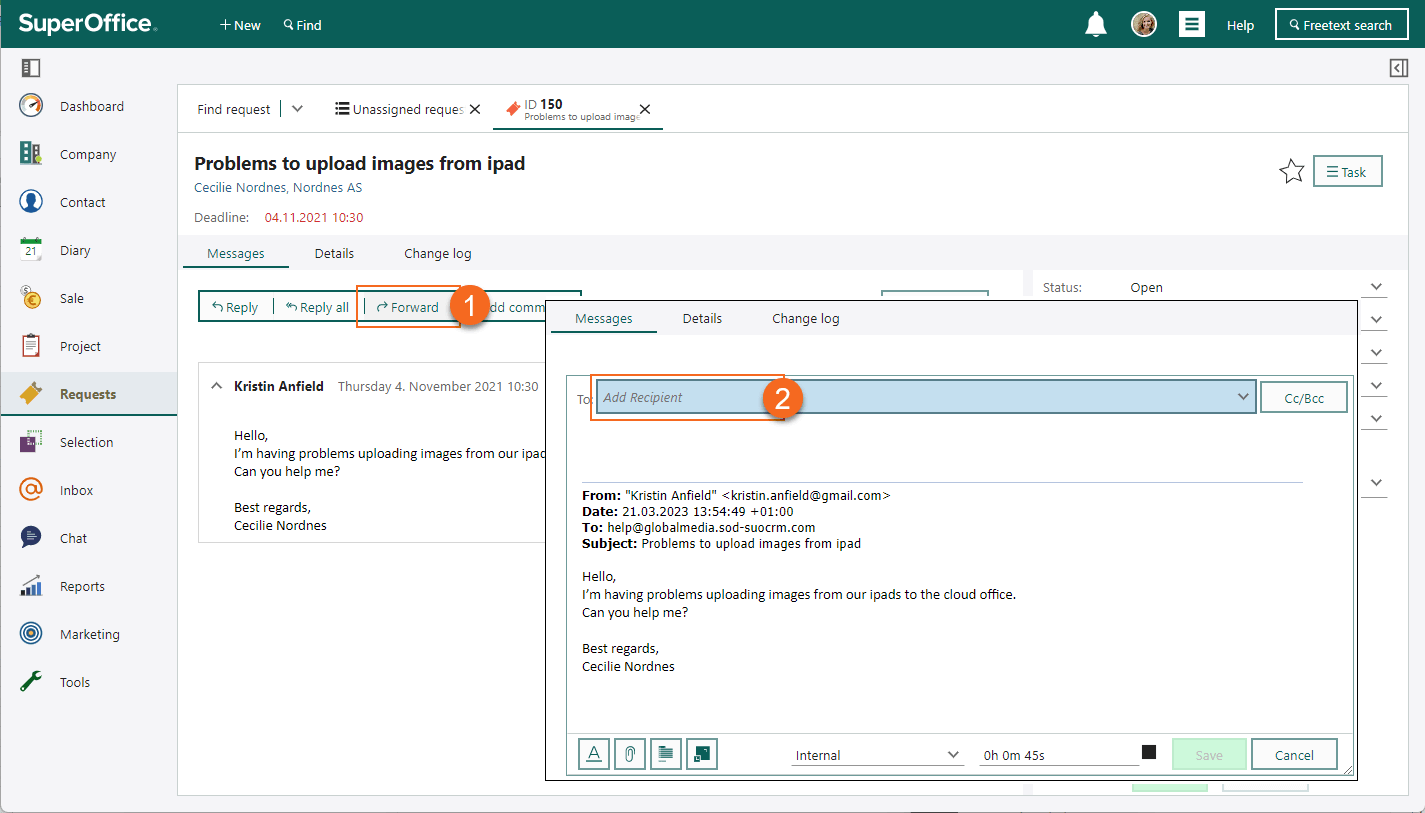
Add a recipient in the To field. Click the Cc/Bcc button (to the right of the message) to add recipients on copy or blind copy.
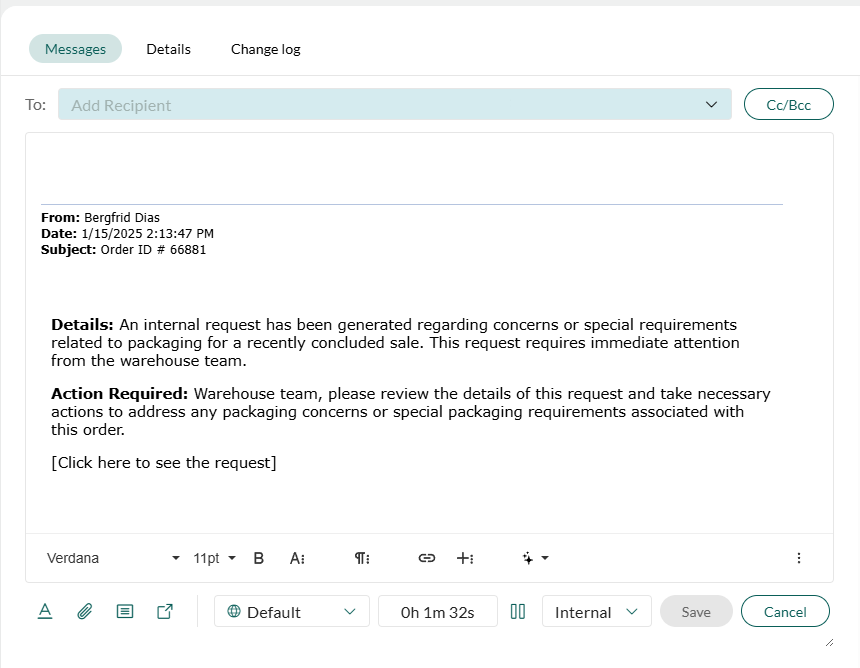
Click in the toolbar and add any relevant documents as attachments to the request.
Click Send to forward the message.
Forward multiple requests
Open the list or saved selection of requests and select the requests you want to forward.
Open the Task menu:
- Saved selection: Click and choose Bulk forward.
- Find requests: Click the Task button in the lower-left corner and select Forward requests.
Add a recipient in the To field. Optionally, click the Cc/Bcc button to add recipients on copy or blind copy.
(Optional) Check Close request after forwarding if you want the forwarded requests to be marked as closed.
Under Comment, enter any text you want to include. This comment will be added to both the email message and the request as an internal message.
Click Forward to send the requests.