Learn the basics of SuperOffice CRM
There are some functionalities that is basic knowledge and that would help to know more about to be more efficient in your work with SuperOffice.
Like functionality that helps you with:
- How do you work with section tabs and archives
- How do you work with activities like follow-ups, documents and emails
- How to set up your account with the right language
And other functionality that gives you an overview of:
- Favourites
- Delete any element in the application
- How to handle duplicates
- How to use the bulk update functionality
Tooltips
In many places in SuperOffice CRM, a tooltip is used to show more information about an item. Tooltips are especially useful with lists to see more than the main information displayed for individual records, or, with narrow columns, to display more than the truncated information. The tooltip is displayed when you hold the mouse pointer over an item.
Note
If you are unable to access a function, a text is displayed explaining why you cannot see the information in question.
Refresh data
Each time you start SuperOffice CRM, the program is completely updated with all the changes other people have made in the main database and changes that have been made in Settings and maintenance.
You can also refresh the data while you are using SuperOffice CRM. You do this by clicking F5.
Note
Some changes in Settings and maintenance require a restart of the SuperOffice CRM client for the changes to take effect.
Manage companies and contacts
The Company and Contact screens hold all information related to your customers and give instant insight into the communication, projects, and purchases they have with you.
Tip
Did you know that you can see all your companies or contacts in one place? Click the Selections icon in the navigator panel and select Company: All or All Contacts from the list.
Work with companies and contacts
- Add a company
- Add contacts
- Merge, delete or restore companies and contacts
- Import multiple companies and/or contacts
- Create selections for further action
Diary and follow-ups
The SuperOffice Diary is the heart of your CRM system. Regular use of the diary helps you to automatically connect and share meetings and activities linked to a contact or a company, allowing you and your team to effortlessly stay on track and work productively. These how-to guides will help you learn how to work with the diary.
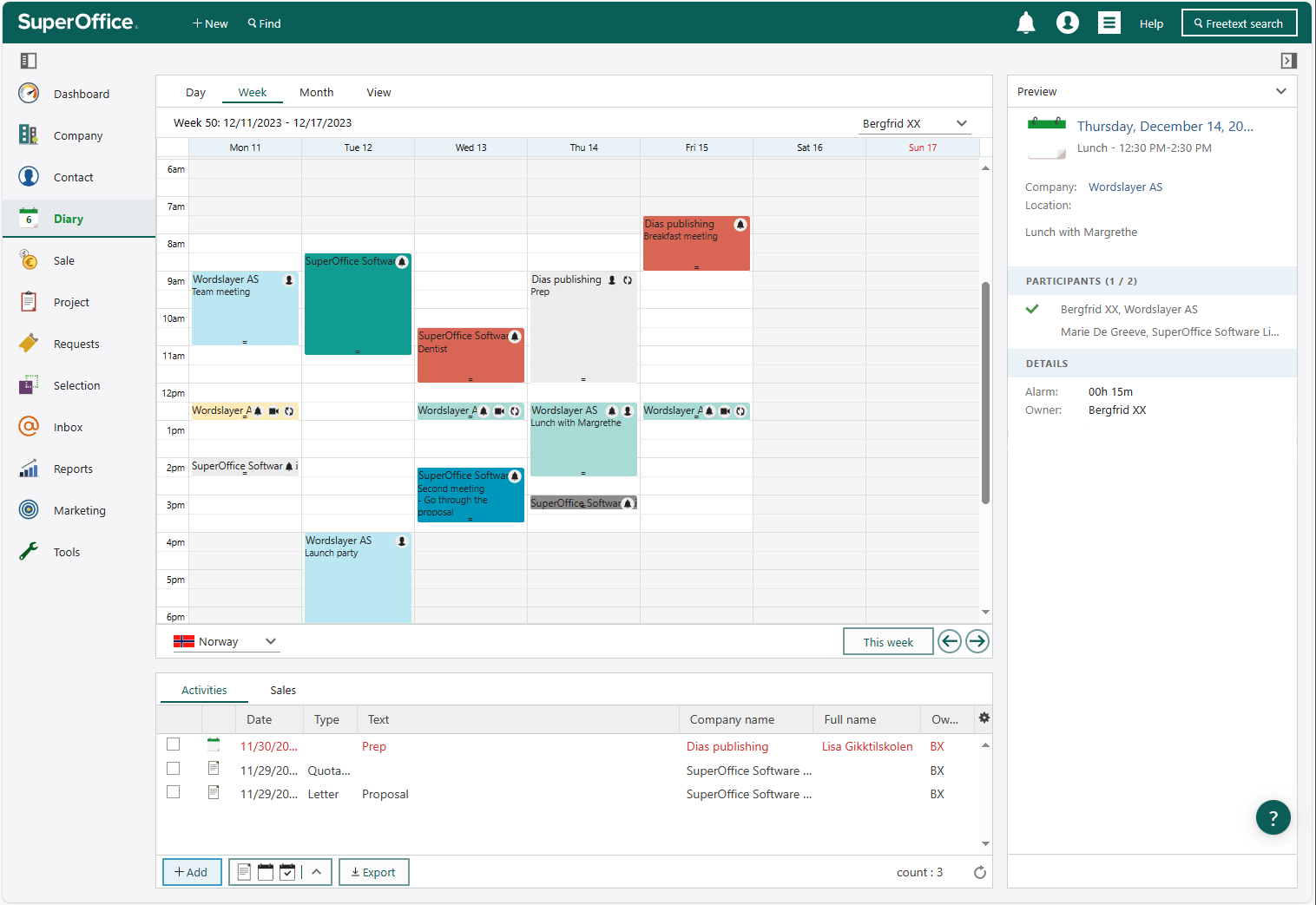
Apart from the regular calendar functionality, SuperOffice Diary also gives you the possibility to connect and organize activities into projects and sales. This helps you and your team to enjoy a complete overview of all activities and communication connected to any project or sale.
Work with diary and follow-ups
Manage your documents
Storing all documents in one place helps you and your team to access up-to-date information and stay in control of customer relations.
Work with documents
- Create or upload a document
- Save email attachments in SuperOffice CRM
Use projects to organize files and activities
SuperOffice Project helps you keep your work organized and documented in one place, so that you and your team can enjoy better control and improve collaboration.
When you work on a project, you need the information to be easily accessible and shared. You can use SuperOffice Project to save all your project follow-ups and documents in one place.
You can connect any contacts, companies, follow-ups, project members, and even sales opportunities into one project in SuperOffice CRM. You can also create or upload documents and files to the project.
All the information you save inside your project is tagged with a date and an owner, making it easier to sort and filter information when need.
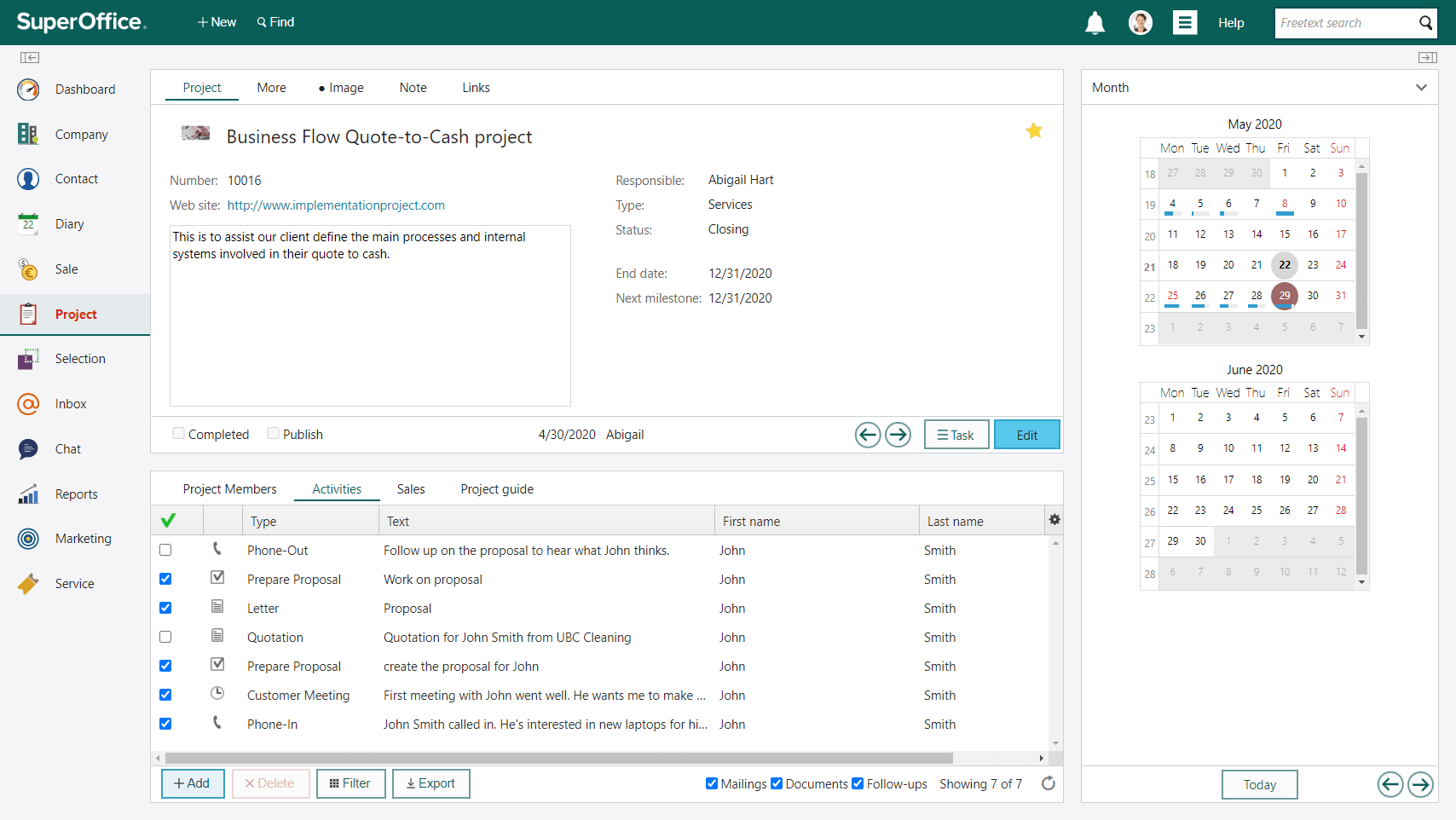
SuperOffice Project also comes with a project guide that can be customized to match your own unique project processes. You can map all the activities, documents and milestones of a project, which will make it easy for your whole team to track. The project guide will also help you monitor the current project status and prompt what needs to be done at all times.
Your administrator can add and customize project guides for you.