Contacts
•
Version: 11.1
Some tooltip text!
• 2 minutes to read
• 2 minutes to read
From the Contacts screen, you have access to all personal contacts in the SuperOffice database.
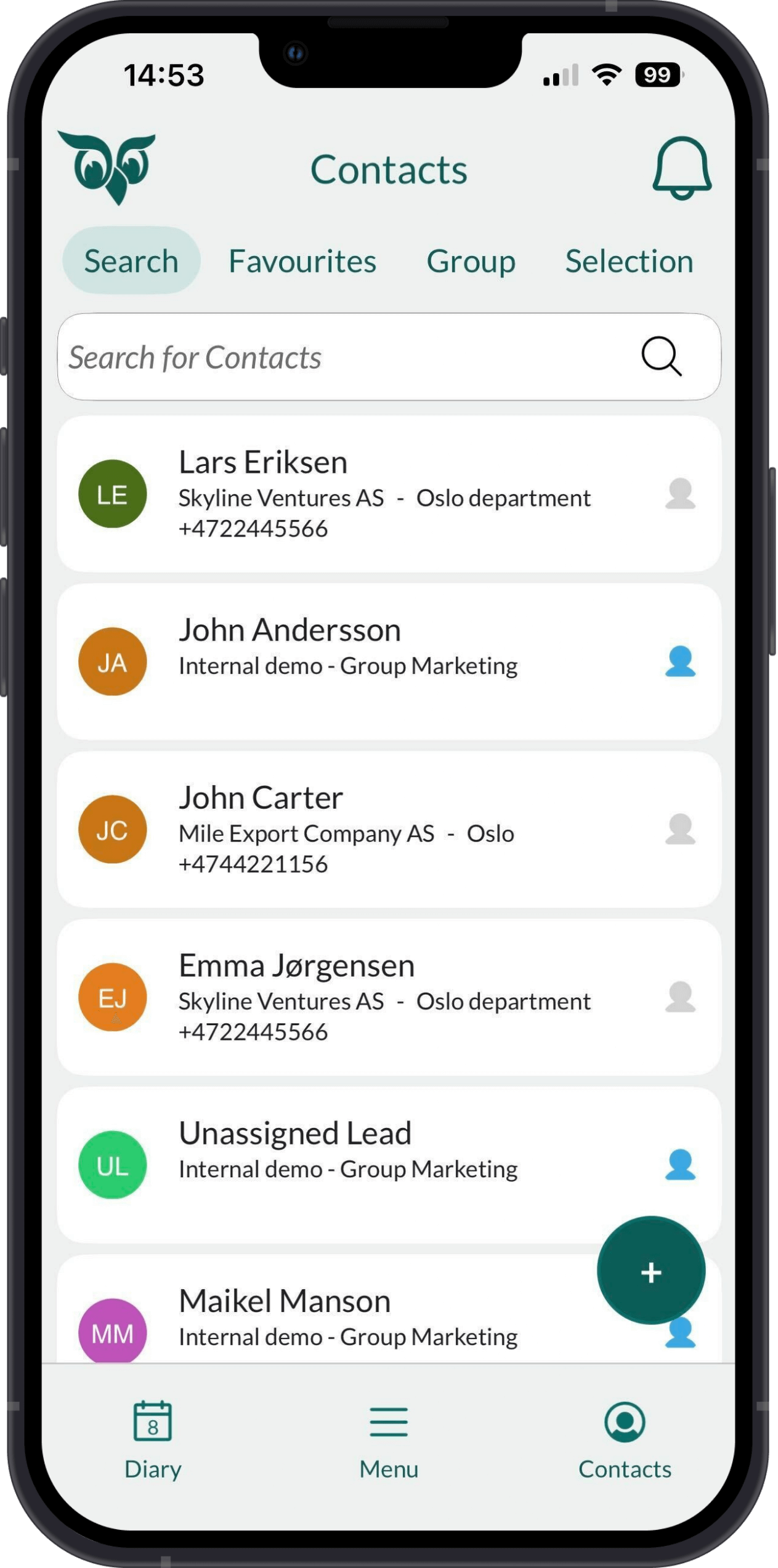
Tabs in the main Contacts screen
| Tab | Description |
|---|---|
| Search | Search field and history list. |
| Favorites | Contacts marked as a favorite (yellow star). Tap to add and reorder favorites. |
| Group | A list of associates divided into groups, such as marketing and IT. |
| Selection | Members of different selections. |
Tap a person to open and examine their info.
Contact header
- Image. A profile picture or a placeholder.
- Contact name
- Company name (tap to open)
- Title
- Edit () and Task () buttons
- Action bar: Call, SMS, Map (show location)
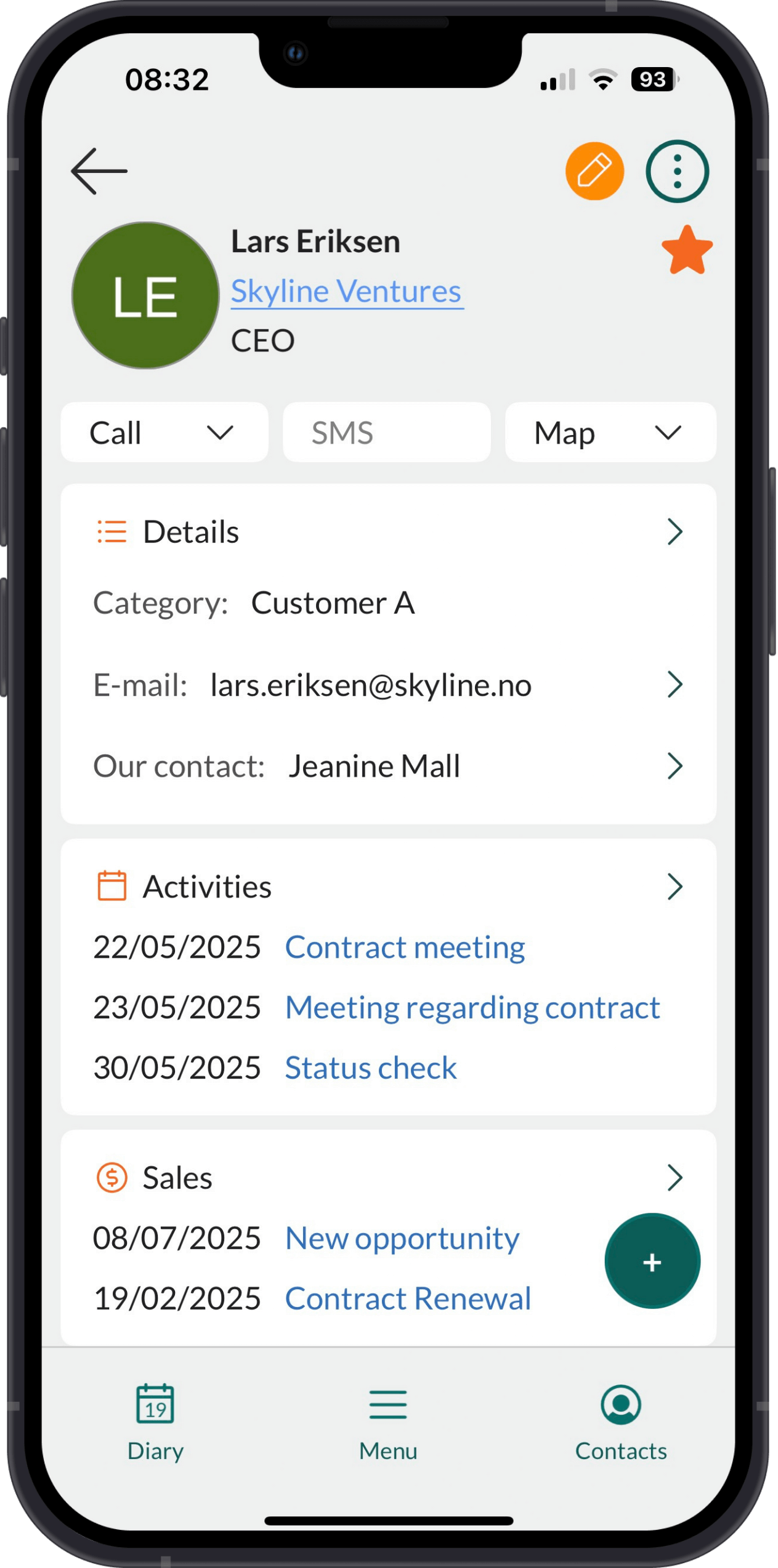
Sections
| Icon | Tab | Description |
|---|---|---|
| Details | Basic information about the person, such as name, phone number, and email address. | |
| Activities | Appointments, tasks, and phone calls linked to the contact. | |
| Documents | Documents and emails linked to the contact. | |
| Projects | Projects this person owns or is a member of. | |
| Sales | A list of all sales linked to the contact. | |
| Interests | Contact interests for selections. | |
| E-marketing subscriptions | For legal consent on email campaigns. | |
| Requests | A list of the person's open requests. Not yet available |
Tips
- Tap a linked item, such as an activity, a request, or a sale, to open and examine it.
Each section shows only a few items. Tap to expand and view the full list.
Expand the Details section and tap the cogwheel () to configure visible fields.