Create follow-up
When you are out visiting, you can create follow-ups directly from Mobile CRM. Follow-ups are activities with a defined start and end time, such as meetings.
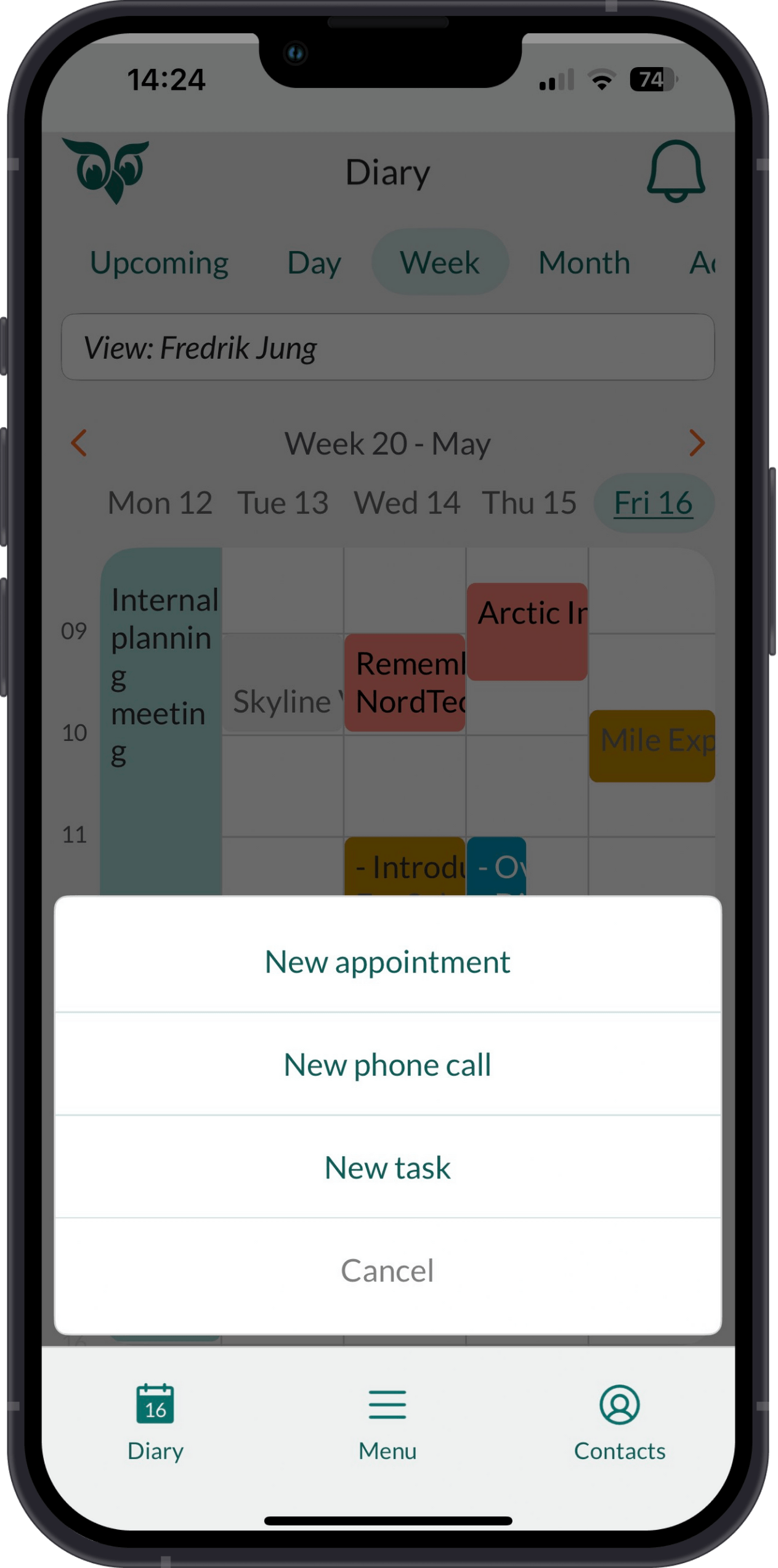
Steps
- Go to the Diary.
- Tap + and select New appointment.
- Specify the start and end date and time for the follow-up.
- Select a follow-up type and enter a title.
- In the With section, choose the company or contact the follow-up is with.
- Optionally, select any sale and/or project that the follow-up concerns.
- Add other details if needed:
- Set Busy or Free in the Show as field to indicate your availability.
- Enter Location or Video link if required.
- Save the follow-up. Now you can add more attendees if necessary.
Note
If you see the conflict icon (), it means that you already have a follow-up at the time in question.
Create new follow-up based on an existing one
You can save time by duplicating an existing follow-up and editing its details.
- Locate and open the follow-up you want to use as basis.
- Tap the Task button () and select New based on existing.
- Update the information as needed.
- Tap Save to create the new follow-up.
Create follow-up another person
You can create follow-ups directly in another person's calendar, as long as you have access.
- In the Diary, tap the name just below the row of tabs.
- Select the person whose calendar you want to use.
- Their name will display in red to indicate the switch.
- Tap + and follow the steps in Create a follow-up.
Add attendee and resources
After creating a follow-up, you can invite attendees or book resources (such as a meeting room and projector).
Note
You must be the owner of the follow-up to add attendees and resources.
Locate the follow-up.
Tap to edit.
In the With section, tap Add attendees.
Search for and select contacts.
- To add someone not registered in SuperOffice, tap , select Add email address, and enter their email address.
Tap the arrow () to close the Attendees section.
Optionally, tap the Location section and select the item you want to book.
Tap Save to finalize.