Add contact
•
Version: 11.1
Some tooltip text!
• 2 minutes to read
• 2 minutes to read
When you are out visiting, you can register contacts directly from Mobile CRM.
Note
If the company that the contact belongs to has not yet been entered, you need to do that first. See Add companies.
Steps
- Go to Contacts.
- Tap + and select New contact.
- Enter their first and last name.
- Select the company they belong to.
- Add other details as necessary. For example, phone number, and email address.
- Tap Save.
Add on company
- Locate and open the company.
- Tap + and select Add new contact.
- Enter first and last name.
- Optionally add other information and save.
Add profile picture / logo
- Tap the image in the header.
- Tap + and select Add image from camera or Add image from gallery from the menu.
- Take or choose an image.
- Tap and drag to select a region, or select OK to use the entire image.
- Save.
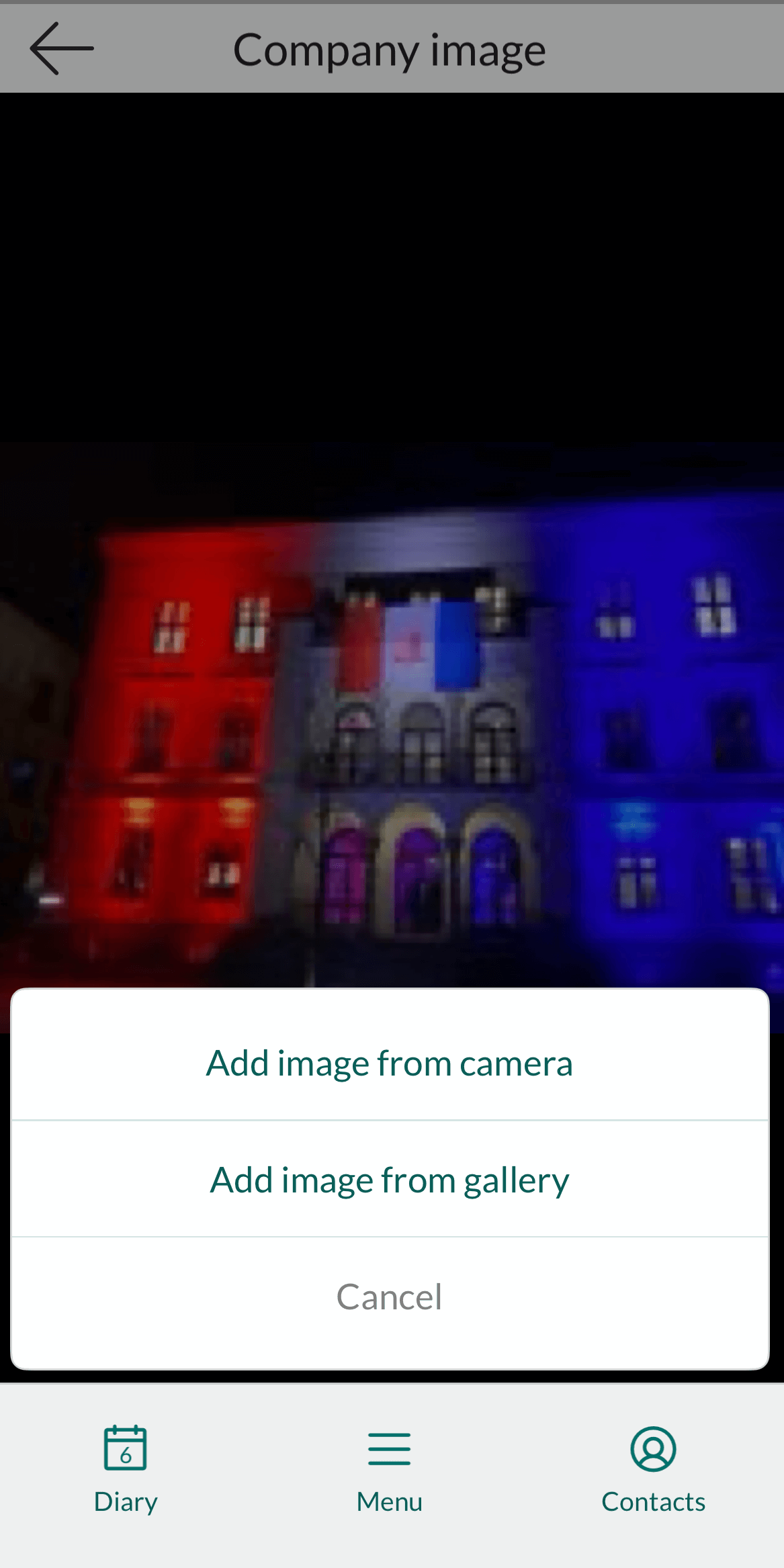
Best practices
To avoid duplicating entries, search for the contact in question first to check that they have not already been entered.
Enter all phone numbers with country codes, so that you can call directly no matter where you are in the world.