Scan a business card
•
Version: 11.1.3
Some tooltip text!
• 1 minute to read
• 1 minute to read
Do you receive many business cards from prospects and customers? The fastest way to save this information in SuperOffice CRM is the business card scan function in the Mobile CRM app.
Steps
Go to Contacts.
Tap + and select Scan business card.
When the phone's camera opens, take a picture of the business card and tap .
Mobile CRM analyzes the input:
- If Mobile CRM recognizes a company name that already exists in SuperOffice CRM, you will see Create new contact.
- Otherwise, you will see Contact details from business card is ready.

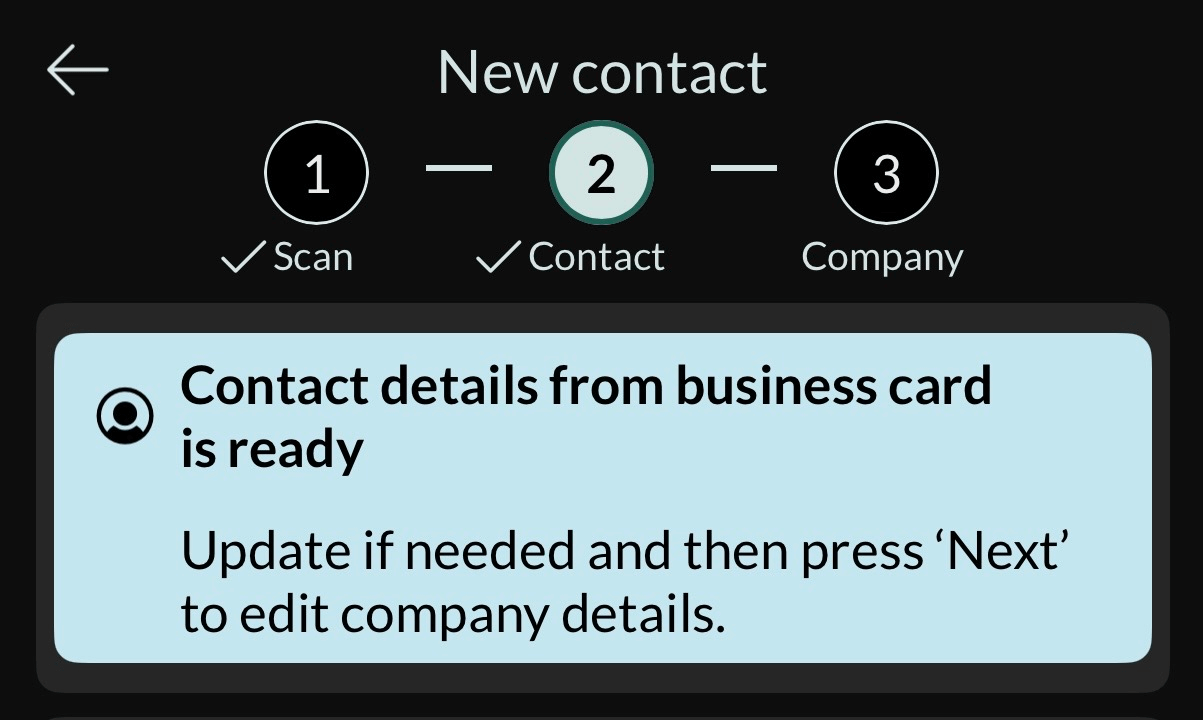
The contact fields are automatically populated with data.
- Optionally, enter new or rearrange the existing information.
- If it is an unknown company, continue to create a new company.
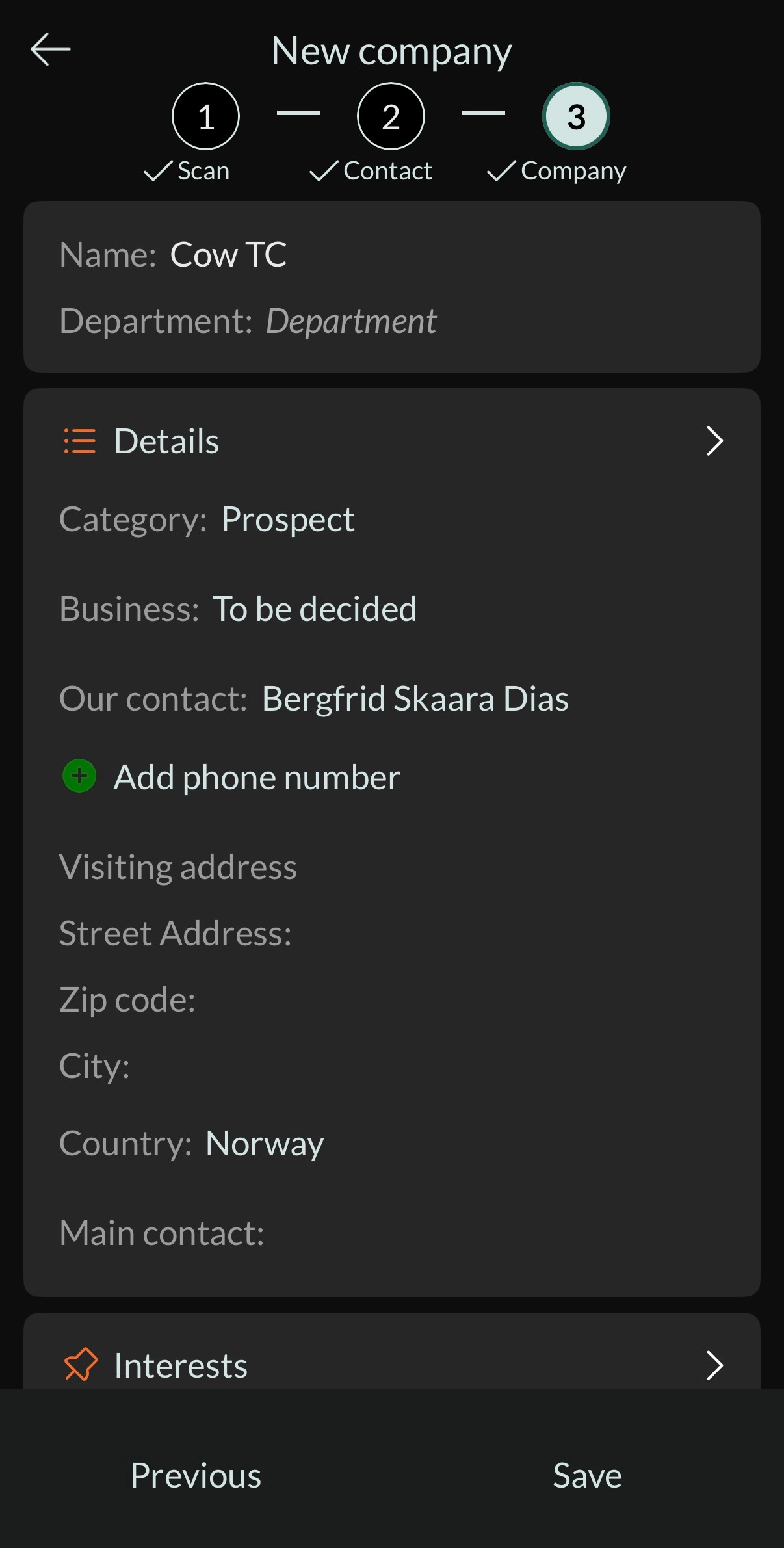
Tap Save to store information both in the app and in SuperOffice CRM.