Work with leads in SuperOffice
Leads represent people who have shown interest but are not yet part of an active sales process. SuperOffice helps you track where each lead is in the qualification process and follow up with the right activity at the right time.
This page shows how to view, update, and use lead information in your daily work.
See lead information on a contact
Note
The Lead status field appears only when the company belongs to a category in the Potential customer group with Enable lead status selected.
Open a contact.
Check the Category field to see whether the person belongs to a potential customer category.
If lead status is enabled for the company category, the Lead status field appears directly below the Category field.
Hover over the status value to view its description.
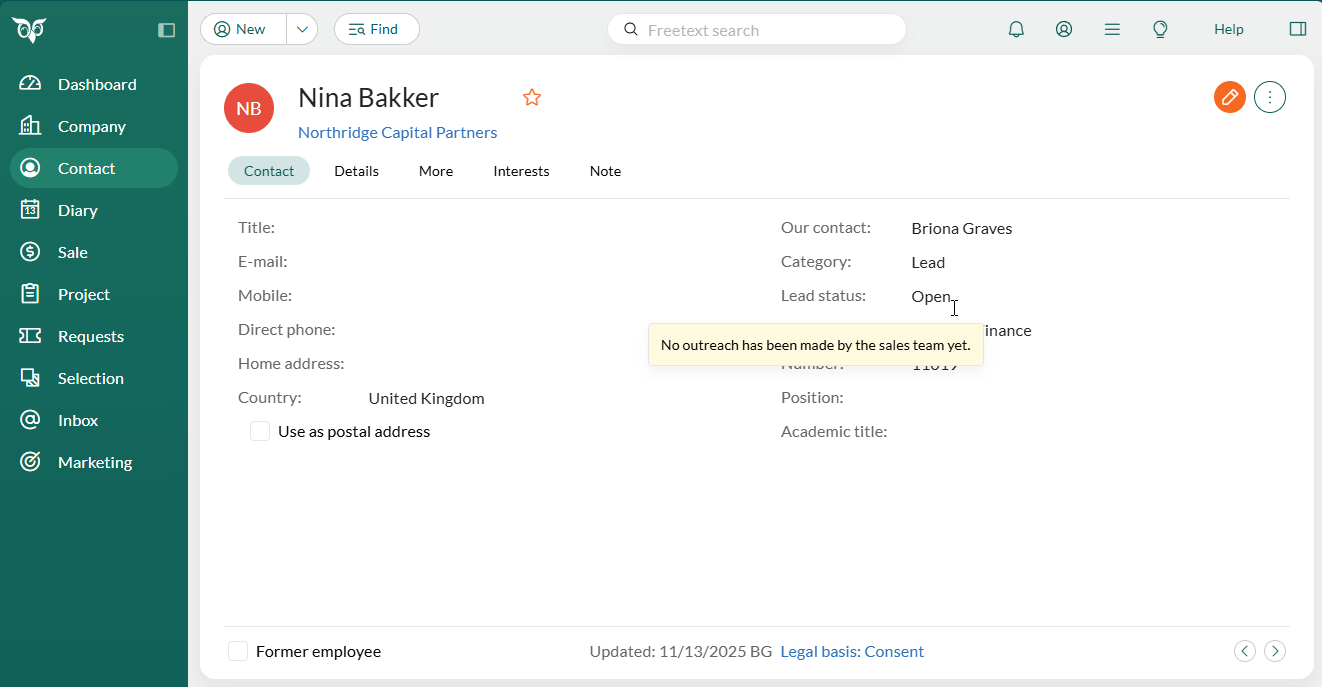
Update the lead status
Click in the upper-right corner of the contact card.
Select the Lead status dropdown.
Choose the status that best reflects the current stage of the lead.
- Contacting: You are trying to reach the lead.
- Qualified: The lead has the right fit and interest.
- Disqualified: The lead is not relevant.
- Re-nurture: Follow up later.
Click Save to store your changes.
View leads in the Contacts section tab
Go to a company and open the Contacts section tab.
Select to customize columns.
Add Category, Category group, and Lead status.
Optionally, filter or group the list to focus on specific lead stages.
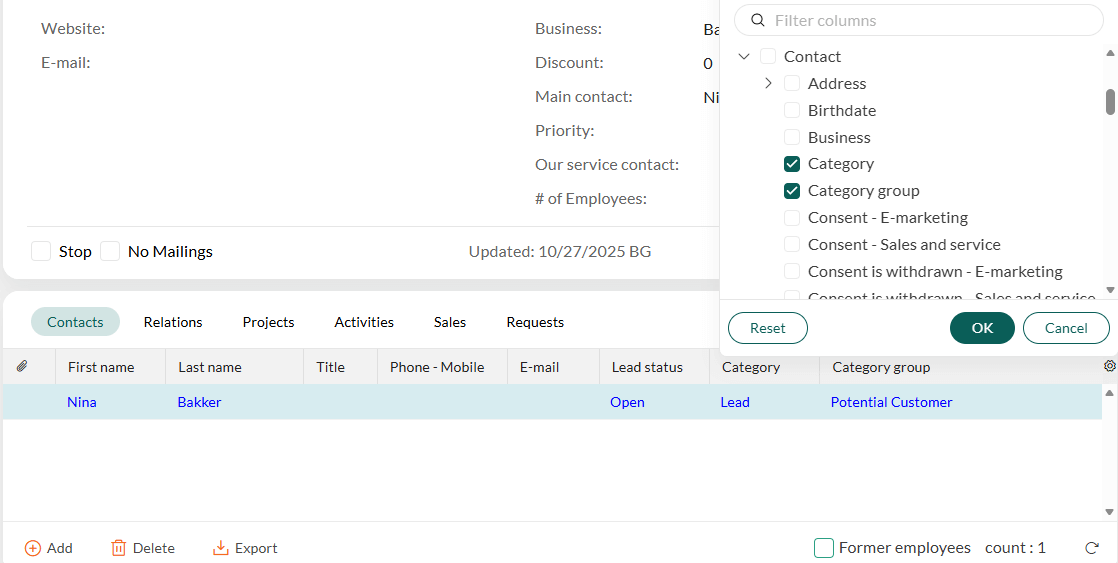
Create selections
You can use categories and lead status to find and segment contacts and companies in SuperOffice CRM.
In the Find screen, add criteria such as:
Contact > Lead status – Is one of / Is not one of.
Company > Category group – Is one of / Is not one of.
Use this to answer questions such as "List all my potential customers" or "List all my customers" (instead of adding multiple individual categories as criteria).
Company > Lead or Contact > Lead based on UTM data (requires Marketing Premium).
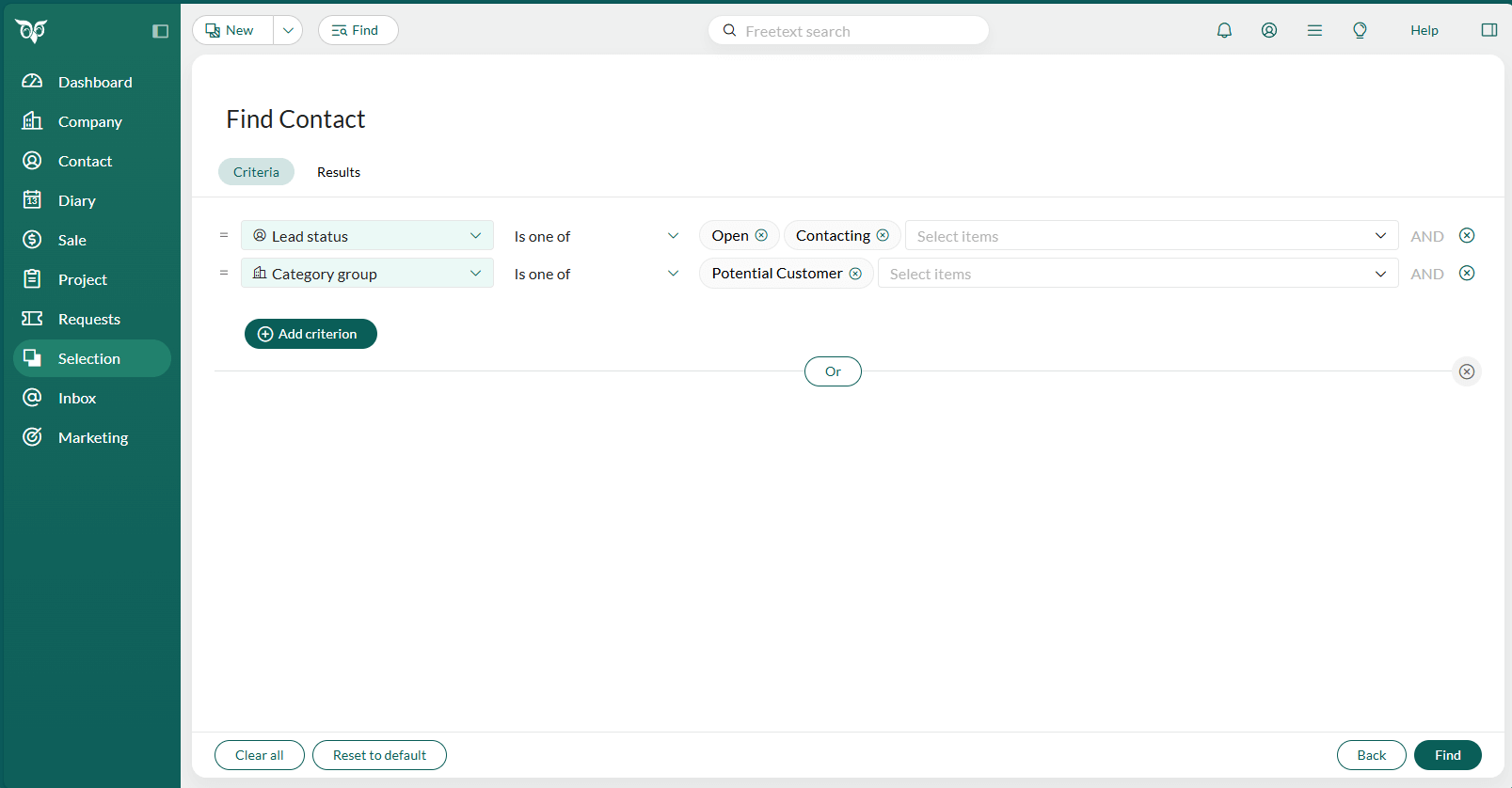
You can save your search results as a selection, which can later be used for targeted marketing activities or reports.
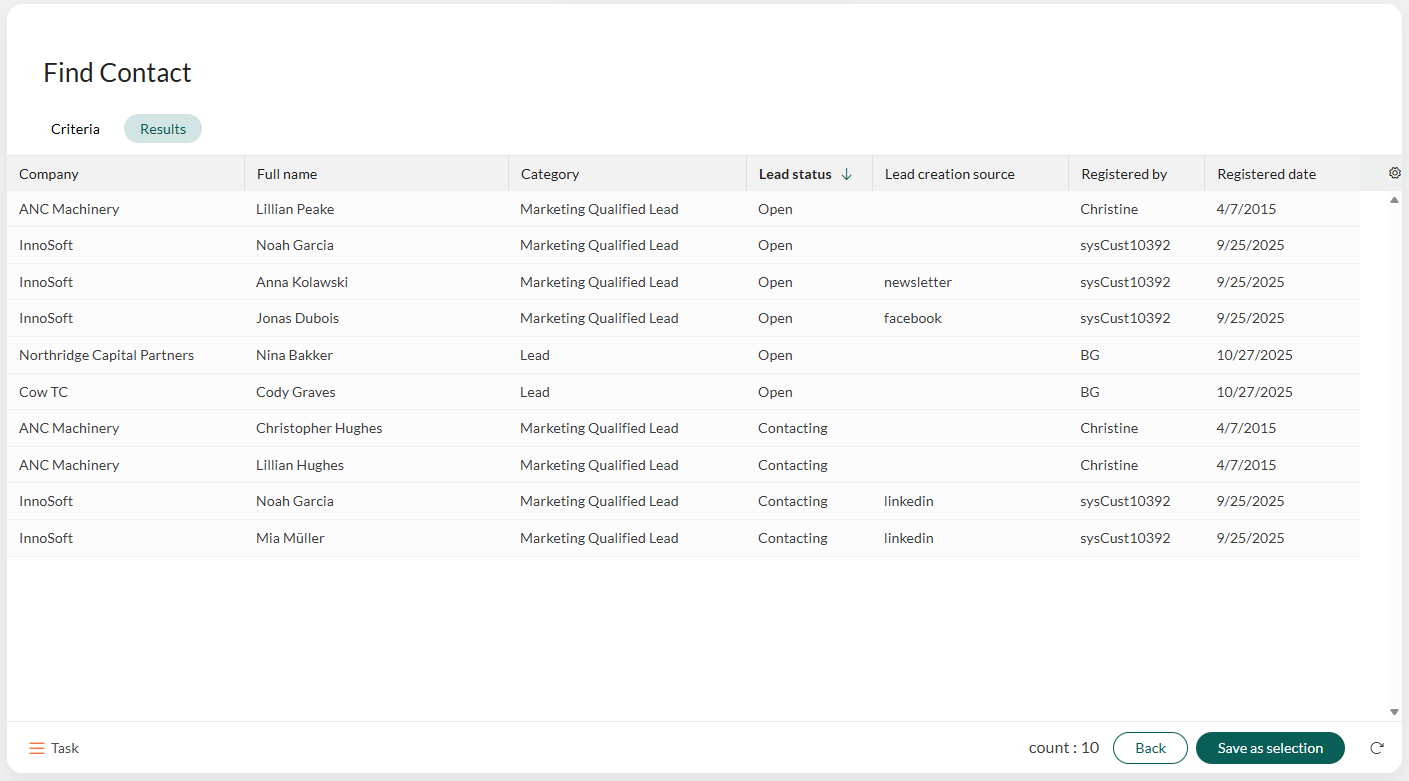
Dynamic selections of companies or contacts can also be opened in Board view to visualize lead progression. Each column represents a lead status.
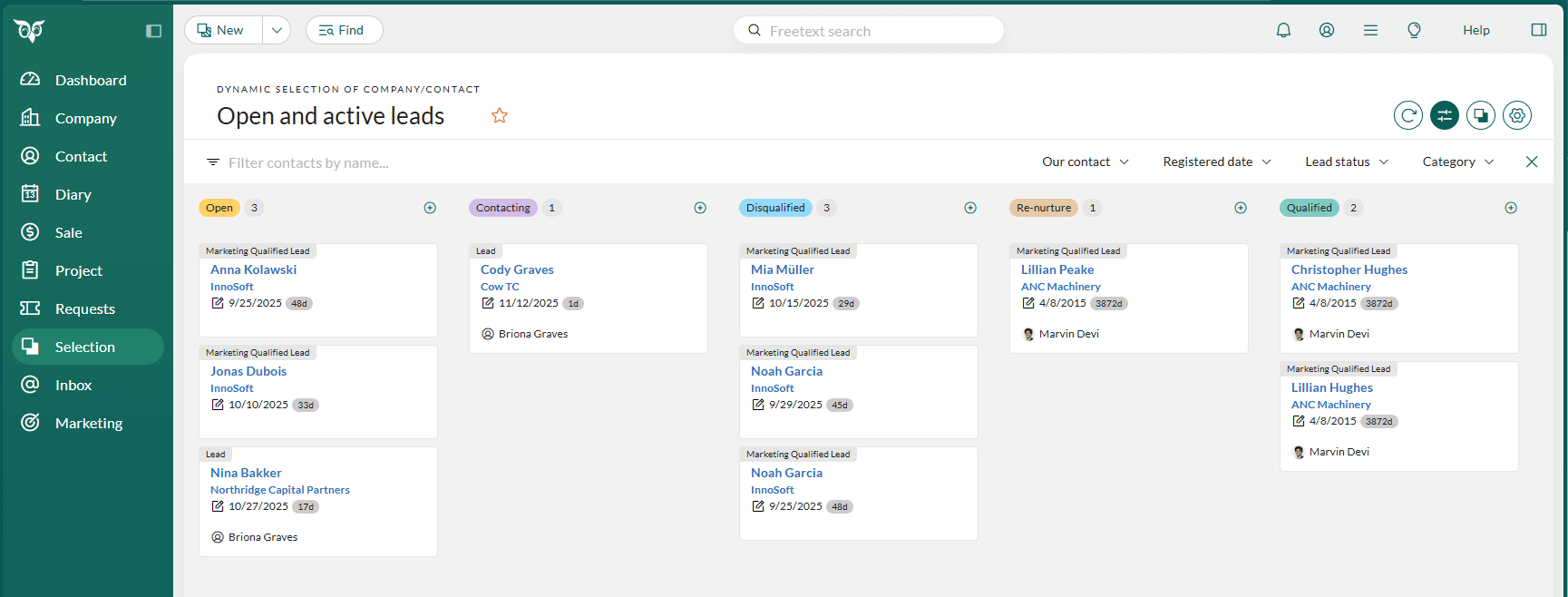
Tips and troubleshooting
I do not see the Lead status field.
Lead status is shown only on contacts. It appears only when the company belongs to a category in the Potential customer group with Enable lead status selected.
I cannot choose Lead or Marketing Qualified Lead as a category.
These categories are included only in new databases. Ask your administrator to add the categories or update your existing list.
The Lead status field disappeared after I changed the company category.
Lead status is hidden when the company is moved to a category outside the Potential customer group. The value is kept in the database and remains searchable, but it cannot be edited.
Different people in the same company show different lead statuses.
Lead status is stored at contact level. One person may be disqualified while another is qualified or still in an early stage.
A contact always gets Lead status = Open when moved into a potential customer category.
This is expected. New leads always start with the Open status.
I cannot change the category on a contact.
Contacts inherit the category from their company. To change it, update the category on the company record.