Conversion tracking
Marketers often struggle to understand which campaigns, channels, or platforms generate the most valuable leads. Without this knowledge, it is difficult to optimize spend or prove return on investment (ROI).
Conversion tracking in SuperOffice helps you connect marketing activities to actual results. It uses UTM parameters to identify where each lead comes from and how visitors interact with your website before they become contacts or opportunities.
By tracking the source of each lead, you can:
- See exactly where each lead originated (for example, LinkedIn ad, newsletter, or Google search)
- Identify which channels and campaigns generate the most leads and deals
- Compare campaign performance and focus your marketing budget on what works
To understand how UTM tracking works in detail, see UTM parameters explained.
Data points tracked in SuperOffice CRM
SuperOffice captures several key data points to help you understand how leads are created and converted.
| Data point | Description | Storage level |
|---|---|---|
| First touch | The very first source, medium, and campaign that made the person interact with the company. | Contact |
| Lead creation | The source, medium, and campaign that led to the actual lead being created in the CRM. | Contact |
| Conversion | The most recent source, medium, and campaign that led an existing contact to submit a new form. | Form submission |
| Company source | When a new contact is added and a company card is created at the same time, the source is saved on the company card. | Company card |
Note
First touch source, lead creation source, and company source are tracked only for new contact persons and companies that do not already exist in the CRM.
How lead source is captured
A visitor clicks a LinkedIn ad and lands on your website. When they arrive, their first touch data—including the source, medium, and campaign—is stored in their browser. The visitor leaves the site without taking any further action.
Later, the same visitor clicks a Facebook ad and returns to your website. This time, they fill out and submit a form. When the form is submitted, SuperOffice captures the source data from the URL.
If the submission creates a new contact or lead in SuperOffice CRM, both the first touch and lead creation data are saved on the contact card.
flowchart TD
subgraph Journey["Visitor journey"]
A["<br/>​Clicks LinkedIn ad<br/> "] --> B["<br/>​Visits website<br/> "]
B --> C["<br/>​Leaves site<br/> "]
C --> D["<br/>​First touch data stored in browser<br/> "]
D --> E["<br/>​Clicks Facebook ad<br/> "]
E --> F["<br/>​Visits website again<br/> "]
F --> G["<br/>​Submits form<br/> "]
end
subgraph CRM["CRM processing"]
G --> H["<br/>​Source captured<br/> "]
H --> I["<br/>​Both first touch and lead creation data stored in SuperOffice<br/> "]
end
style Journey fill:#f5faff,stroke:#c0d9f1,stroke-width:1px
style CRM fill:#f2fff8,stroke:#a8e0c0,stroke-width:1px
View captured UTM data in SuperOffice CRM
When SuperOffice captures UTM parameters from a form submission, the first touch and lead creation details are visible in the contact’s Privacy tab under the E-marketing purpose.
You can view these read-only values by clicking Show more.
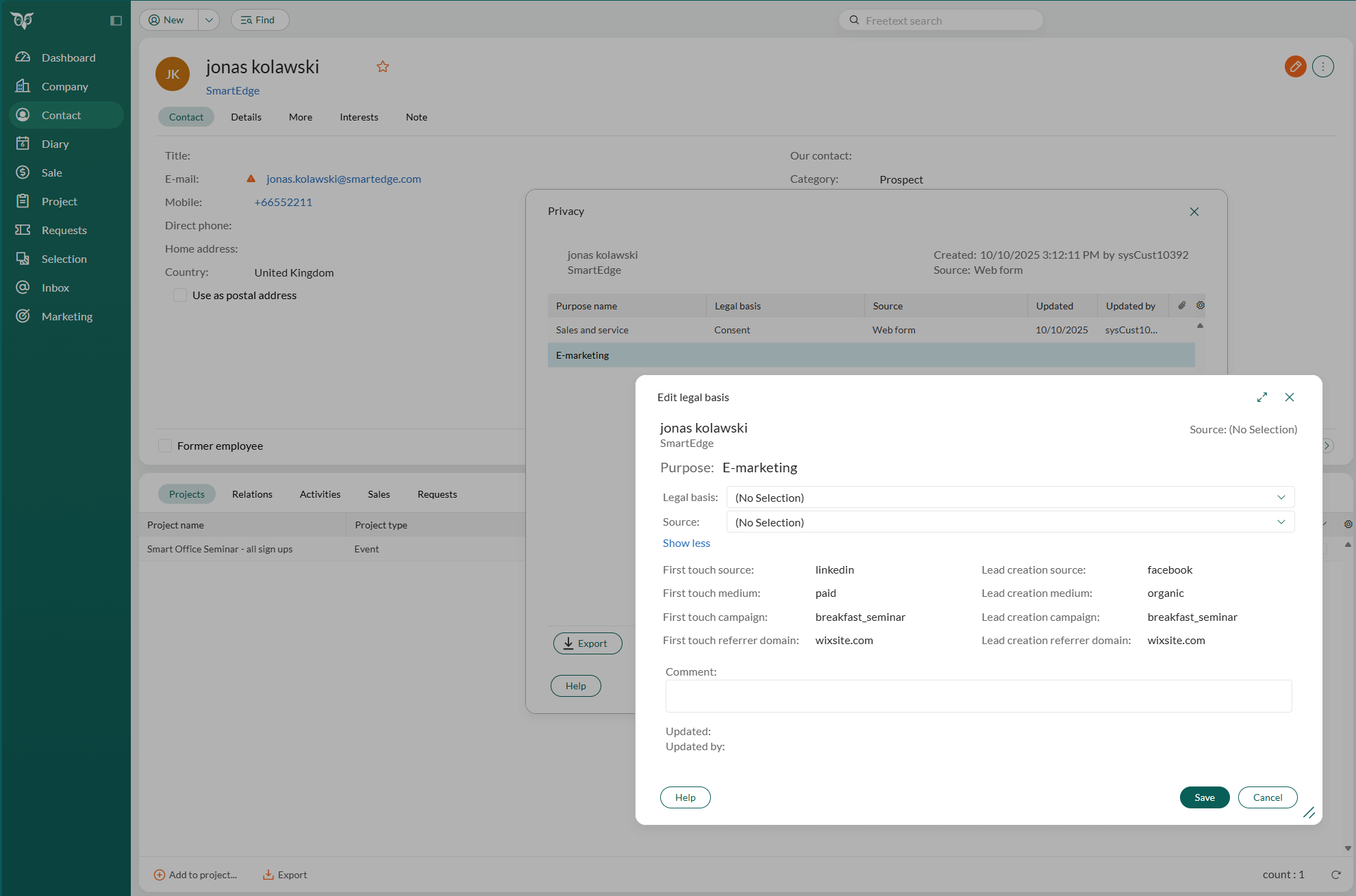
You can also view UTM data, such as Lead creation source and First touch campaign, in the Contacts section tab on a company card.
Click to customize which columns are displayed.
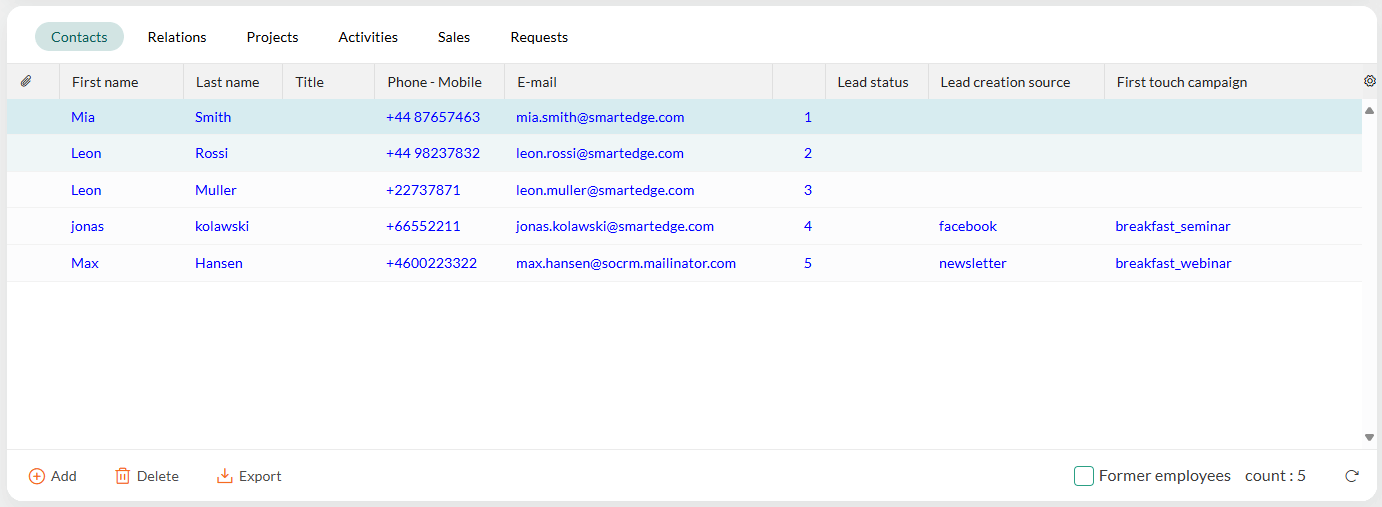
Use UTM data as search criteria
You can use UTM data fields to find or segment contacts and companies in SuperOffice CRM.
In the Find screen, add criteria under Company > Lead or Contact > Lead, for example:
- First touch source
- First touch campaign
- Lead creation source
- Lead creation medium
- Lead creation campaign
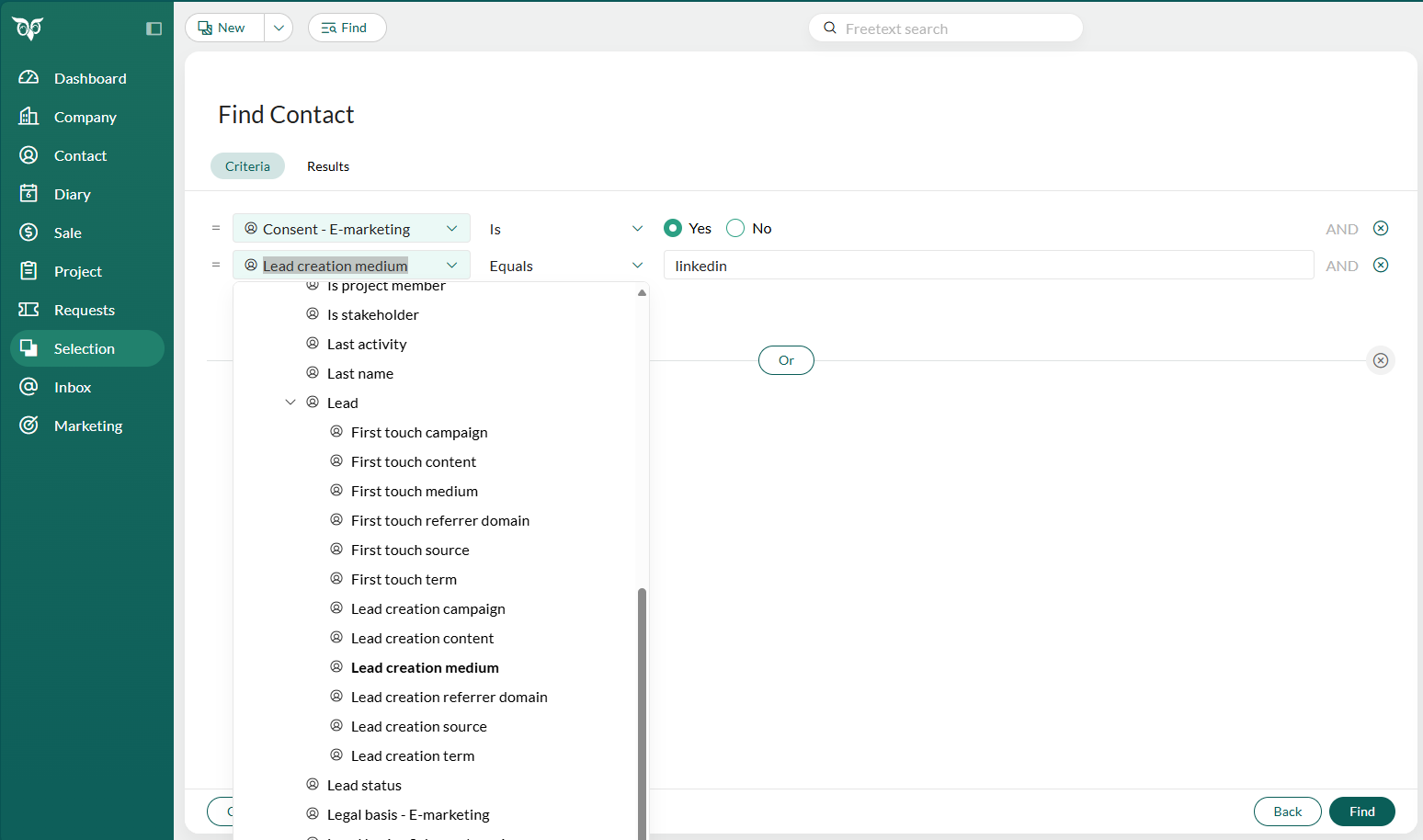
You can save your search results as a selection, which can later be used for targeted marketing activities or reports.
When you have a dynamic selection of companies or contacts, you can also open it in Board view to visualize lead progression.
Real-world examples
Use case 1: Identify which channel drives the most sign-ups
You run a webinar and promote it through a LinkedIn post, a Google ad, and an email newsletter.
After the event, you want to know:
- Which channel brought the most sign-ups?
- Which leads later became sales opportunities?
Reports in SuperOffice show:
- 50% of sign-ups came from LinkedIn.
- Leads from the email newsletter have a 30% higher conversion rate.
These insights help you adjust your budget and messaging for future campaigns.
Use case 2: Compare performance across partner activities
You run three marketing activities with different partners:
- A partner newsletter
- A co-branded webinar
- A referral link on a partner's website
You want to know which activity generates the most new leads and deals.
| Source | Medium | Leads | Deals |
|---|---|---|---|
| Partner A | 30 | 2 | |
| Partner B | Webinar | 50 | 10 |
| Partner C | Referral | 10 | 1 |
Conversion tracking in SuperOffice helps you compare partner performance and focus on what drives measurable results.
Example tracking URL
You can append UTM parameters to any campaign link to identify traffic sources.
https://yourcompany.com/signup?utm_source=linkedin&utm_medium=social&utm_campaign=webinar_sept
Use the UTM builder for SuperOffice forms to create campaign links with consistent naming conventions.