Publish forms
After creating a form and (if relevant) the form response, you can publish the form.
Note
The Publish tab is a here-and-now workspace. Any values entered on this page, such as pre-filled fields or UTM parameters, are used only to generate the link or script you copy now. SuperOffice does not save these values permanently. If another user edits the page later, your previous values are replaced.
Steps
Go to the Forms tab.
Click the form to open it in view mode.
Set the form to Active in the header.
Go to the Publish tab.
On the left side of the screen, select a publishing option for the form:
- Direct link: A direct link to the form.
- Embed inline: A script tag used to add the form on a web page.
- Embed as popup: A button to open the form in a pop-up window on the web page.
- Embed as side tab: A side tab with a button to hide/show the form.
(optional) In the Pre-populate with contact data section, choose one or more fields to autofill with existing customer data from SuperOffice.
Copy the links/tags into a newsletter, website or customer centre to publish it to your customers or prospects.
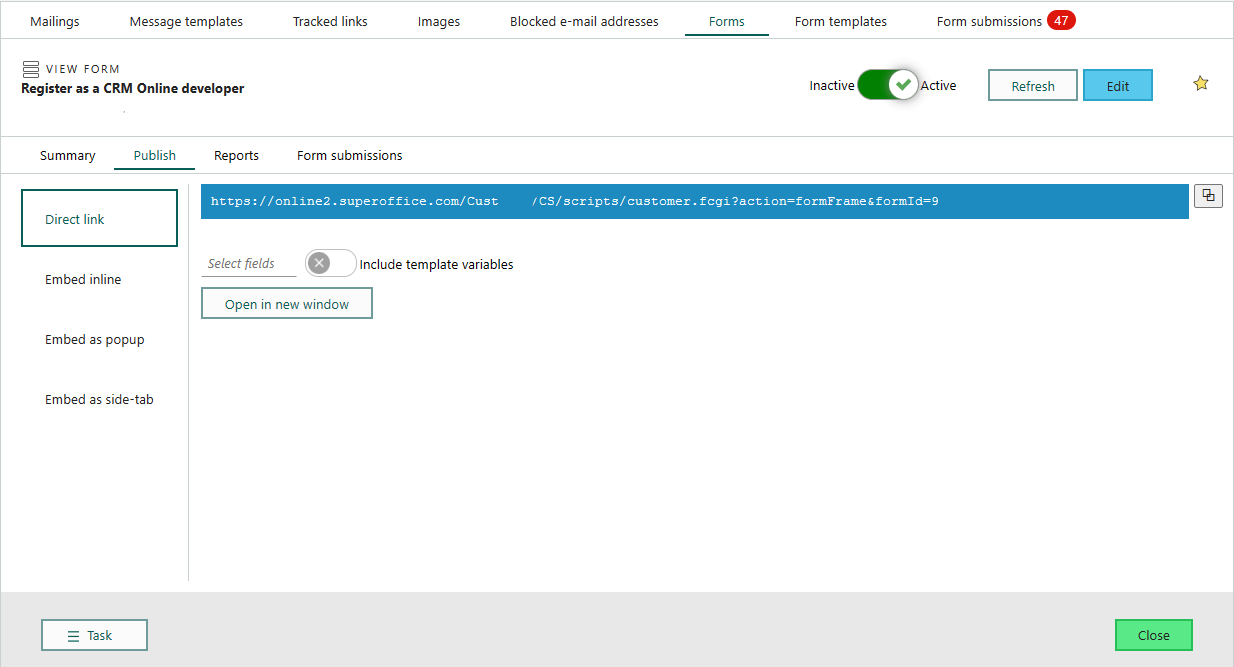
Pre-filling fields in forms
You can pre-fill selected form fields with existing customer data from SuperOffice to save visitors time when submitting a form.
When you choose one or more fields in the Pre-populate with contact data section, SuperOffice adds the corresponding field identifiers and template variables to the link or script tag.
When the form opens, these fields are automatically filled with the customer's stored information.
A field identifier is a unique ID for a specific field. It does not change even if the field name, label, or language changes.
For example:
...form&id=F-Rg2nDAQI
becomes:
...form&id=F-Rg2nDAQI&field_Email%3A=[[urlEncode(customer.email)]]
This ensures the form dynamically inserts each contact's email address when opened through a personalized link.
Tip
Field identifiers are stable across languages and updates, so your links will continue to work even if the form is edited later.
Add UTM tracking (Marketing Premium)
The built-in UTM builder generates a form link with UTM parameters so SuperOffice can capture where your leads come from when a visitor submits the form.
Prerequisites and limitations
- You have a Marketing Premium user plan.
- An administrator has enabled UTM data transfer for form submissions.
- UTM tracking is available only for the Direct link option. It is not applicable for embedded forms.
Steps
In the Publish tab, select Direct link as the publishing option.
In the Add UTM tracking section, enter one or more UTM values such as source, medium, and campaign.
For example:
...formId=F-Rg2nDAQIbecomes:
...formId=F-Rg2nDAQI&utm_source=linkedin&utm_campaign=rebranding
For details about each parameter and naming conventions, see UTM parameters.
Copy the generated link from the field below.
Paste the link into your ad, email, or social post.
Tip
Always copy and save the link immediately after creating it. Any later changes to the fields will generate a different link.
What happens now?
A notification on the Form submissions tab indicates that you have received form submissions, which might need to be processed manually.
Forms can be deactivated manually, or are automatically deactivated at a specific date or when a specific number of submissions are received.
Related content
- Conversion tracking overview
- Set up UTM tracking - in Settings and maintenance