Create new document
Tip
Already have the document? See Upload documents.
Follow the instructions below, depending on how documents are managed in your SuperOffice installation.
How do I know if I am using SharePoint, SuperOffice WebTools, or not?
SharePoint: Create a new document. If it opens in Microsoft Office Online, you are using SharePoint.
SuperOffice WebTools: Open the system tray in the lower right corner of your desktop and look for the SuperOffice icon .
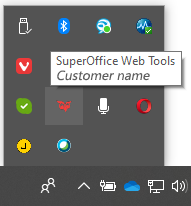
Steps
With SuperOffice CRM, you can log in from any PC using a browser, but your documents will then be saved on the central server. Downloading and uploading of documents are handled automatically by SuperOffice WebTools.
Click New on the top bar and select Document.
Click the Create button to create a new document based on the selected document template. The Document dialog closes automatically, and the document opens in your default text-editing application.
Type in the content of your document.
Save it and close the text-editing application. The document is saved.
How to enter information
Note
Many fields have a list of predefined values you can choose from. Click to expand the list. Then select a value for that field. Alternatively, start typing in the field to search for a specific value, such as a company name.
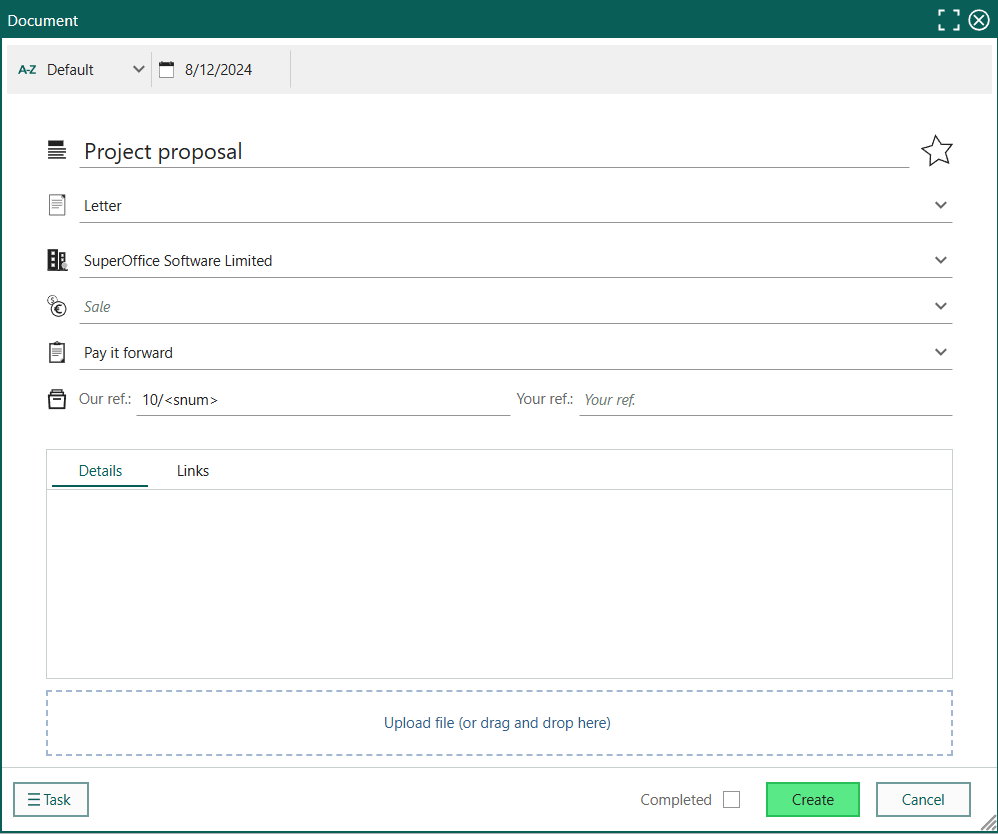
Steps:
Choose a document template. Select a language for the template. This option is only available if the selected template includes translated versions.
Optionally, select a company or contact the document pertains to.
Optionally, select a project and/or sale to link it to the document. You can choose any project/sale regardless of which company you chose earlier.
Enter a document title in the Subject field. This text is shown in section tabs and in other lists of document.
Today's date is set by default. Optionally, change the creation date (click to open the date picker).
Note
You cannot change this date after clicking the Create button (the field becomes read-only).
Enter references:
- Our ref: Enter your own reference. The default entry for each template is defined in Settings and maintenance, but you can also edit the content of this field.
- Your ref: Enter the addressee's reference from their communication.
Other settings (optional)
In the the Details tab, enter a description of the document (or keywords) to aid free-text searching.
In the Links tab, click Add link to link the document to other activities.
In the More tab, set any user-defined fields configured in Settings and maintenance.
Upload document
Click New on the top bar and select Document.
Drag and drop the document from Windows Explorer to the Document dialog.
(optional): Select the checkbox in the footer to mark the document as completed.
Click the Create button to create the new document in SuperOffice CRM. The document is added to the Activities section tab.