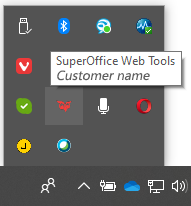Edit documents
Editing documents involves two things:
- Editing of the document properties in the Document dialog.
- Editing of the document file itself in the application the document was created in.
You can open a document in edit mode or in read mode. When you open the document in edit mode, only you can edit the document. Other users can open the document in read mode. If your organization uses a document library like SharePoint, multiple people can edit a document simultaneously.
Edit document properties in the Document dialog
To change document properties, such the project the document is linked to, use the Document dialog:
Select the required document.
Right-click and select Document. If you double-click on the document, it opens directly in the application it was created in.
Click the Save button.
Note
To edit a completed document, you must first uncheck the Completed status.
Edit document content
Follow the instructions below, depending on how documents are managed in your SuperOffice installation.
Double-click the required document.
If a dialog opens, click Edit.
Update the document as required.
Save it and close the text-editing application.
(if applicable) In the dialog that appears, click Yes if you are done editing the document. Click No to keep the document checked out.
This dialog appears only if this option was activated in SuperOffice WebTools.
The document is checked in and the status is set to Completed.
Browser security question for opening files
When you access and edit a document, file, or email in SuperOffice, your browser prompts you with a security question regarding the file download.
- To open the file, you must select the Open/Allow button.
- Select Always allow to skip the question next time.
The dialog is slightly different in Chrome, Edge, Firefox, and Safari.
Chrome: Select Open URL:SuperOffice-Extensions.
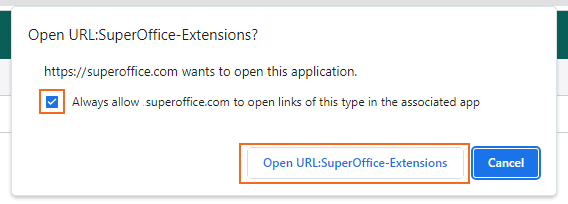
Edge: Select Open.
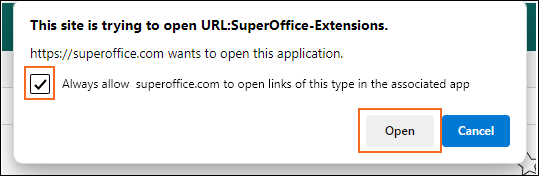
Firefox: Select Open Link.
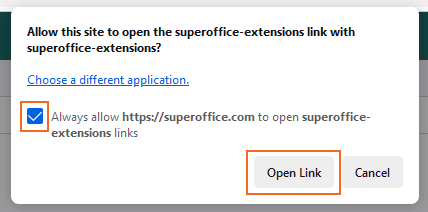
Safari: Select Always Allow or Allow.
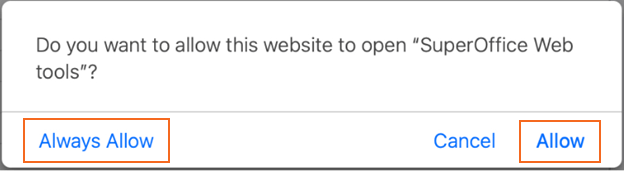
Delete document
From the Activities section tab
Select the required document on the Activities section tab in the Company, Contact, Diary, Sale, or Project screen.
Right-click and choose Delete.
Confirm or cancel the deletion in the confirmation dialog.
From the Document dialog
When viewing a specific document:
- Click the Task button () in the Document dialog.
- Choose Delete.
- Confirm or cancel the deletion in the confirmation dialog.
Troubleshooting
If you double-click a document and nothing happens, try to right-click it and select Document. This opens the Document dialog. Click Open and see if the document opens now.
How do I know if I am using SharePoint, SuperOffice WebTools or not?
SharePoint: Create a new document. If it opens in Microsoft Office Online, you are using SharePoint.
SuperOffice WebTools: Open the system tray in the lower right corner of your desktop and look for the SuperOffice icon .