Send a document as email
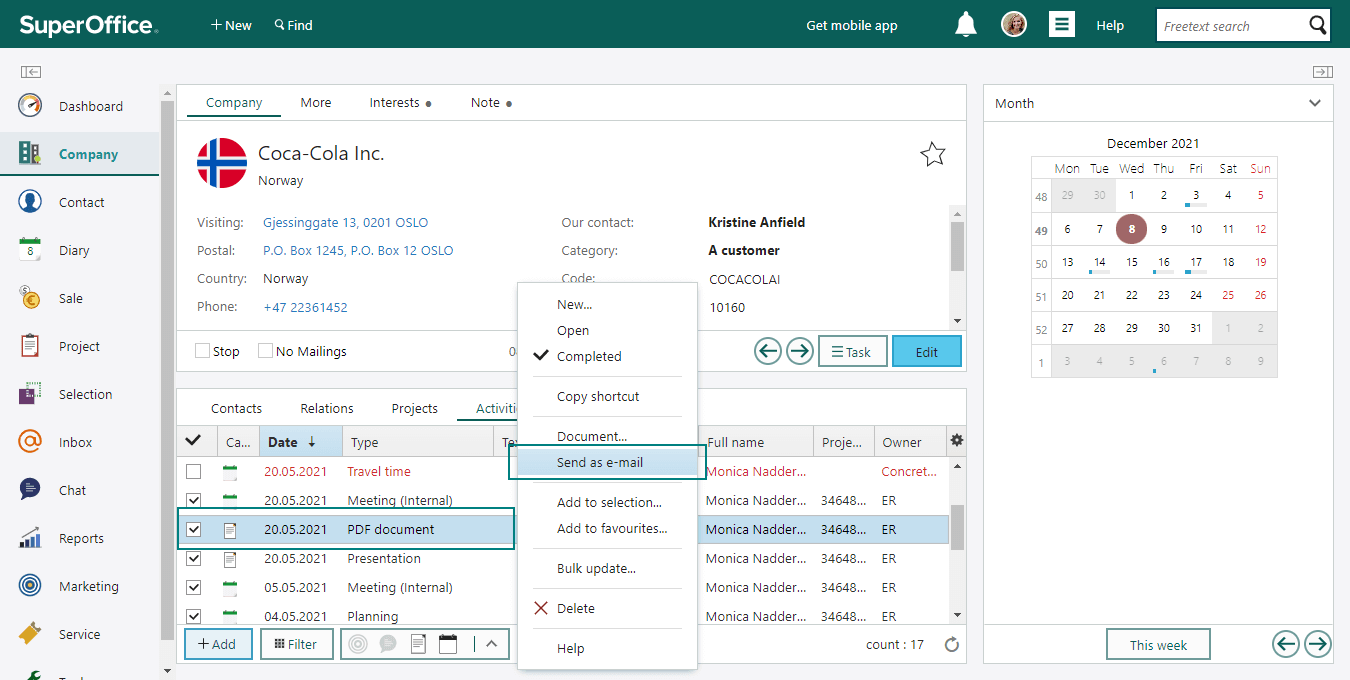
Steps
Go to the New email dialog in one of the following ways:
From the Activities section tab:
- Select one or more documents on the Activities section tab in the Company, Contact, Diary, Sale, or Project screens.
- Right-click and select Send as email.
From the Document dialog
- Open the document in Edit mode.
- Click .
- Select Send as email.
Note
You can send only one document at a time in this fashion. To send several documents at the same time, select the documents in the Activities section tab.
If the Select email address dialog is shown:
Choose the company to send the document to in the company field. By default the company that is active in the Company screen is shown. To choose another company, either click the arrow and select a company from the displayed list, or type the whole or the beginning of the name. After you have chosen a company, their email address is displayed next to the company field.
To send it to a specific person in the company, choose from the available alternatives in the list for contacts. After you have chosen a contact, their email address is displayed next to the list for contacts.
Under Selected email address there is now displayed the email address or correctly-formatted fax number for the selected company (or contact if you specified one). To send to a different email address or fax number, enter that here.
Click Next to send the document.
An empty message opens in the New email dialog:
The email address of the addressee of the document is displayed by default in the To field.
The document heading is displayed in the Subject field of the email.
The document itself is attached to the message as an ordinary email attachment.
Type in a message to the recipient if required. Optionally, change the recipient.
Note
This information will not be updated in SuperOffice CRM.
Click Send to send the message.