The Diary screen
The Diary screen consists of two main sections:
- A calendar showing follow-ups allocated to a particular time or date.
- A section tab area, containing the activities list and the sales list.
At the lower left of the calendar is a field for selecting a time zone, if time zones have been enabled.
Tabs in the Diary screen
The diary consists of four different tabs you can select simply by clicking them at the top of the Diary screen.
Click the word Diary in the Navigator and select a time period from the list.
You can create, edit, move, and delete follow-ups directly in these tabs. Click and drag a follow-up to reschedule it.
Follow-ups with times are displayed as boxes in the different views in the Diary screen, with information about the company and the type of follow-up. The following icons are also displayed:
| Icon | Description | Read more |
|---|---|---|
| This is a repeating follow-up. | Schedule repeating follow-ups | |
 |
The follow-up has several attendees. | Invite your associates to a follow-up |
 |
The follow-up is completed. | Change Completed status of an activity |
 |
The follow-up has an active alarm. | |
 |
There are unanswered invitations for this follow-up. | Status of invitations |
 |
This follow-up is a video meeting. To join the meeting, right-click the follow-up and select Join meeting. | Work with video meetings |
By default, the follow-ups are displayed as a blue field in the diary tabs. If you hold the mouse pointer over one of these fields, a tooltip is displayed showing more information about the follow-up. You can also double-click the blue field to open the follow-up.
Note
In Settings and maintenance, you can define that all follow-ups of a specific type are displayed in the Diary screen with a different background color from the usual blue.
The Day tab
The Day tab displays one day at a time, with hourly time intervals along the left edge.
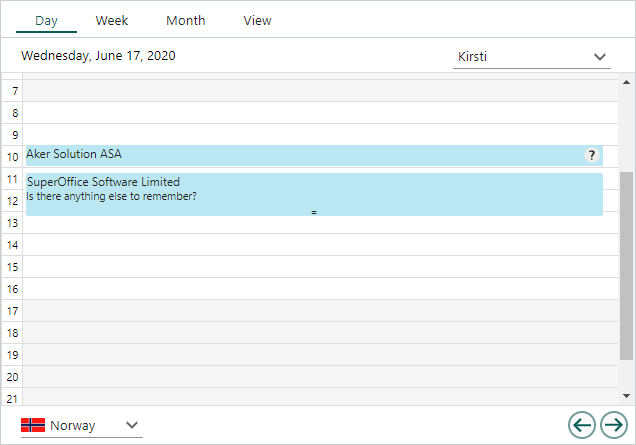
If time zones are enabled, you can switch time zone in the lower-left corner.
The Week tab
The Week tab displays one week at a time. There is one column for each day of the week and hourly time intervals along the left edge.
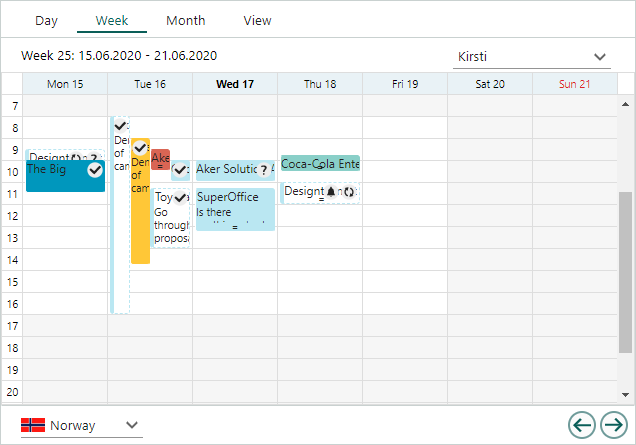
To open the Day tab for a particular day, click the relevant day heading.
Note
You can define if Sunday or Monday should be considered the first day of the week under ![]() Personal settings > Preferences.
Personal settings > Preferences.
The Month tab
The Month tab displays one month at a time. It does not display the time, but follow-ups for individual days are shown.
Tip
If you hold the mouse pointer over a follow-up, a tooltip containing information about the follow-up is displayed.
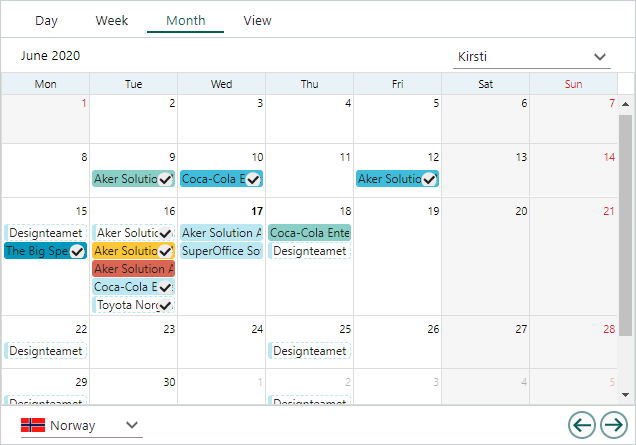
To open the Day tab for a particular day, click the header/date.
The View tab
The View tab in the Diary screen shows your own diary with your user ID at the top of the page.
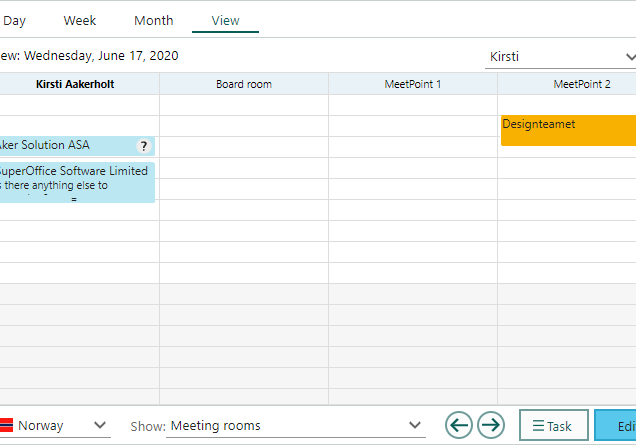
The View tab is used mainly to open and look at overviews of other users or resources, to find out when they will be available, before inviting them to a meeting by linking them to follow-ups, or creating follow-ups for them.
The ![]() Task button is available on the View tab.
Task button is available on the View tab.
Options:
- Select Edit to edit an existing view. Predefined views cannot be edited.
- Select New group view to create a new group view.
- Select Copy to make a copy of the group view you opened.
- Select Delete group view to delete the group view you opened.
- Select Invite participants to link contacts to a follow-up.
- Select Help to open this user guide.
Section tabs in the Diary screen
The Diary screen contains the following section tabs:
Activities: The Activities section tab gives you an overview of activities and acts as a to-do list or task list.
Sales: The Sales section tab shows essential information about sales.
Administrators can add more section tabs through Settings and Maintenance under Lists > GUI - Web panel. These tabs can link to external URLs for additional context.