Work with video meetings
The SuperOffice video meetings allow you to schedule and create video meetings directly from your diary. Let us take a look at how you can set up a video meeting.
Note
Before you can use this feature, the administrator must configure your preferred video meeting service in SuperOffice Settings and maintenance.
Pre-requisites
- General pre-requisites for video meetings
- Zoom
- Microsoft Teams (requires Microsoft 365 for business)
- Google Meet
- Cisco WebEx
- Jitsi Meet (free to use, no subscription needed)
Create a video meeting
You can easily set up a video meeting when creating a follow up.
Steps
Create a new meeting and select the name of the company and the contact you plan to meet.
To create the video meeting URL, click . The icon changes color and a video meeting link is added. SuperOffice CRM will create and add the video meeting URL for the video provider you use.
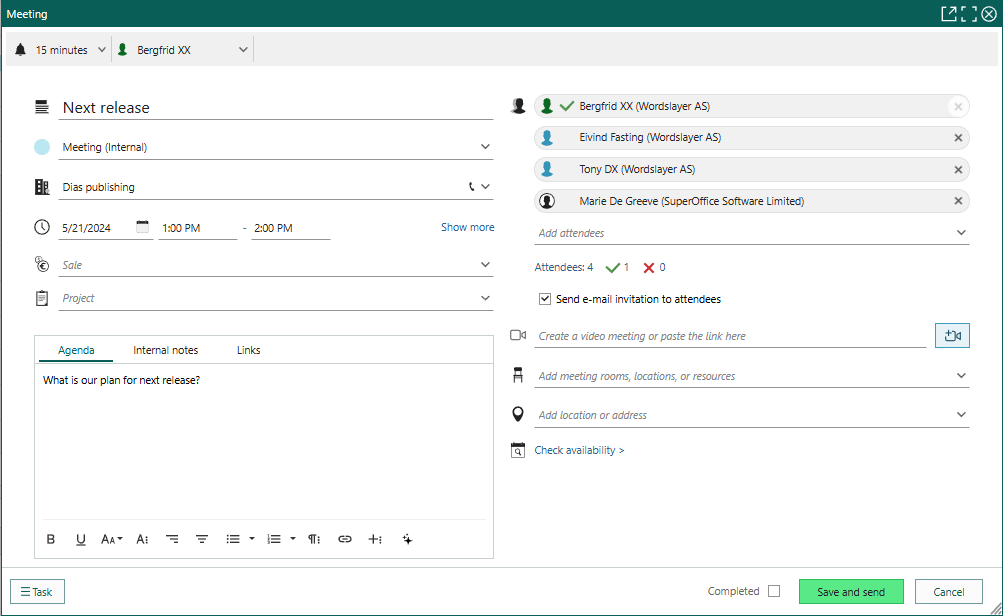
Note
The first time you select , you must log in to authenticate your user in the video meeting service defined by your administrator.
If you do not see the icon, this means that the video meeting feature is not configured yet. Please contact your SuperOffice administrator, who would be able to set up the feature and video provider connection.
Optionally, set up an alarm to be notified by a pop-up before the meeting starts.
-
When you have added everyone that you want to attend the meeting, click Save.
If you turned on email invitations for the attendees of the follow-up, an email with a link to join the video meeting is sent when the meeting is saved. In the diary, follow-ups with video meetings are displayed with .
Tip
Click to copy the video meeting link. You can then paste the link in the agenda/description of the meeting or send to others via direct messaging. Use the template variable {burl} to add the video meeting link to invitation templates.
Join video meetings
You can join a video meeting in SuperOffice in several ways:
- Click Join meeting in the Follow-up dialog.
- Click Join meeting in the side panel.
- Click a browser notification (only available if the Alarm option is active).
- Right-click a video meeting in the diary and select Join meeting.
Watch this video or follow the steps below (video length - 1:11):
Steps
On the notification pop-up
If the host of the meeting has set up notifications for the meeting, SuperOffice CRM will warn you by showing a notification pop-up before your meeting is about to begin. You can click the Join Meeting button in the pop-up to automatically start your video meeting.
In the follow-up
You can also join the video meeting by opening the follow-up in your diary and clicking the Join Meeting button.
When you click the link, your video meeting will automatically start.
Tip
When not using video meeting URL, but have another video URL, simply add it to the Location field and it is easy for any using Mobile CRM to click Location to connect to the video meeting on the go.
In the side panel preview
Click on the follow-up in your SuperOffice diary to view its details in the side panel. (Enable the preview by selecting it from the drop-down menu at the top of the side panel).
To join the video meeting via the preview screen, just click the Join Meeting button. After you click it, your video meeting will automatically start.