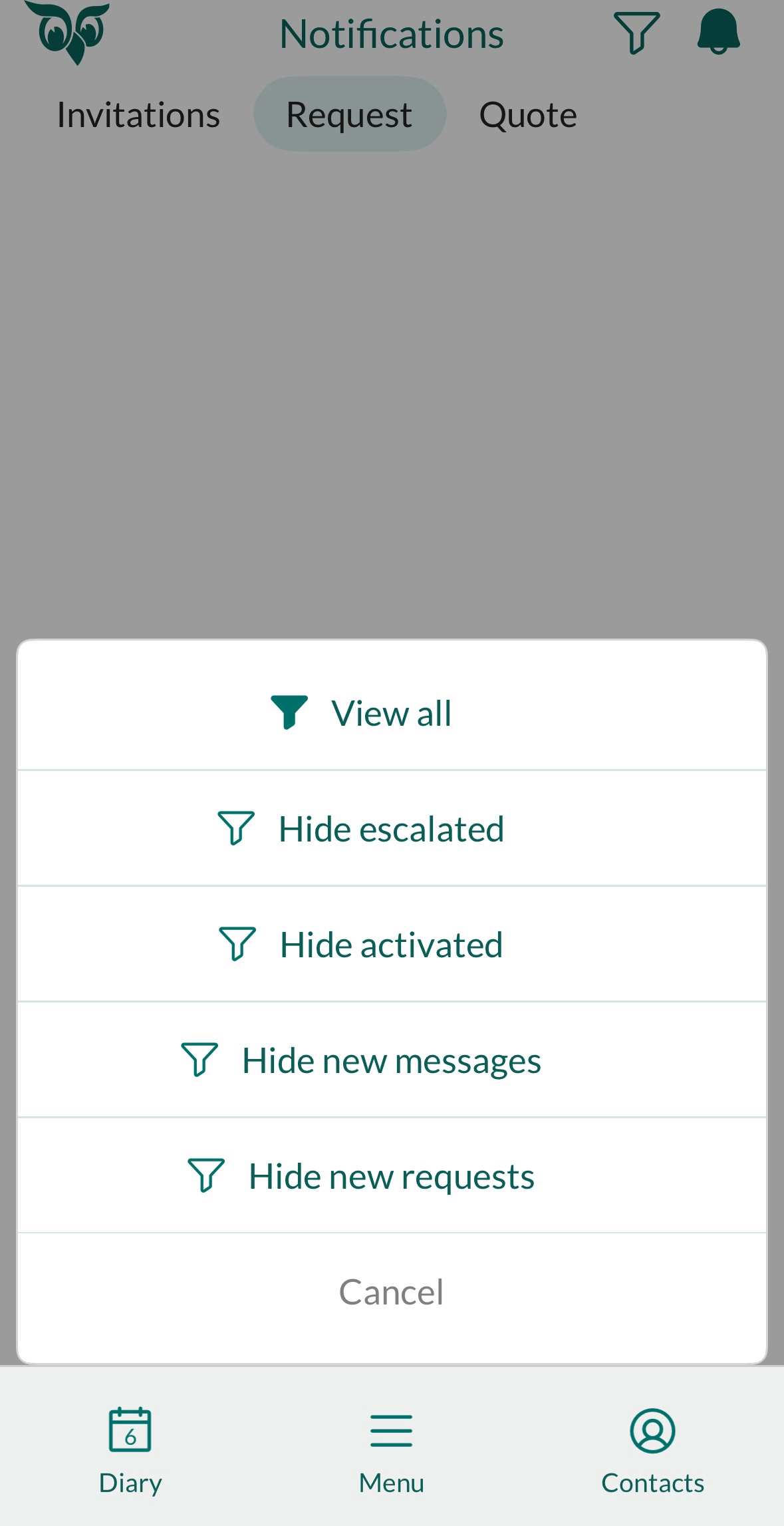Requests
From the Requests screen, you can follow up on customer tickets and collaborate with your team while on the go.
Note
The Requests screen is available only if your company has a Service or Complete license. Some users may be able to view requests without a service user plan, depending on their role and the request category. These users cannot reply or take action on the request.
Tabs in the main Requests screen
| Tab | Description |
|---|---|
| Search | Search field for ID or title, with history list. |
| Favorites | Requests marked with a yellow star. |
| Open requests | Your assigned requests, or another user's. |
| Unassigned requests | Open requests without an owner. |
| Selections | Requests from predefined selections. |
Where to find requests
You can access requests from the following locations:
The main Requests screen. Lists typically show:
- Request icon and status badge
- Title
- Customer name
- Created date and time
- Request ID
The Requests section in a company, contact, sale, or project screen, which shows open requests linked to that record.
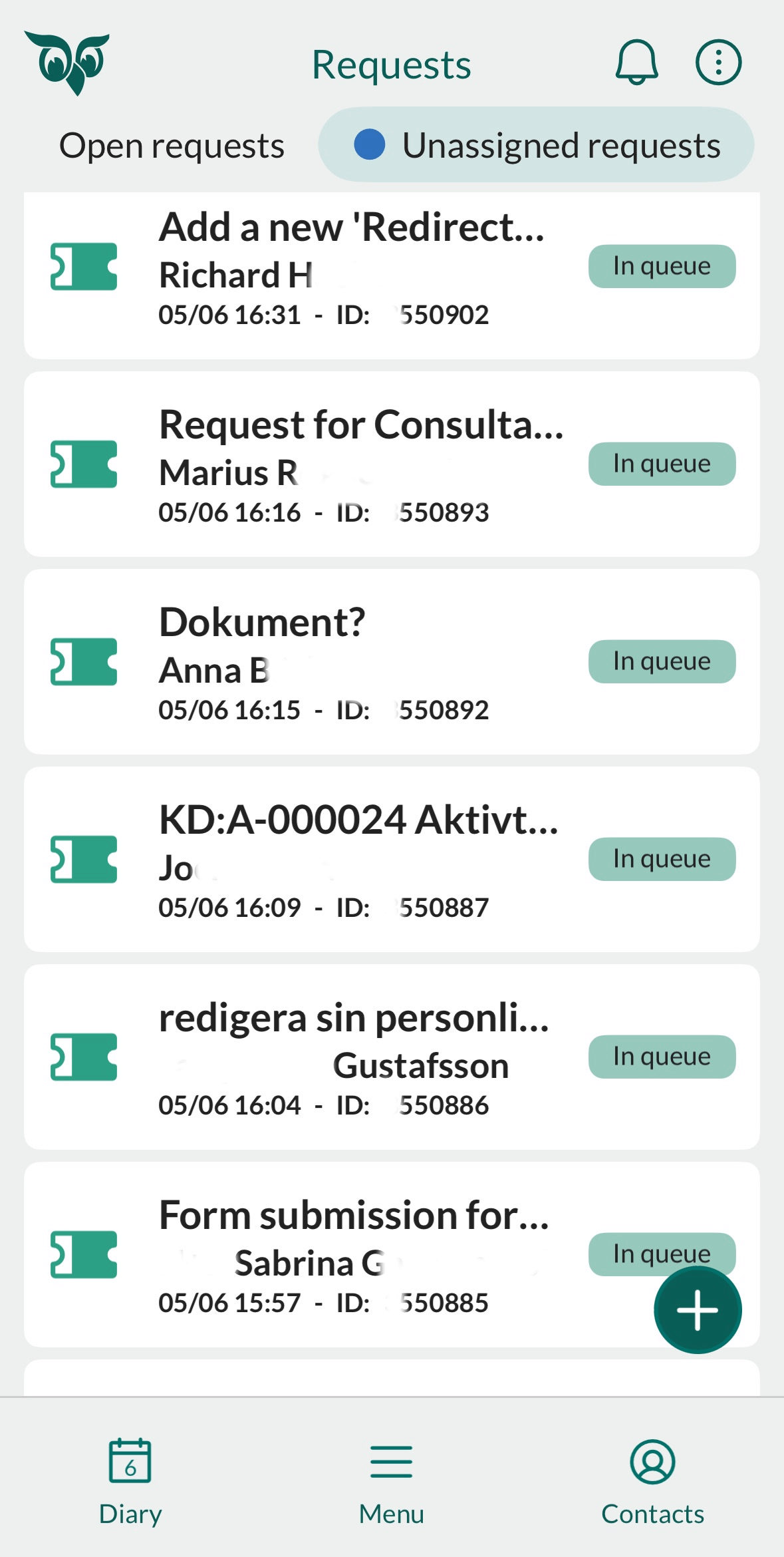
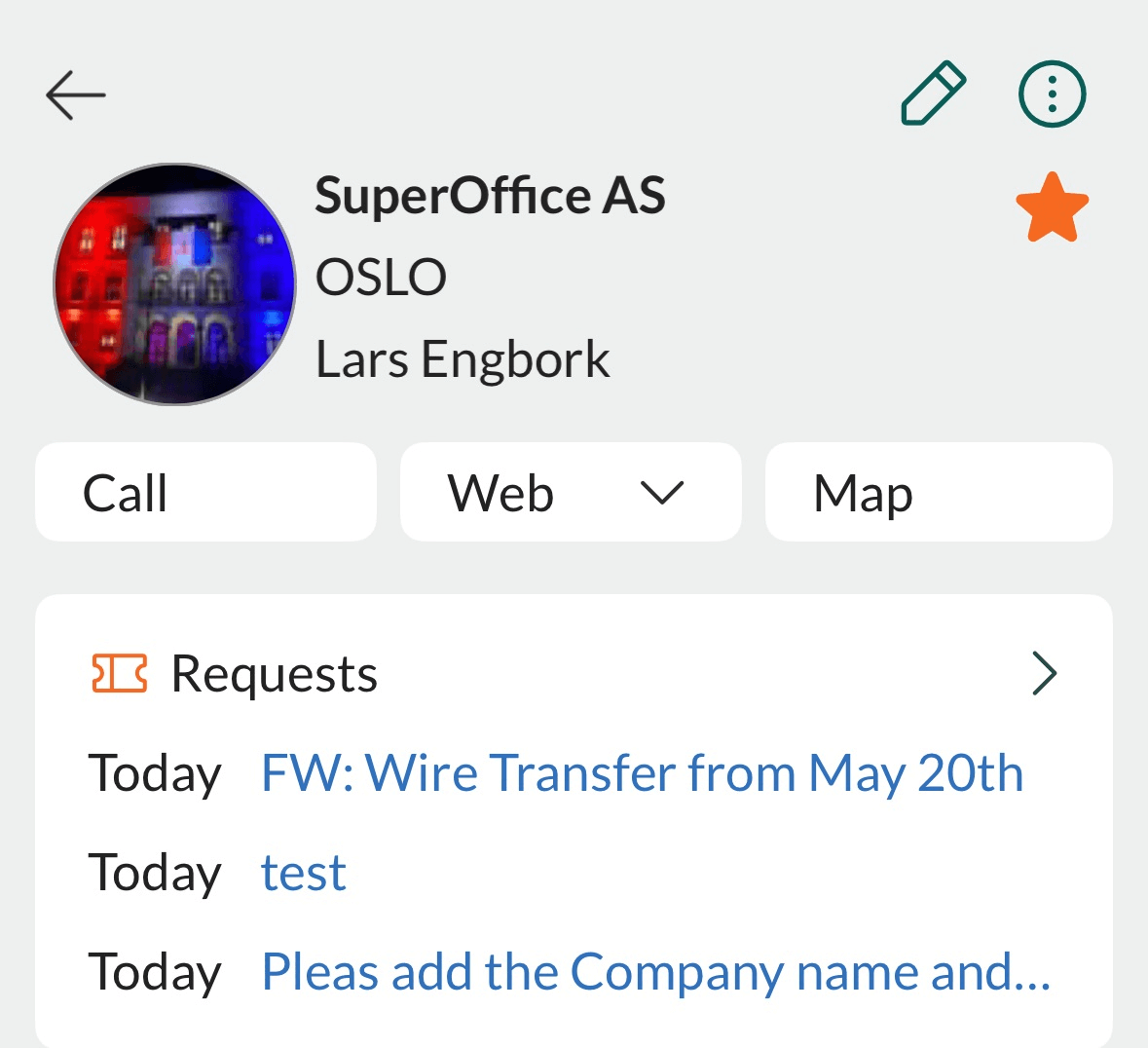
Request header
- Icon (request type)
- Status badge (for example, In queue or Closed)
- Title
- Category
- Customer name - company (tap to open)
- Edit () and Task () buttons
- Action bar: Reply, Comment, Call
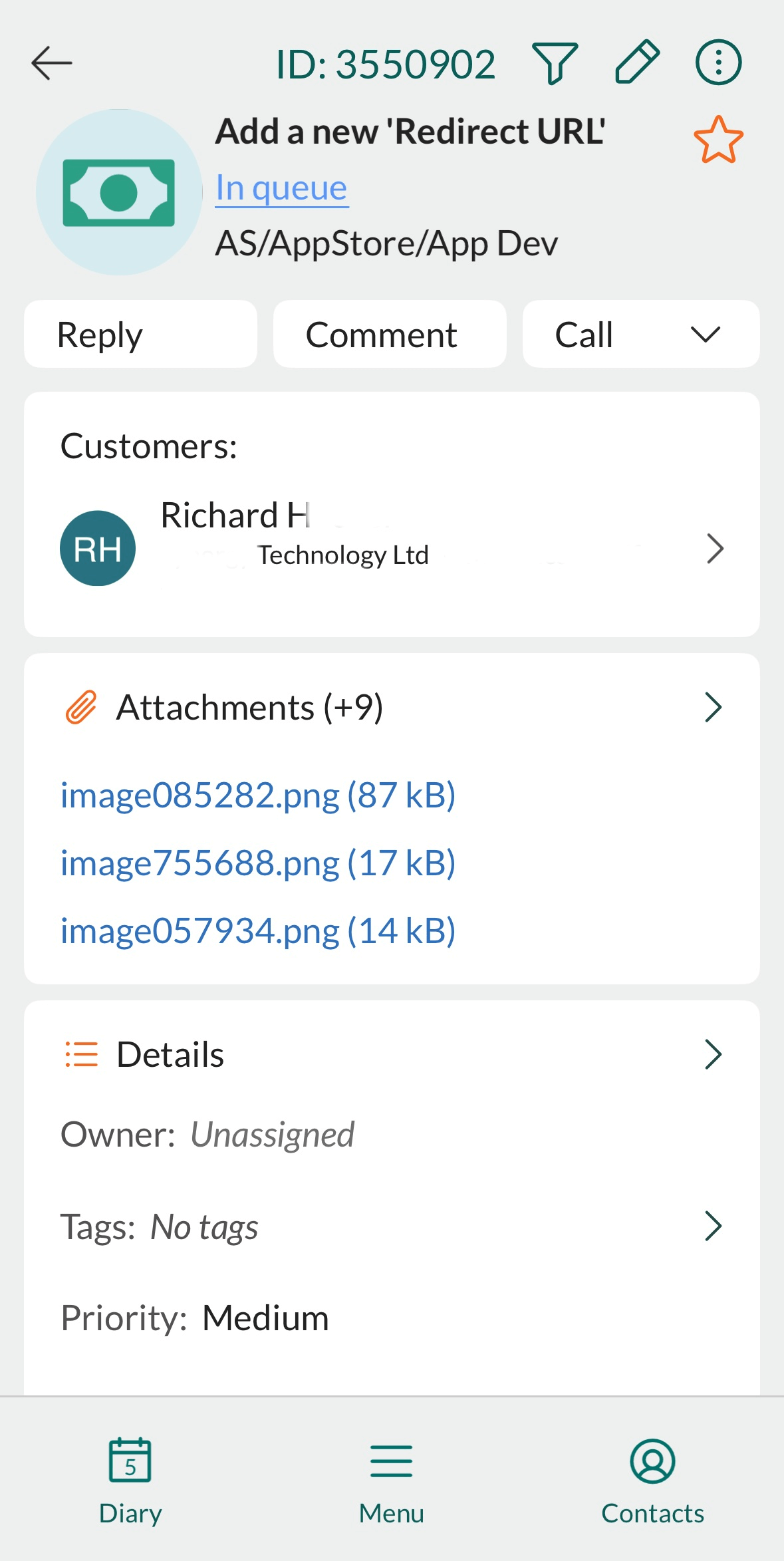
View your open requests
- Go to Requests.
- Ensure your name appears at the top.
- If another person's name is shown, tap it to switch back to your own queue.
- Tap a request to view its details and messages.
- Tap to expand the Details section and view all fields.
- Scroll down to view the message thread. Tap the Filter icon () to show or hide internal and flagged messages.
- Use the action bar to reply, comment, or call the customer.
- More options are available from the Task menu ().
View another user's requests
- In the Open requests tab, tap the name in the View box.
- Select a person from the list or use the search field.
- Their name appears in red above the list.
- View their requests as described above.
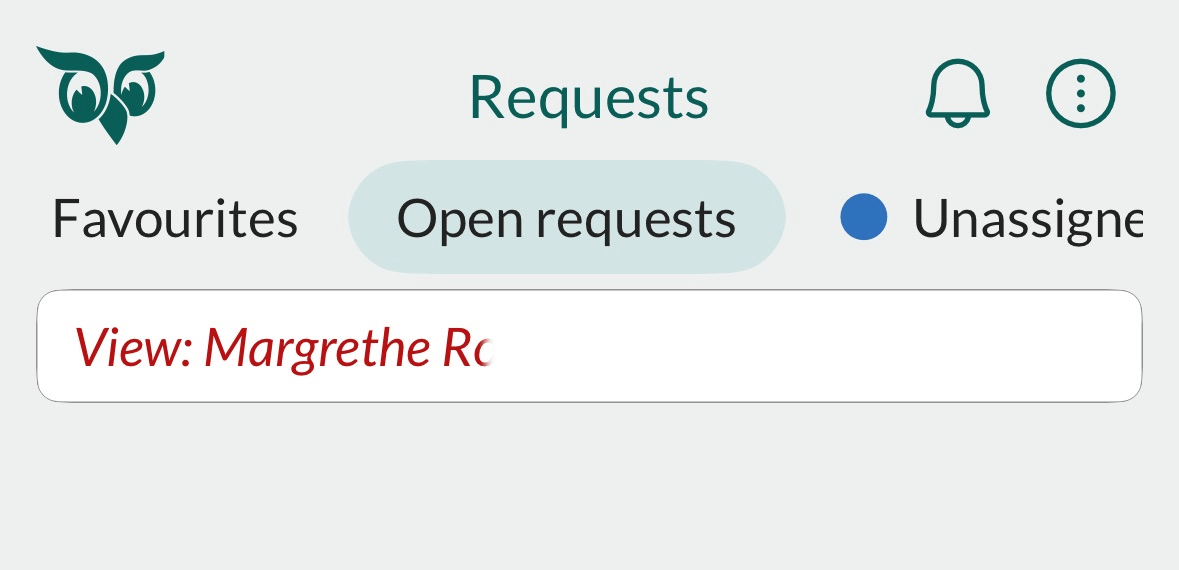
Note
You will only see information you have access to in the selected requests.
Notifications
You can receive notifications about requests both on your device and in the app.
In Notification Centre (iOS) or Notification Drawer (Android)
Mobile CRM supports push notifications for events such as:
- New request
- New message
- Request activated
- Request escalation
Tap the notification to open the request in Mobile CRM.
Tip
Go to Settings > Notifications to turn request notifications on or off by event type.
In the in-app Notification screen
- Tap in the app header.
- Select the Requests tab.
- Unread items appear in bold.
- Tap the Filter icon () to filter notification types.
- Tap a request to open it.