Create request
•
Version: 11.1
Some tooltip text!
• 1 minute to read
• 1 minute to read
You can register new requests directly from Mobile CRM.
Note
Requires a Service user plan.
Create from the Requests screen
Go to the main Requests screen.
Tap + and select New request.
Enter a descriptive title.
Tap Add customers, select one or more persons, then tap OK.
Choose the owner:
- Unassigned
- Automatically assigned
- A specific person
Select a category. Optionally, add tags.
Add other details as needed:
- Link to a sale or project
- Add internal notes
- Set priority
Add a message (mandatory).
You can also add images, insert a request reply template, and link to a FAQ from the Task menu.
Tap Save.
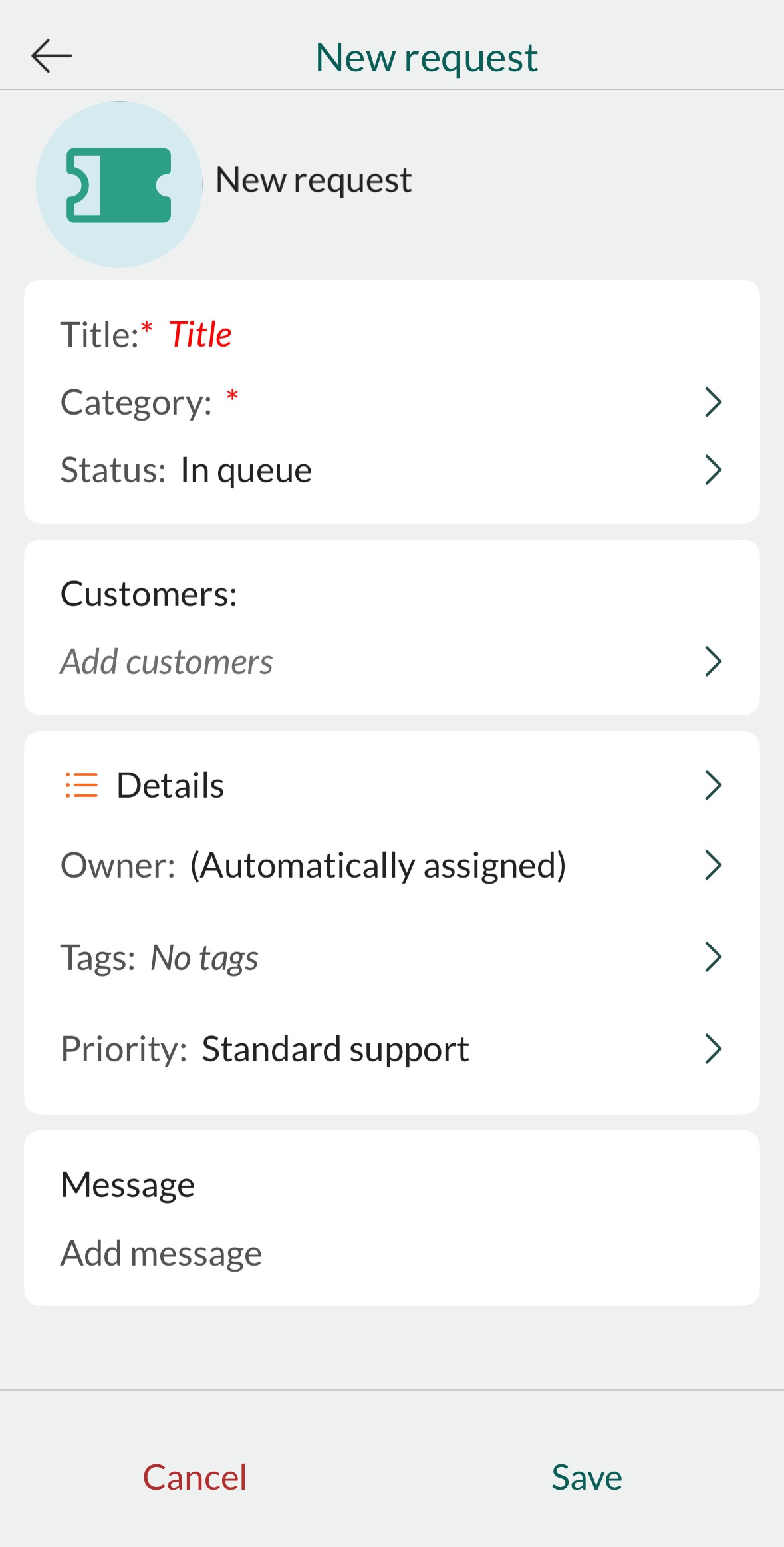
Create from a contact
To create a request linked to a specific contact:
- Open the person's contact card.
- Tap + and select New request. The contact is added automatically.
- Fill in the remaining fields as described above.
- Tap Save.