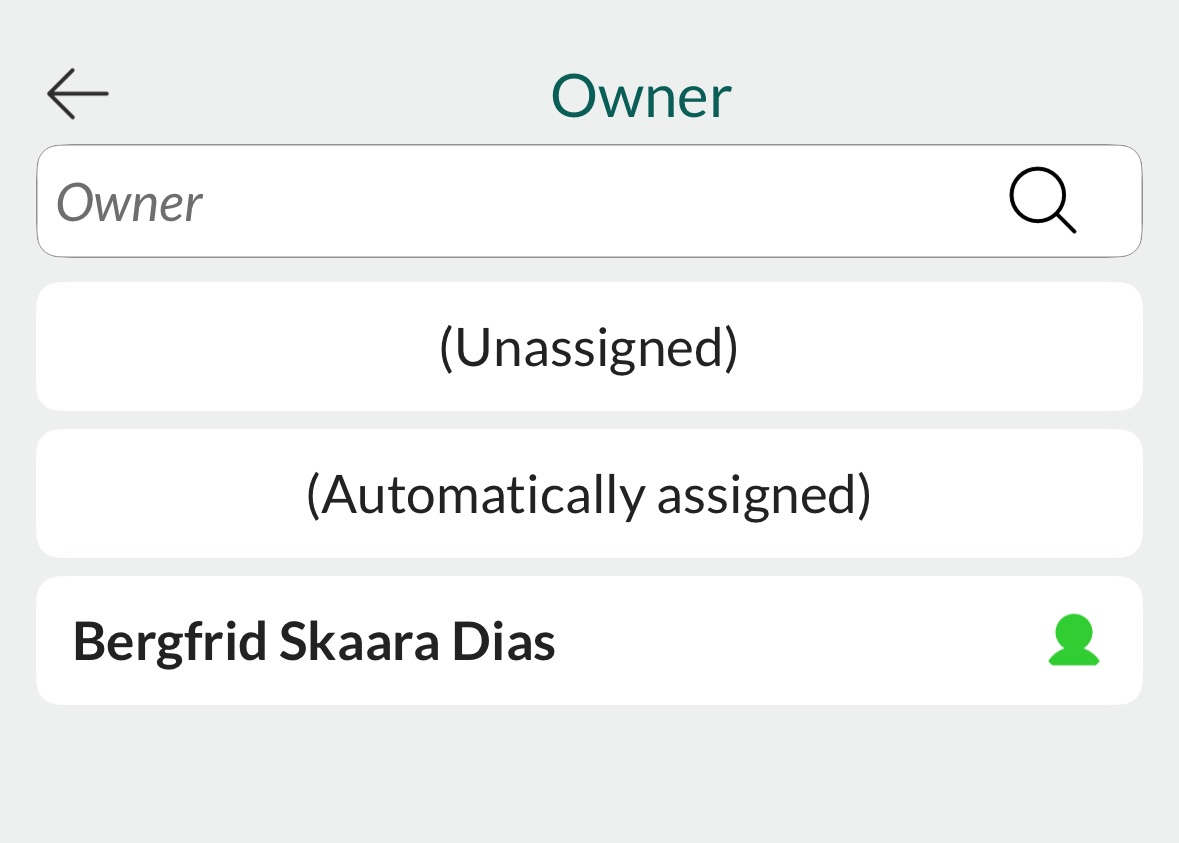Update request
A Service user plan is required to update a request. For details, see the list of user plans.
Edit request fields
- Open the request.
- Tap the Edit icon ().
- Update the fields as needed.
- Tap Save.
Tip
From a list, swipe left on a request, tap , and select Edit.
What you can update
Your permissions depend on your role, the request category, and whether you are the owner.
Most commonly updated fields:
- Status
- Priority
- Owner
Only the owner can update the fields Read status and Last changed.
Note
The fields Created at and Deadline are not editable and do not appear in edit mode.
Change status
You can update the status in one of the following ways:
When viewing a request, tap and select Set next request status.
From a list, swipe left, tap , and choose Set next request status.
Open the request in edit mode, change the status field, and tap Save.
Assign, accept, or delegate a request
To make a request your responsibility, your name must be in the Owner field.
To update the owner:
When viewing the request, tap and select Set owner.
From a list, swipe left, tap , and select Set owner.