Documents
From Mobile CRM, you have access to all documents and emails stored in the SuperOffice database.
Where to find documents
Documents are linked to a specific company, contact, sale, or project. In SuperOffice CRM, you find each document in the Activities section tab of the relevant entity, not in a central location.
Mobile CRM uses the same logic. In the app, the Documents section is available in the company, contact, sale, and project screens.
In document lists, you typically see the date, type, and title. The sort order is sent - descending.
Tip
You can perform actions without opening the document. Swipe left on a document or email, then tap to access the task menu.
Document header
- Title
- Linked contact or company (tap to open)
- Date
- Document type
- Action bar: Share, Email, Details/Preview
Email header
- Date and time sent
- Sender (tap to open)
- Recipients
- Action bar: Reply, Reply all, Forward, Details/Preview
View document or email properties
Open a company, contact, sale, or project.
Scroll to the Documents section.
Tap the document or email.
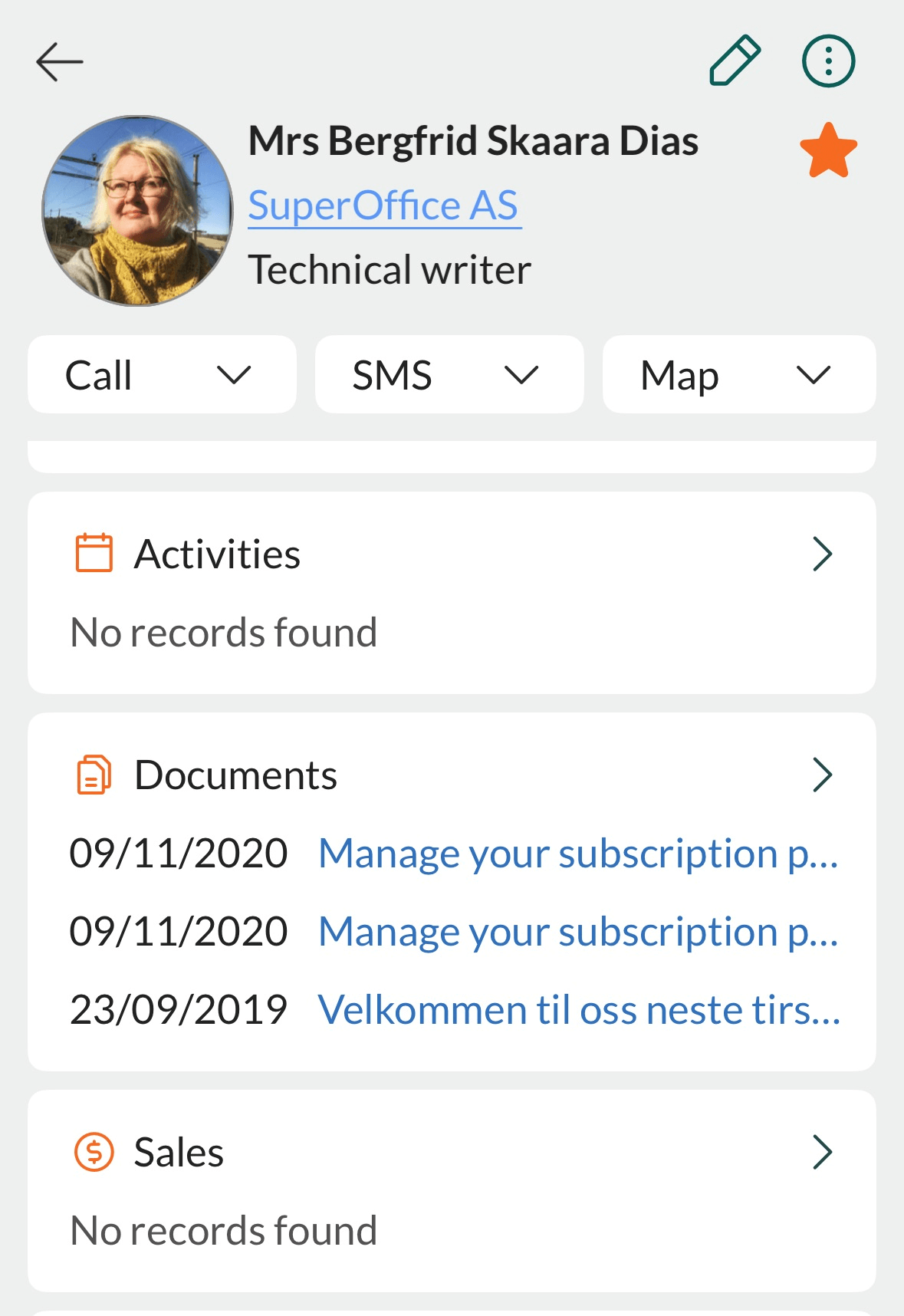
- If you don't see your document in the short-list, tap to expand and view the full list.
- If a preview opens, tap Details button to switch view.
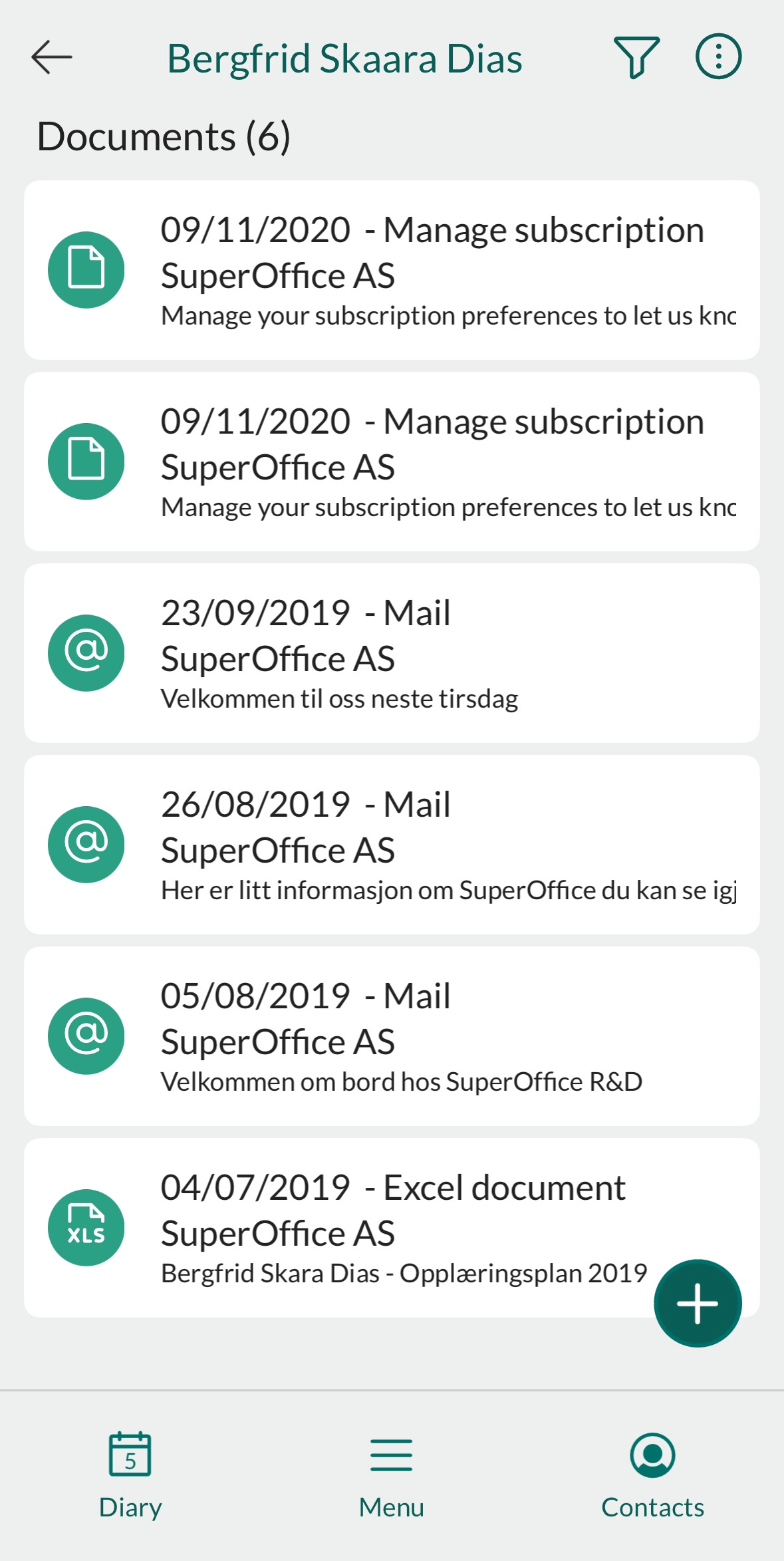
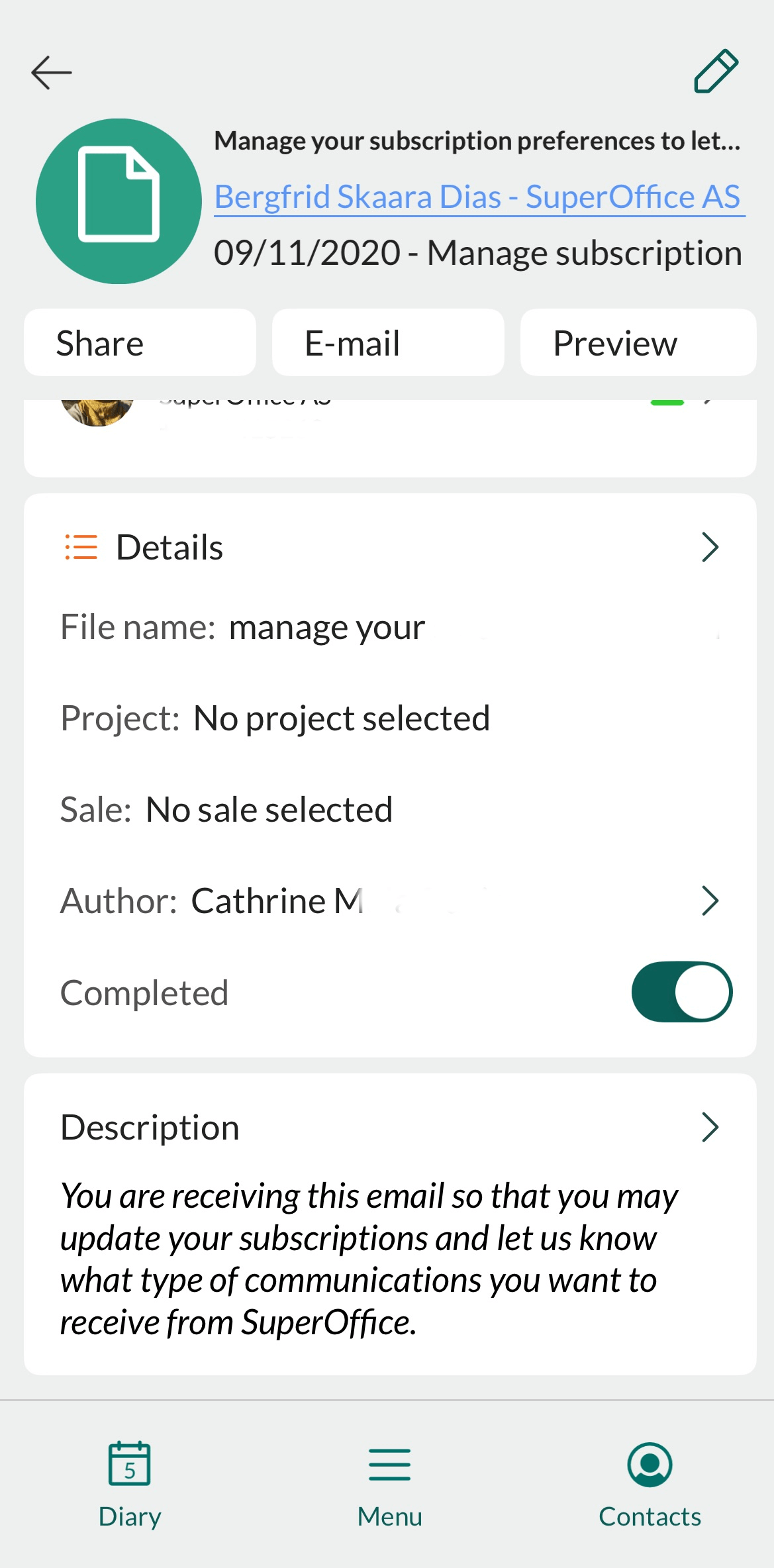
Preview document or email
Tap a document or email as described above.
If the details view is active, tap Preview button to switch view.
The preview opens:
Emails: Open automatically on both iOS and Android.
Documents:
- On iOS, open automatically in preview mode.
- On Android, a message appears: Unable to show the content of this document. Tap the download button, then choose an app to open the file.
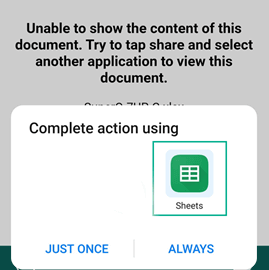
Download document
From the document list, swipe left and tap Share to skip the preview step.