Set up email account
•
Version: 11.1
Some tooltip text!
• 2 minutes to read
• 2 minutes to read
To send and receive emails in Mobile CRM, your email account must be connected to SuperOffice CRM. This is done in the web client.
Note
The app uses the default email client you selected in SuperOffice CRM.
Check if your email is connected
- In the Mobile CRM app, tap the in the bottom center of the screen and select Settings.
- Tap Email settings.
- If you see the message "Email account must be created in the web client", your email is not yet connected.
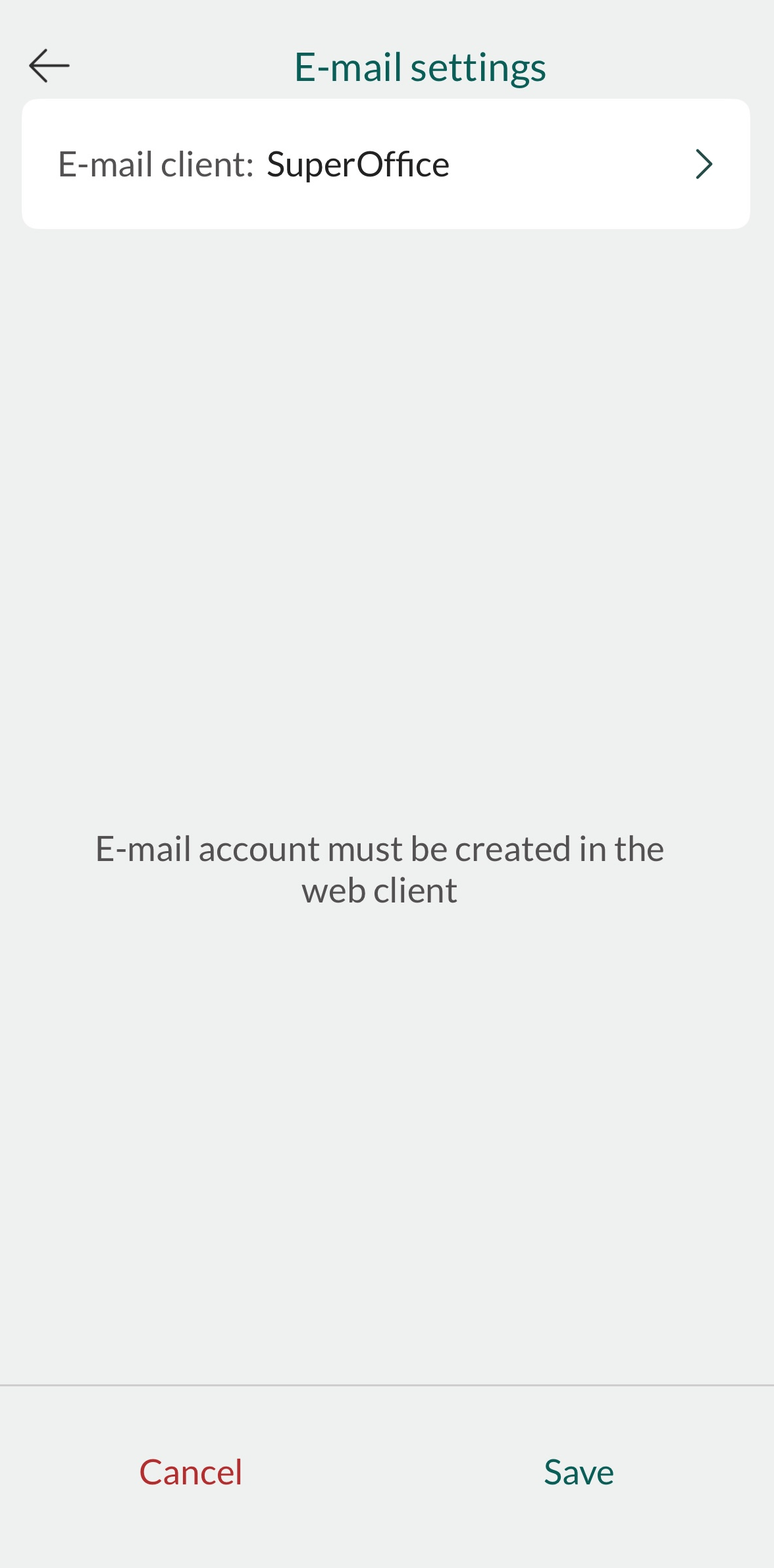
Connect your email account
- In the SuperOffice web client, go to Personal settings > Email options.
- Follow the steps in our email, calendar, and document integration tutorial.
- When you're done, log out of Mobile CRM and log back in.
Manage email settings in the app
Once your account is connected:
In Mobile CRM, open Email settings from the Task menu.
Adjust the options:
- Add or edit your signature
- Enable external images
- Enable automatic archiving and choose a template
Tap Save.
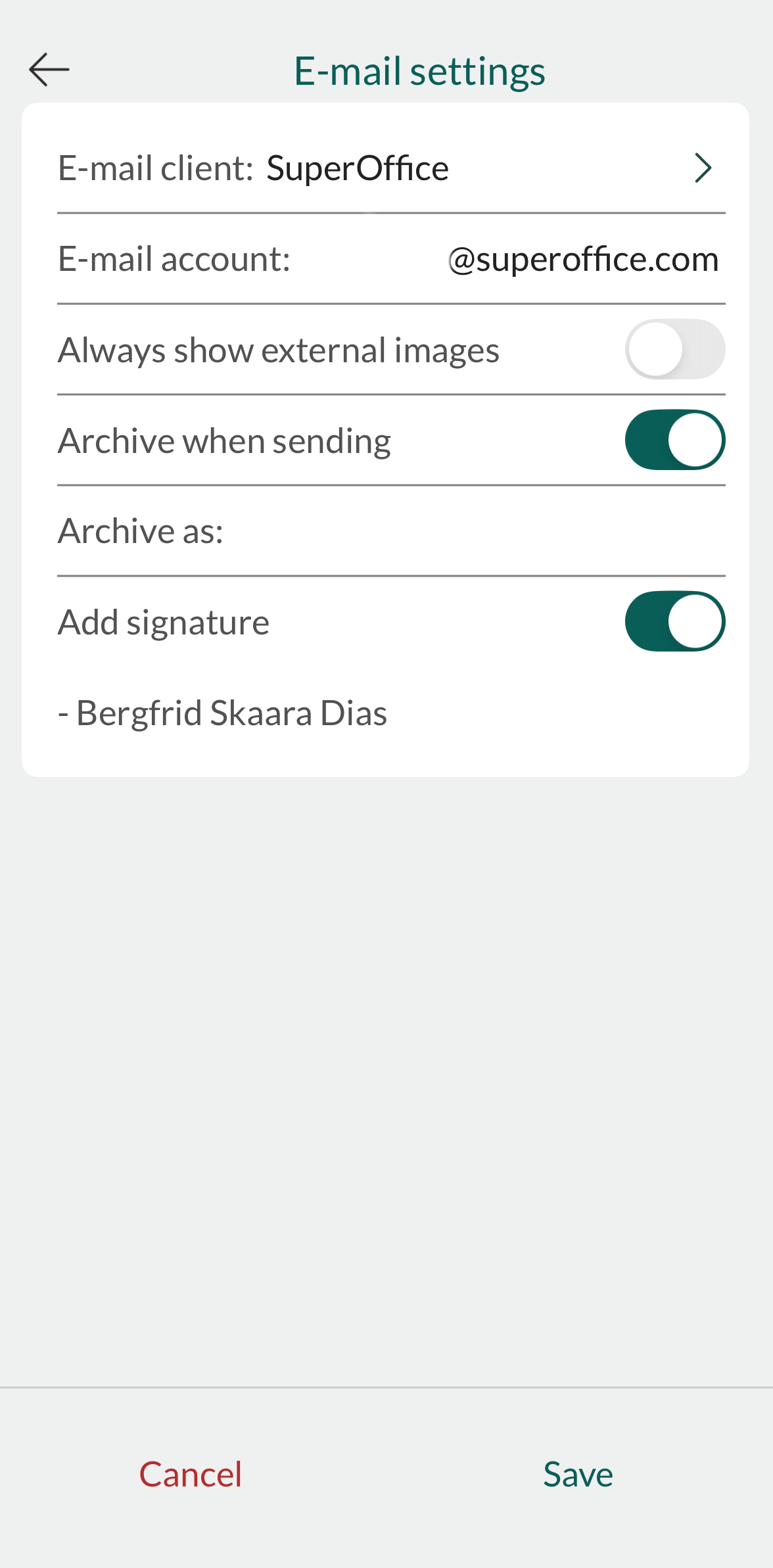
Add or update your signature
- In Email settings, turn on Add signature to enable automatic signatures.
- Tap the Signature field to enter or update the text that will be added to your outgoing emails.