Connect email, document, and calendar
•
Version: 10
Some tooltip text!
• 2 minutes to read
• 2 minutes to read
Connecting your emails, documents, and calendar to SuperOffice will help you work more efficiently and make it easier to collaborate with your colleagues. It lets you:
- Share all communication you have with your customers and contacts, including emails and files, internally.
- Have all your follow-ups in SuperOffice linked to the correct contact.
- Handle incoming and outgoing invitations.
- Get your iCal events to show up in your SuperOffice diary.
What to connect?
| Application | Description | Options | |
|---|---|---|---|
| Archive incoming and outgoing emails. | WebTools (Windows only) SuperOffice Inbox SuperOffice for Outlook Google Workspace (GmailLink) |
||
| Documents | Archive files from communication with customers and contacts. | SuperOffice document library WebTools (Windows / Mac) Microsoft 365/SharePoint Google Workspace |
|
| Calendar | Send and receive invitations. | SuperOffice Inbox Synchronizer for SuperOffice WebTools (Windows / Mac) |
What solution does your company use?
The integrations you need depend on your operating system, your email client, and the document programs you use. Which solution do you use to send emails and create/save documents?
- SuperOffice with Windows (default)
- SuperOffice with macOS
- Microsoft 365 (Outlook and SharePoint)
- Google Workspace (Gmail)
Examples
Diary with incoming invitations
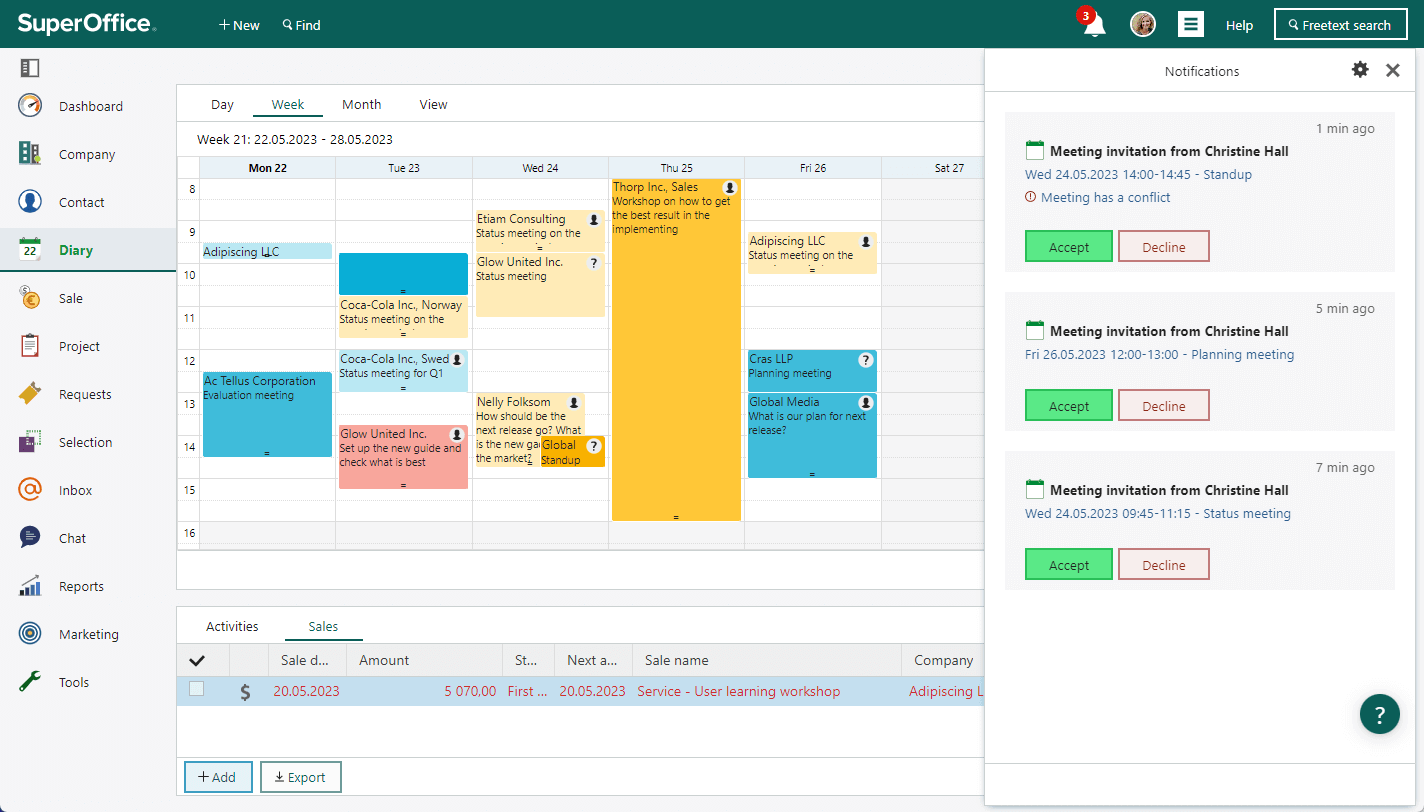
Notifications with incoming invitations via SuperOffice Inbox
Inbox with incoming invitations
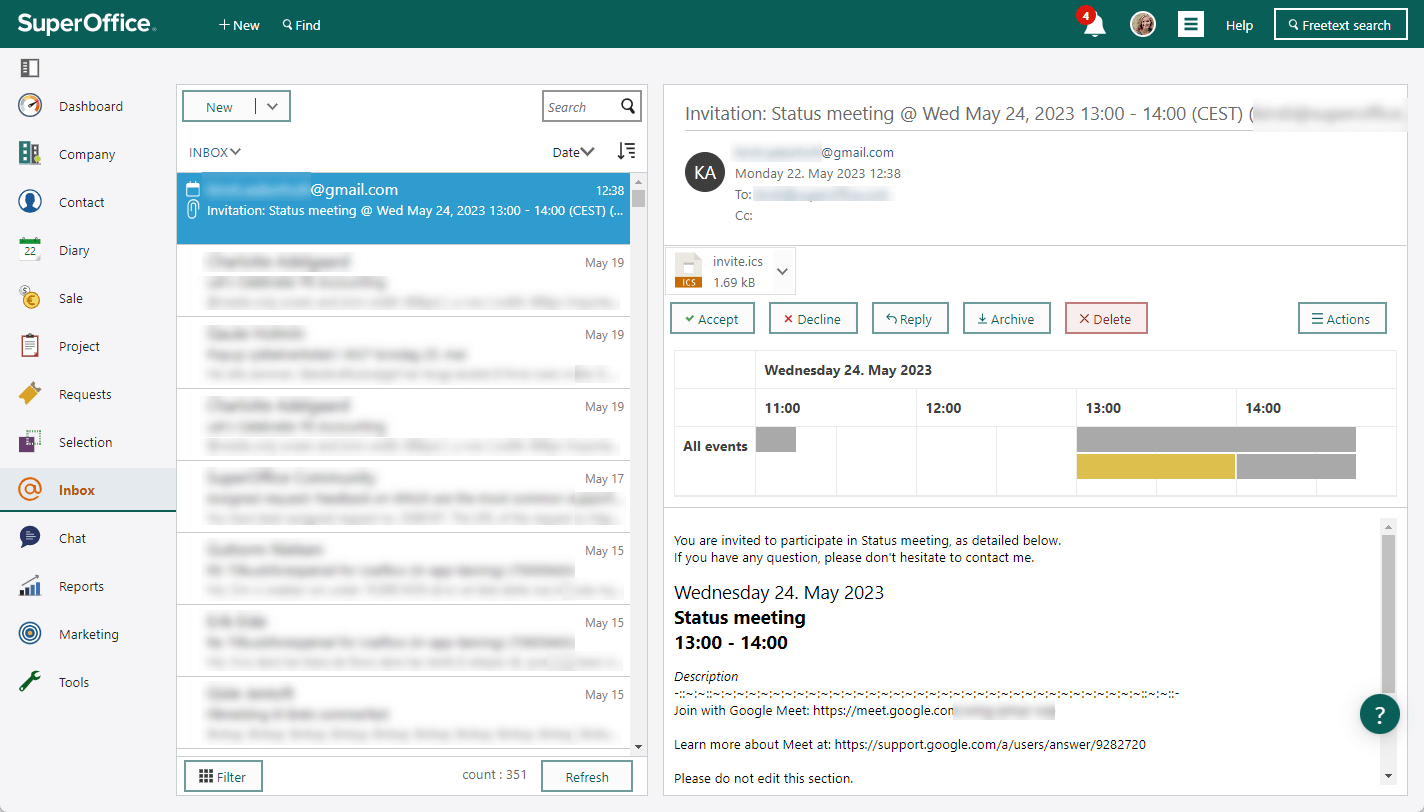
SuperOffice Inbox is set up and will get incoming invitations with Accept/Decline buttons
SuperOffice for Outlook application
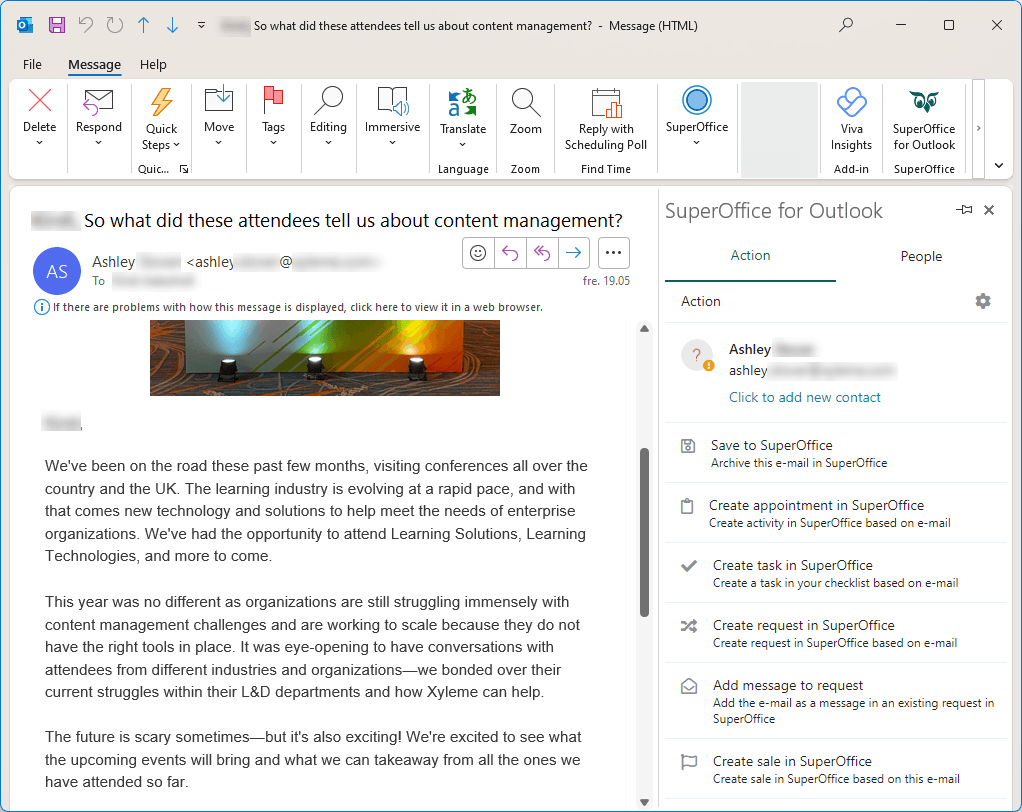
Use the application SuperOffice for Outlook to archive emails to SuperOffice