Set up SuperOffice Inbox
The SuperOffice Inbox is an alternative method for connecting your email account to SuperOffice CRM. It is designed for users who cannot use WebTools. The inbox supports IMAP accounts only.
Note
SuperOffice Inbox supports only one email account per user. If WebTools is installed and connected to your email, the Inbox feature is not available.
Before you begin
Check that SuperOffice CRM is selected as your preferred email client in Local settings.
Ensure that IMAP is enabled in your email client.
Confirm that the email address you intend to use matches the primary email address registered on your contact card in SuperOffice.
Connect your email account
Click Inbox in the navigator.
The first time you open the inbox, the Set up email account dialog appears.
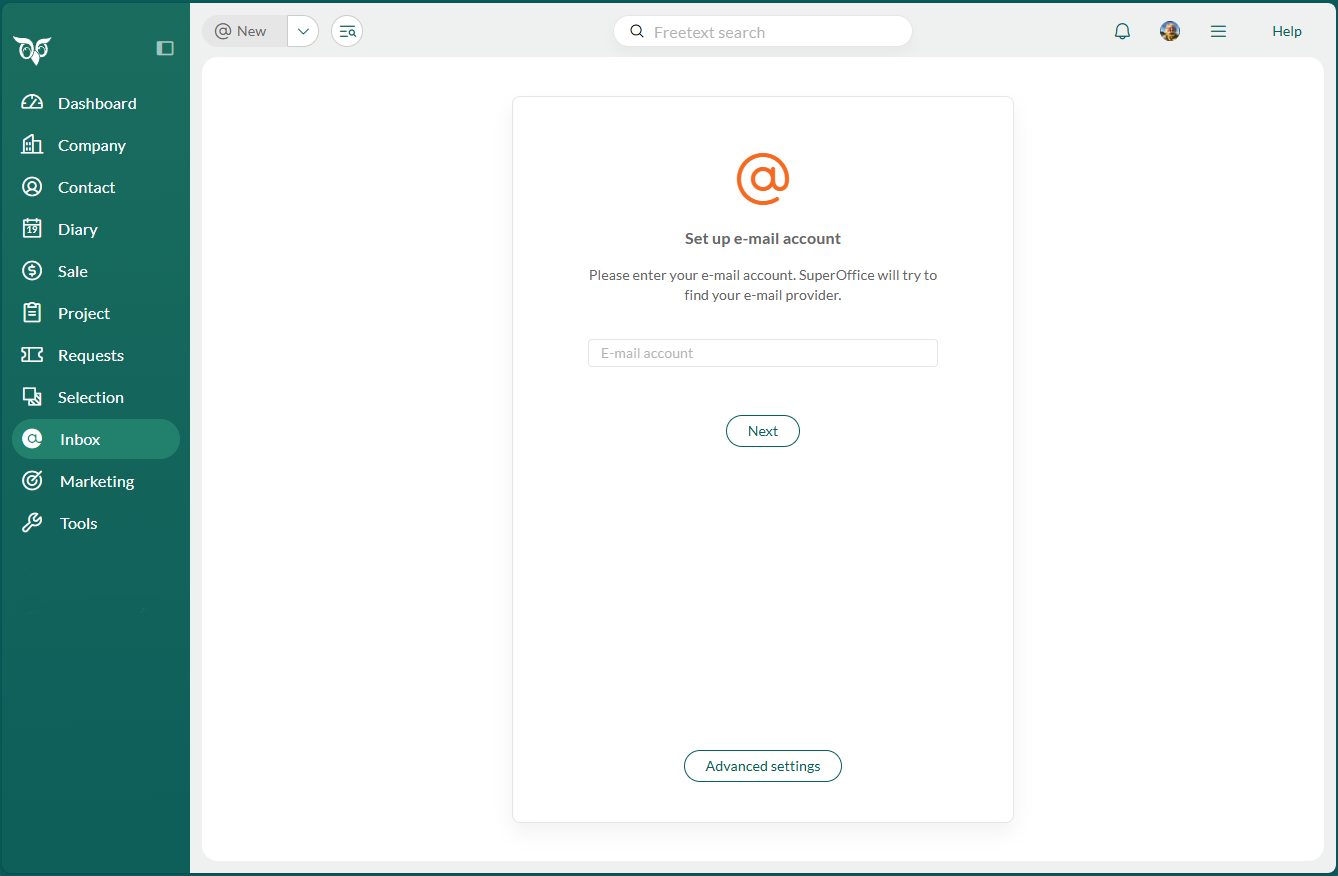
In the E-mail account field, enter the email address you want to use.
Click Next.
- SuperOffice will try to detect your email provider and redirect you to sign in.
- If your password is saved with the provider, authentication may complete automatically.
- If not, you will be prompted to enter your password directly with the provider (for example, Microsoft or Google).
- After successful authentication, you are returned to SuperOffice and the inbox opens.
If authentication fails or the provider cannot be detected, the Advanced settings dialog appears. You can then enter server settings manually.
Configure advanced settings
If automatic setup fails, you must enter your email server details manually. All required fields must be filled in to ensure that email can be received and sent using SuperOffice Inbox.
Enter incoming email settings:
- Incoming e-mail server: Your IMAP server address
- User name: Usually your full email address
- Password: Your email account password
- SSL: Turn on or off depending on your provider's requirements
Enter outgoing email settings:
- Outgoing e-mail server: Your SMTP server address
- User name, Password, and SSL: similar to incoming.
Click Save to connect your account.
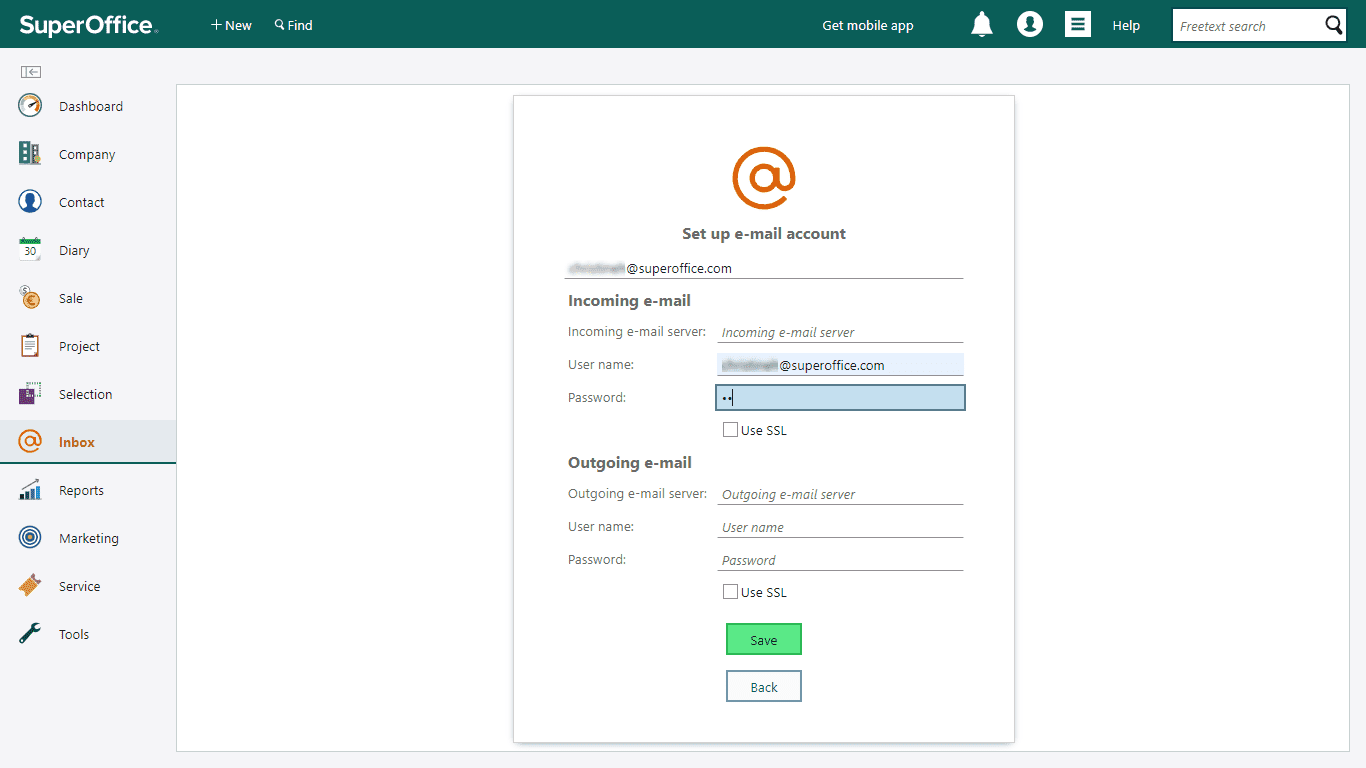
Disconnect or change your email account
You can disconnect your current email account and optionally update it by reconnecting.
Click in the top bar and select Email options.
Go to the E-mail account tab.
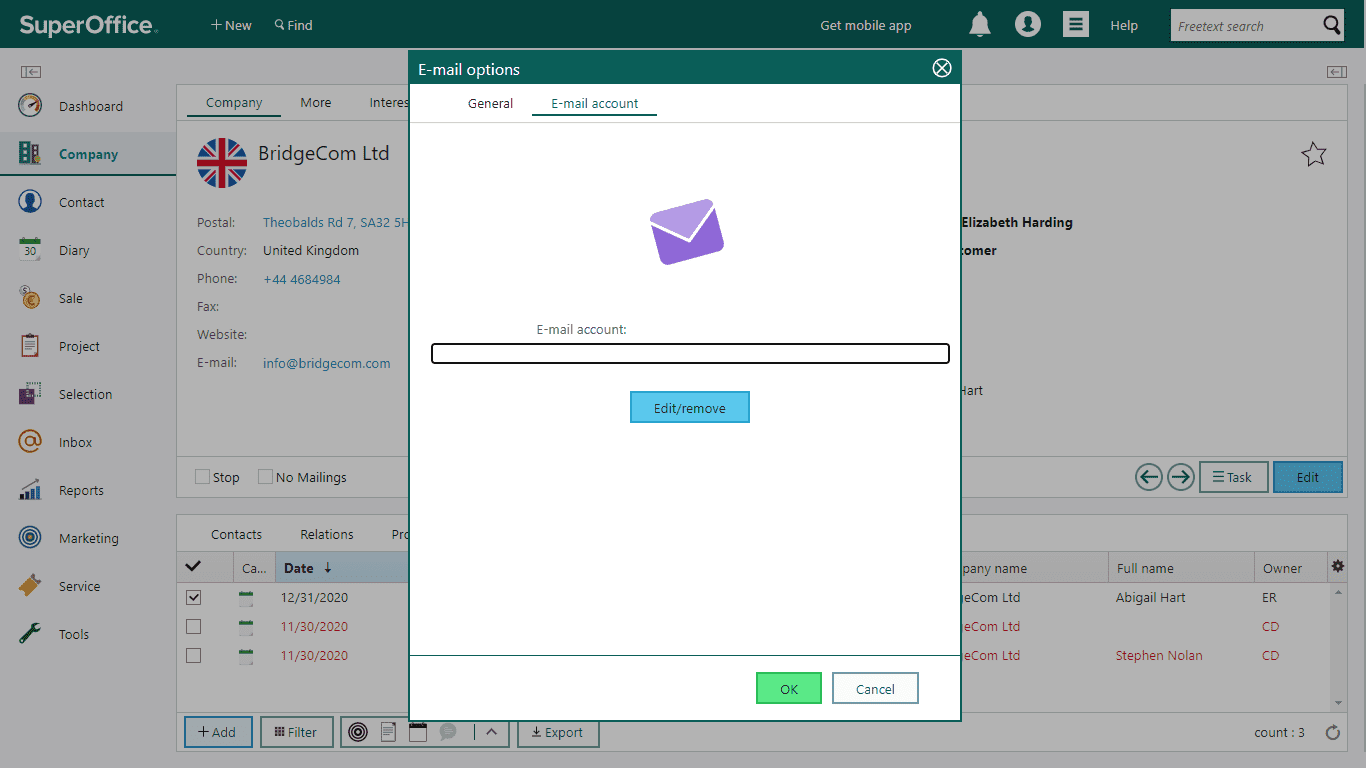
Click Edit/remove to disconnect the current email account.
- This opens the same setup dialog used when first connecting your email account.
- To remove the connection, simply close the dialog.
- To reconnect, enter a new email address and follow the setup steps.
Note
Removing the email account does not delete your actual email account (for example, your Gmail or Outlook account). It only disconnects it from SuperOffice.
Troubleshooting tips
The SuperOffice Inbox does not support POP3 email accounts. Only IMAP is supported.
If your inbox is not updating, your email provider may be blocking the connection.
- Check your email account for a message about a blocked or unauthorized login attempt.
- Follow the instructions to allow SuperOffice to access your account.
Gmail users: As of January 2025, IMAP is permanently enabled by default. If you are asked for a password, use an app password instead of your regular Gmail password.
Tip
To adjust layout, font, or behavior for messages, go to Personal settings > Email options > General tab.