First time use/log in
•
Version: 11.1
Some tooltip text!
• 1 minute to read
• 1 minute to read
The Mobile CRM app is available for all users of SuperOffice CRM 9 or higher. It is distributed via the respective operating system's app store channels.
Note
For older versions, install Pocket CRM. Check the client requirements.
Download the app
Access Apple AppStore or Google Play, depending on your device.
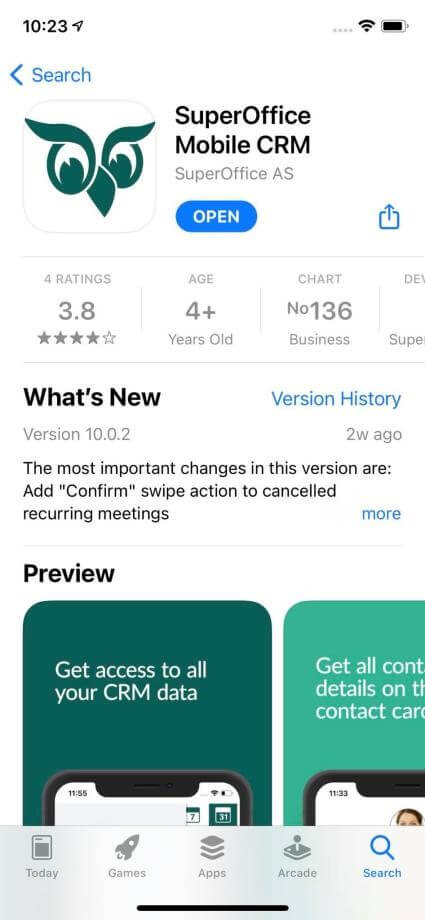
Or, open a browser on your device and go to the SuperOffice AppStore to install the app.
Download and install the SuperOffice Mobile CRM app.
Log in to Mobile CRM
- Open the app on your device.
- Enter your SuperOffice username and password.
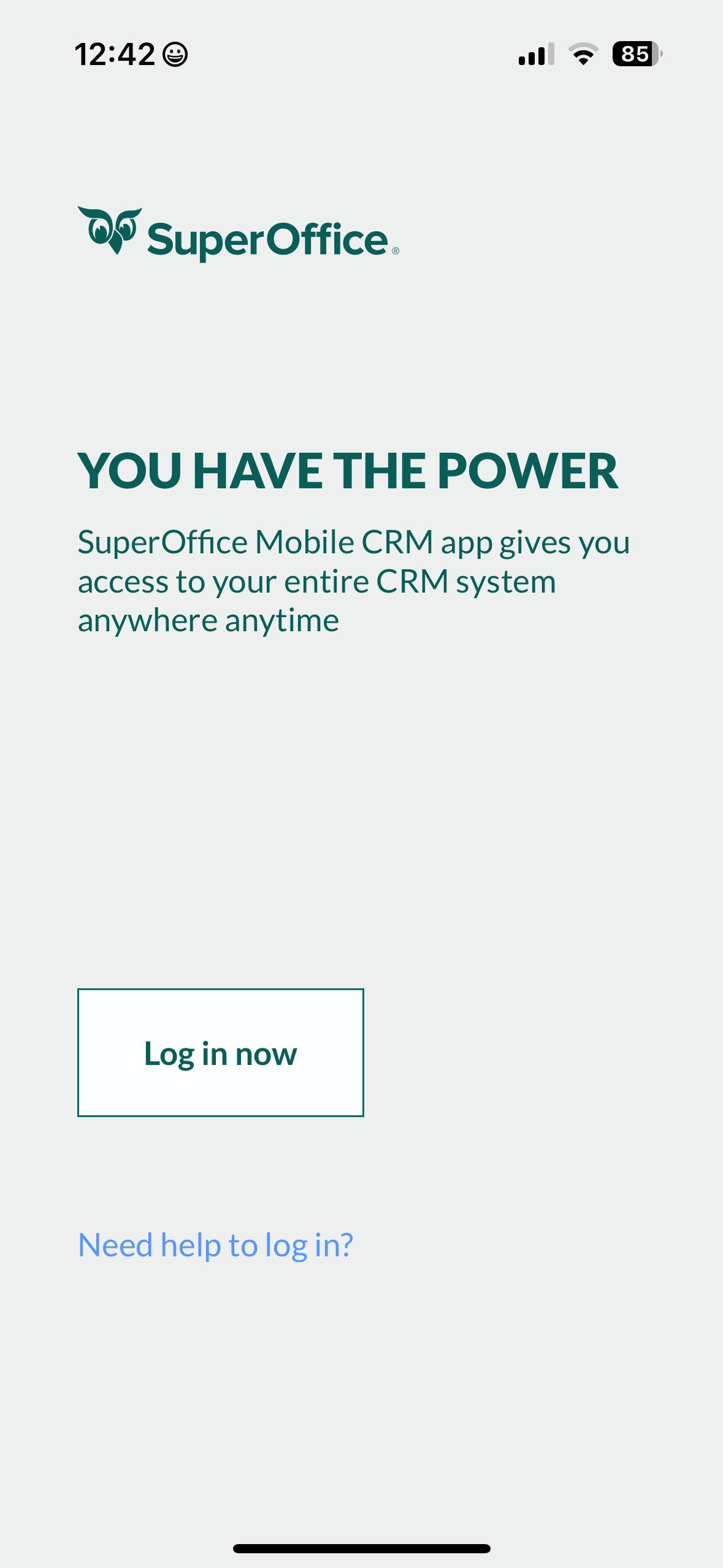
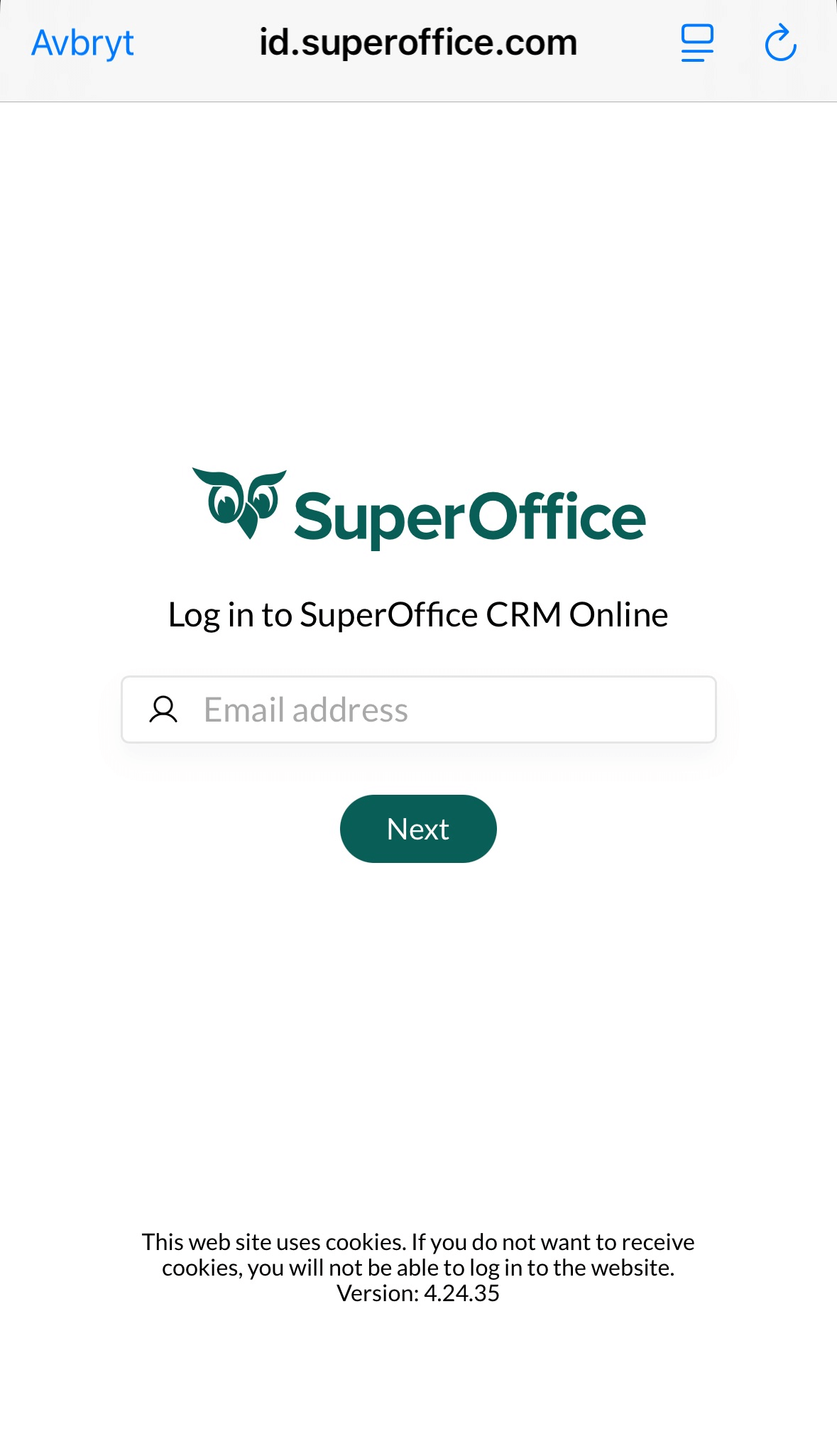
Note
Your sign-in method may depend on how your administrator has set up authentication (for example, Microsoft Entra ID).
Log out
- Tap the in the bottom center of the screen.
- Select Settings.
- Flick to the bottom and tap Log out.
- Select Yes to confirm.