Create document
•
Version: 11.1
Some tooltip text!
• 1 minute to read
• 1 minute to read
Mobile CRM offers limited functionality for creating documents directly in the app. SharePoint documents provide the most flexibility.
The steps below assume you are in the Documents tab of a company, contact, sale, or project.
Create SharePoint document
Note
Requires a SharePoint document library.
Tap + and select Create document in SharePoint.
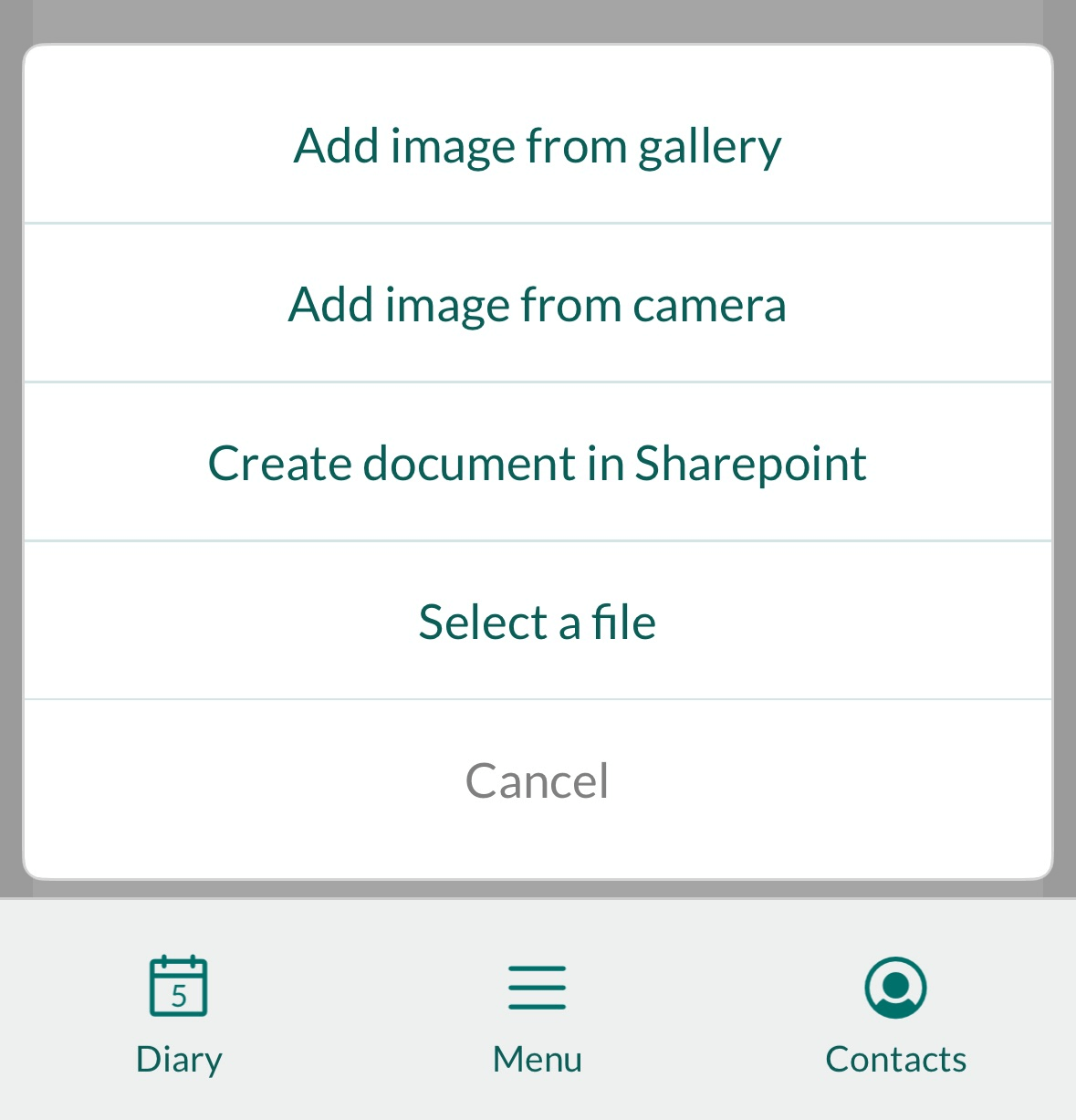
Enter a document title.
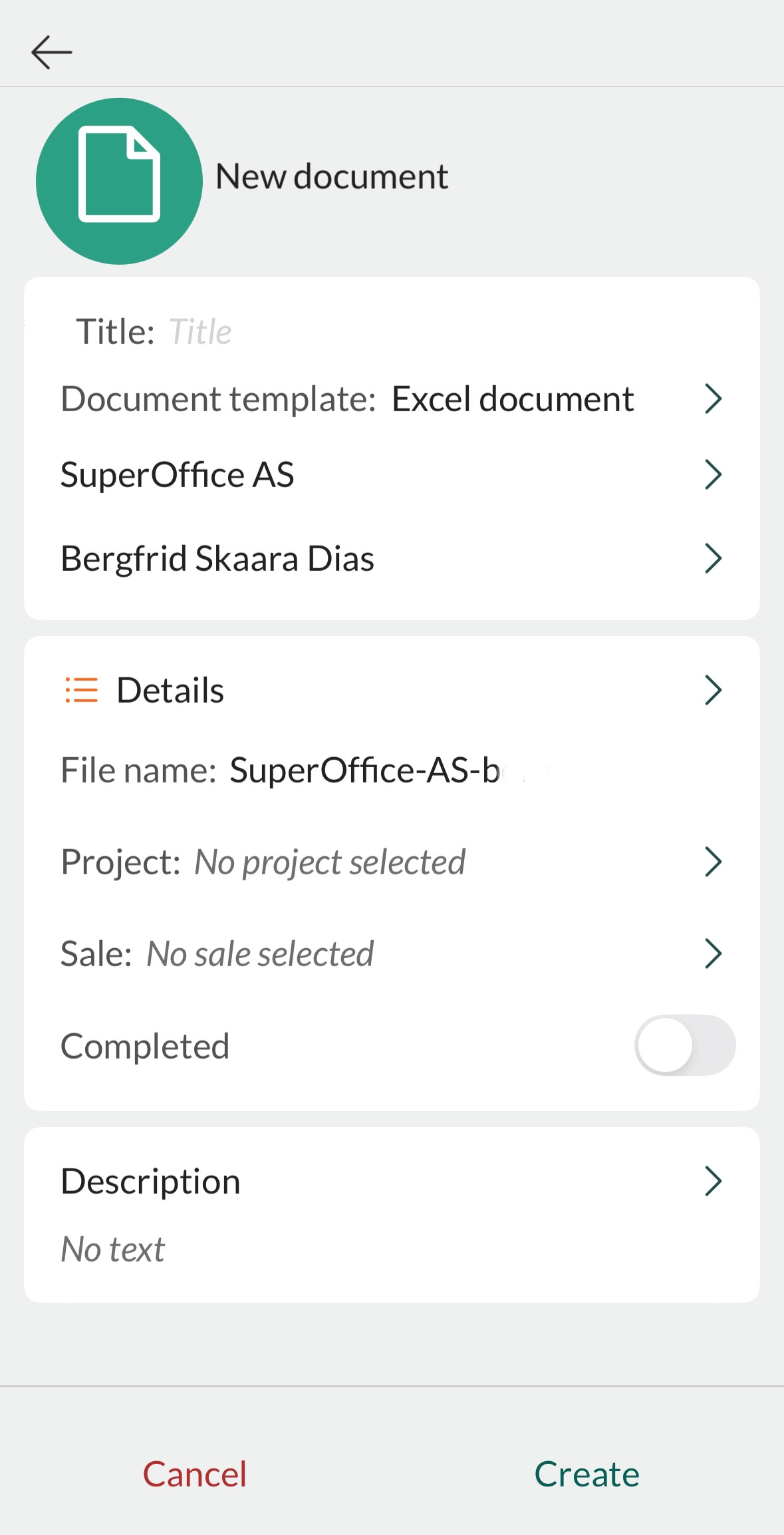
Optionally select a document template.
Set other document properties as needed.
Tap Create.
- The file opens in a suitable app on your device. For best results, install the Microsoft 365 apps.
Upload file
- Tap +, tap Select a file.
- Choose a file to upload.
- Enter a title and set other properties.
- Tap Create.
Add image
Tap + and select Add image from gallery or Add image from camera.
Take a photo with the camera or choose an image from the gallery.
Note
If images do not appear, check the image permissions for SuperOffice on your device.
Enter a title and set other properties.
Tap Create