Register a server-to-server app
About this template
This template creates an app configuration that uses the system user flow.
- Enables the WebApi and Services88 API endpoints
- Enables access to the SystemToken claim
- Enables access to the Webhook agent
Custom app required license
It may only be used by a customer tenant who have the Developer Tools license.
Create app
In the Developer Portal, go to your partner page.
In the Applications section, click Create App.
Choose the server-to-server template. Then select whether this is a custom or standard app. Click Next.
Enter the name of your application. Click Next.
Note
The application name must be 64 characters or less and not contain restricted characters.
Give the app a descriptive name. Standard apps that will be published in our app store have conventions for phrasing.
Optionally, click Add More to enter additional URLs. Then click Next.
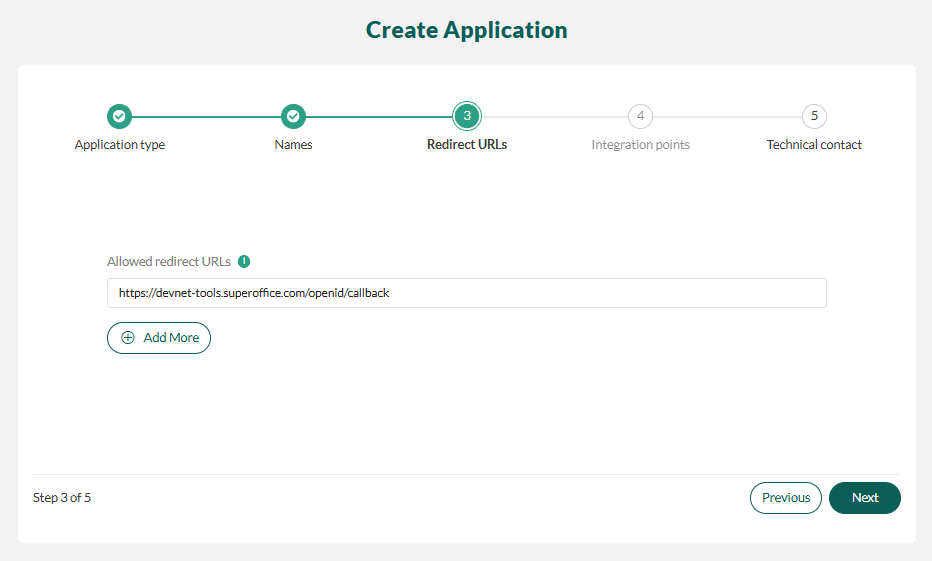
-
You will be set as the technical contact for your app. Click Clear to choose another technical contact by email address.
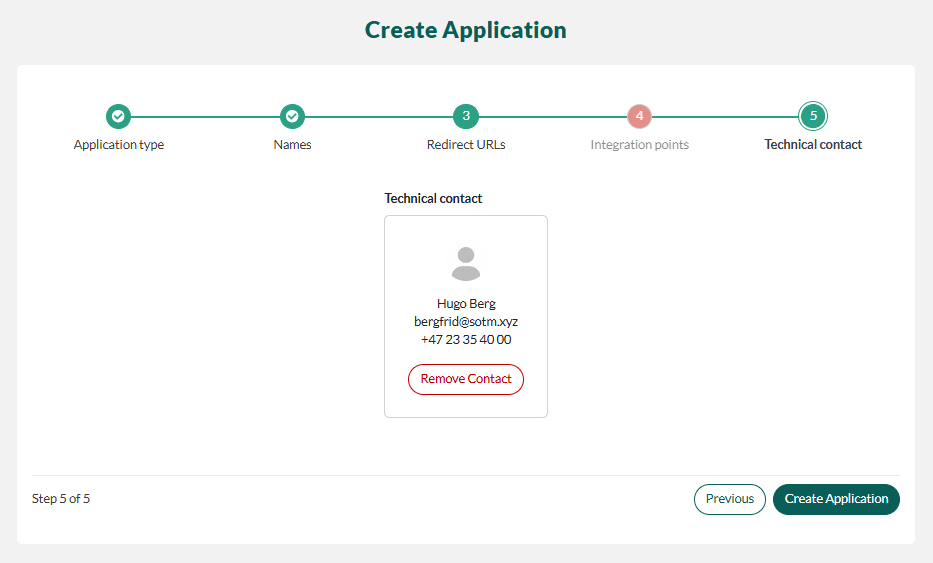
Click Create Application.