Marketing requirements
Naming your application is important because it helps customers understand what your application does. For customers to find your application, to understand what it does and why they should download it, you need to provide good descriptions and images.
Available downloads
This download contains the SuperOffice brand guide and reusable logos.
The contents are trademarked, they are our signature logo, and therefore must not be modified.
Do not recreate different versions of our trademarked logo. Custom attempts to recreate it will not be be certifiable.
Requirements
Application name
You must provide a unique application name for the App Store listing.
The name must be 64 characters or less.
Name must not contain restricted characters:
- punctuation marks . : ; ?
- special characters * ~ # % | =
- slashes \ /
- curly and angled brackets { } <>
- single or double quotes ‘’ "
Generic terms must be prefixed, for example with your own company name, or add "for SuperOffice".
- [Partner Name] Visual Reports
- Visual Reports for SuperOffice
Don't worry too much if your "ideal" name is taken. Categories, descriptions, images, and other tools in the store will be more important.
Application description
You must provide a description of your application with the following information:
Short introductory statement:
- In 1 sentence (max 98 characters), state what your application does or gives the customer.
About this app:
In more detail (max 200 words), explain what your application does and what the customers get when they use it.
Include the key benefit statements and customer testimonials if you have any (you may add them later).
Key features
- What does the app do? List the key features (max 10) in bullet style
Prices and terms:
Clarify whether the price is by site or user, with or without VAT.
You should also provide a URL to your prices and terms so it's easy for the prospect to know the price levels.
Requirements:
- List whatever the customer needs to use your application, including licenses.
Market availability:
- Indicate in which markets the application is available.
App language:
If your application supports multiple languages, it is important to name these languages in the description.
Category:
- Indicate one or more categories you think the application belongs to.
Images and links
All images must the following properties:
Format: PNG
Transparent background
A minimum DPI of 72
You must provide minimum 3 images for the App Store listing:
App Store image requirements:
| Image | Usage | Size (width by height in pixels) |
|---|---|---|
| Home page icon | Preview in the main page | 488 x 488 |
| Detail page icon | Application detail page | 488 x 488 |
| Your company logo | Vendor page | 488 x 488 |
Screenshots from the application (if used) should have descriptive file names because they are displayed as captions.
- Image dimensions: minimum 1920x1080 pixel and maximum 3840x2160
- Do not resize images to the indicated image dimensions
- Make sure when you make screenshots from your browser that the zoom level is 100%
- Format: PNG
- Do not mix languages in the screenshot
- No transparency
- Use normal formatted data
- Use real fake company names, for example, Acme Inc. instead of Test Company
- Take screenshots of the browser only, not the desktop around it, size the browser to the indicated dimensions.
- Do not write any text on the screenshots. If something needs to be highlighted by a box or an arrow to point something out, send us a comment.
If you want screenshots shown in a specific order, add numbering to the file names.
When you are listed in our App Store, you must add links to your website or marketplace that direct the viewer to the SuperOffice website and App Store. This helps us build ranking in search engines. Ideally, you include our logo, though it is not a requirement. If you don't have a specific app store, then use the appropriate landing page on your site where it is natural to link to our sites.
We encourage you to include some meaningful screenshots from the application interface. These will show in the slider on the application detail page.
Note that the images will be resized to fit, but when the viewer clicks on the image, it opens in actual size in a light-box. For the best viewing experience, you'll want to ensure the images are of the same size.
SuperOffice logo guidance
Click to download the official SuperOffice logo
The SuperOffice needs to be either green or white, depending upon the background color. In very special cases, we can agree to see in black. Please confer with us before you do so.
Note that the logo should NEVER look blind. If you are using the logo on a colored background, you must use the negative logo.
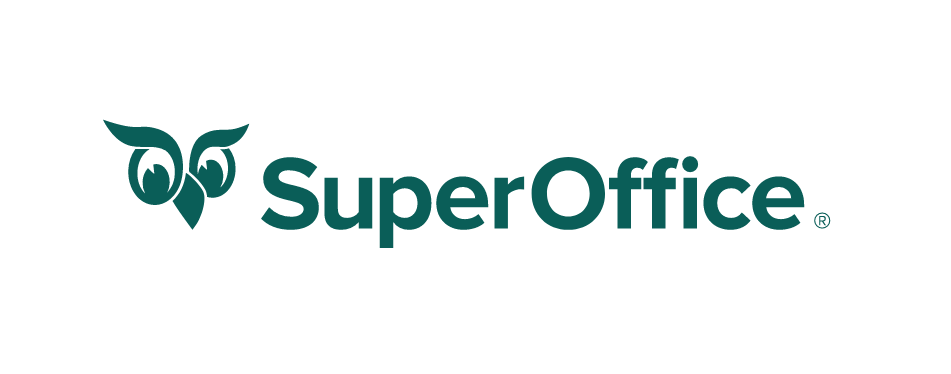
This is our primary logo. It should always be your first choice. If, for some reason, this can’t be used – choose another option described below and available from download.
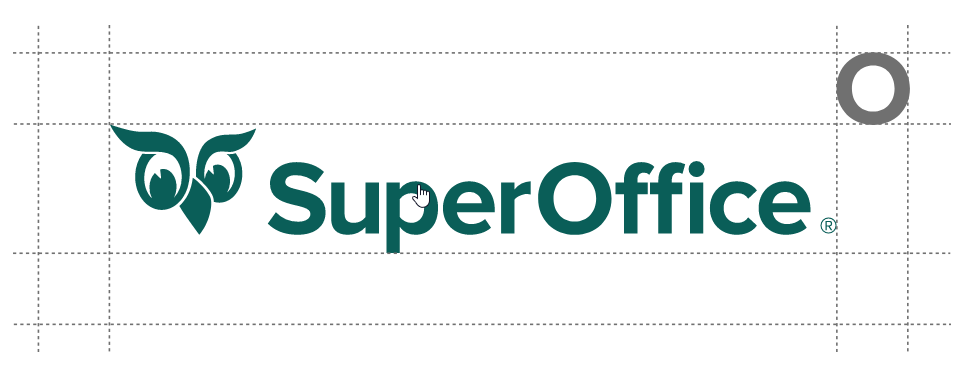
Always place our logo on a clear, white space to ensure visibility and influence. This minimum clear space is equal to the height of an uppercase 'O'.
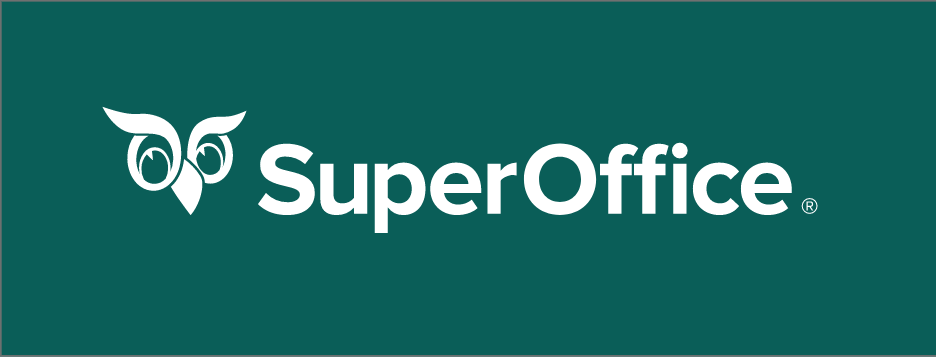
The logo can be placed on green and very dark backgrounds.
Please note this logo is a negative version, which means the background color shows through the eyes.
The SuperOffice green color is:
- HEX #0A5E58
- RGB 10, 94, 88
REMEMBER TO NEVER:
- Add a drop shadow (or anything else) to the logo. Use only the logos as defined above.
- Split the logo – The logo must stay alongside our name. We have experienced few cases where this rule cannot be met. Please contact our marketing team to make sure you stay on track.
- Oversize the logo – use the templates provided in this guide to get the size right.
- Use the logo on a too busy background. If the background is too busy find another solution ie. putting the logo in a green or white bar/box. Whenever possible use the templates provided in this guide to stay clear of uncertainties.