Error reporting emails
SuperOffice will also send you emails when there is a problem with your application or someone wish to uninstall it. By default, these emails go to the technical contact of the application. However, you can also specify a list of addresses for error reporting and uninstall.
Watch the walk-through on YouTube:
ERP sync, quote, and mirroring
For each endpoint you have configured SuperOffice to send data to, you can also subscribe to error emails.
To turn off/on error emails to the technical contact for an endpoint, update the integration settings configuration of the application.
To receive error emails at different or more than one email addresses, update the application settings:
On the app page, select Settings from the left menu or click the Edit button.
Scroll to Error reporting emails.
Enter one or more email addresses, then press Enter after each one to add them to the list.
Click Save Settings.
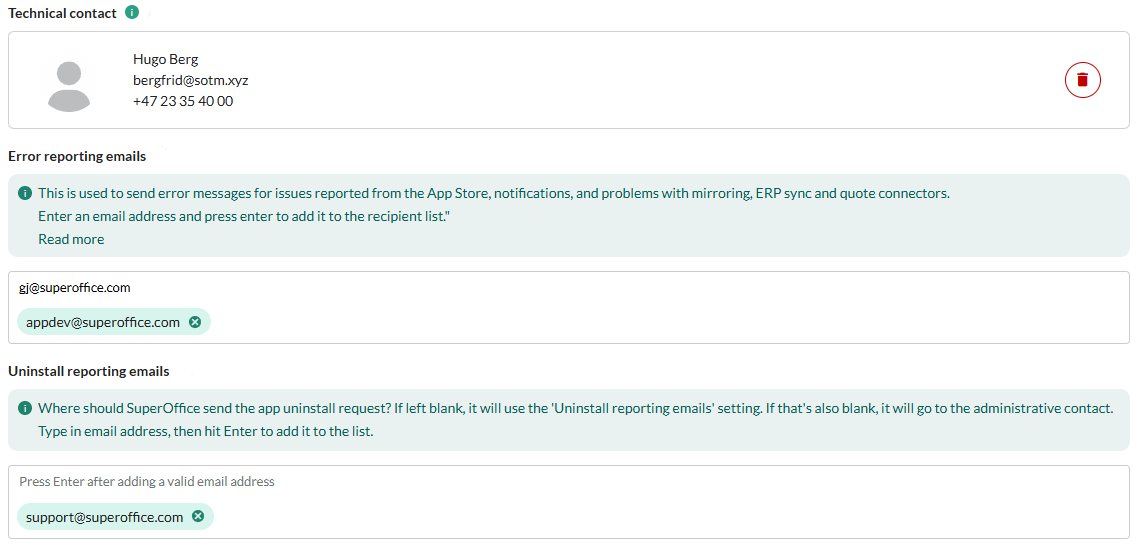
Note
You can update the email addresses in the application settings at any time. Technical contact will receive any notification mail if this field is blank.
Uninstall reporting emails
To receive notifications when an app uninstall request is submitted, update the Uninstall reporting emails field in the application settings.
- On the app page, select Settings from the left menu or click the Edit button.
- Scroll to Uninstall reporting emails.
- Enter one or more email addresses, then press Enter after each one to add them to the list.
- Click Save Settings.
Note
If app's list is blank, uninstall notifications will be sent to the partner's Uninstall reporting emails list.
If both lists are blank, uninstall notifications will be sent to the partner's administrative contact.
Other errors
For other errors, such as when a customer reports a problem from the App Store, the technical contact will be notified if error reporting emails field is empty.