Create a new client secret
Note
There can be only one client secret and only one certificate per environment. To replace a secret or certificate, first click the trashcan to remove the old value and then create a new.
Applications have 2 unique identifiers: client ID (ApplicationIdentifier) and client secret (ApplicationToken) . The latter is considered a password and must be stored as such. That also means that you can't copy it from the Developer Portal. If it's lost, you need to create a new one.
In the Developer Portal, go to your app page.
To see the list of all apps:
- Select Apps from the top menu, or
- Go to your partner overview page.
Select Configuration.
Click New Client Secret.
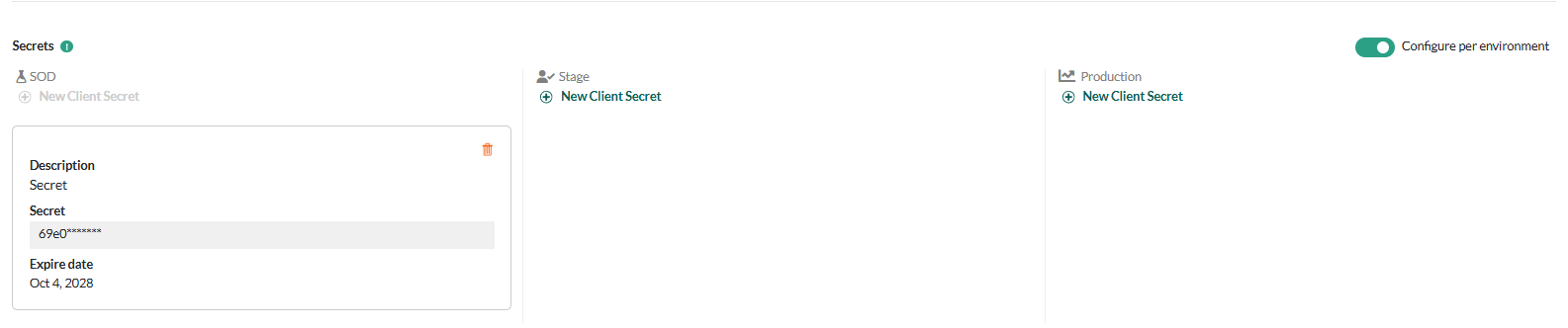
Note
Expiration date is not enforced yet.
Store the secret somewhere safe! You can't look it up in the Developer Portal later.
Click Save Settings.
When you think it is ready in SOD, you can request to publish to Stage. This starts the certification or validation process, so read the guidelines and be prepared to follow up.
The SuperOffice app manager or App Store manager will reject or approve.
Remember to pick up application keys for all required environments before you request to publish.
For custom applications, when you request publish to Stage, we will automatically publish directly to production when approved.