Service 10.2.5 update
New Requests/Service inside the CRM module
If you already are a SuperOffice Service user, you are used to a very integrated experience with CRM, but this version takes it to a whole new level by completely merging Service and CRM into one interface.
That means you now get an overview of all touchpoints of your customer, and can use this knowledge to provide a better customer experience. Everyone depends on customers who are happy, willing, and able to buy more, stay loyal, and advocate for your company.
This new version of Service allows support and service teams instant access to all customer interactions, sales history, and quotes to:
- Get more done by being able to better multi-task and manage tasks and interruptions.
- Stay on top of requests with notifications as soon as something changes.
- Answer customer requests faster by having the right information at hand, when you need it.
- Adapt and customize SuperOffice views to fit how the team works – instantly.
- Collaborate better with all other teams interacting with customers.
- And they get to do this with all the tools they need to be even more efficient.
Adapt the views as you need them
Sometimes you need to see a different information set to handle a question. You may like to see company information and the ticket at the same time. You may also want to see a selection member or preview of information. The new Service solution is more adaptable to the way you prefer to work. You can change the information views on the fly as you need it.
Use the Side panel to choose between the different side panels, such as Preview, Selection member for requests, Company, or Contact view.
Open your own requests
Go to the Requests screen and select Own open request in the Find requests menu. You'll get a list containing all your requests and you can easily follow up on them.
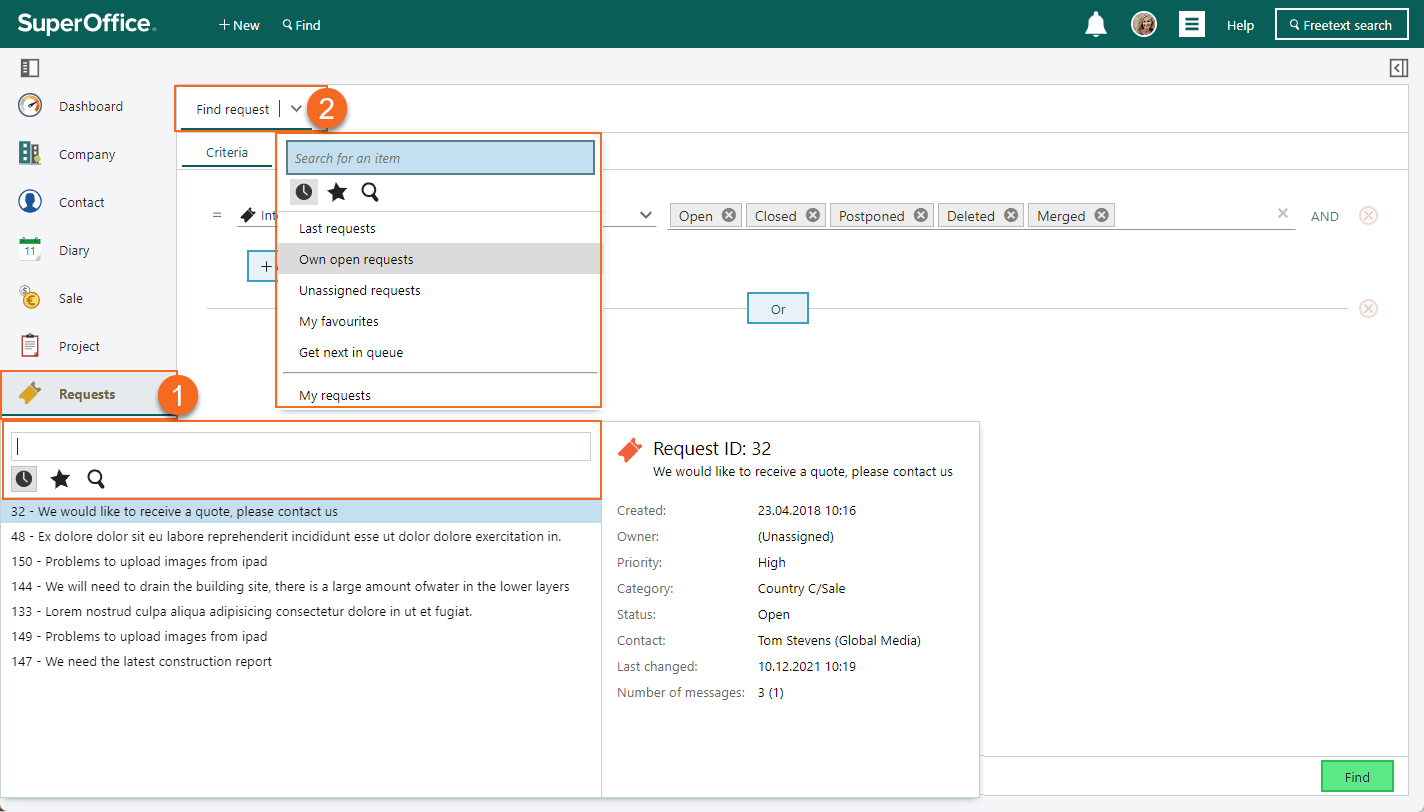 Overview of how you can find requests in the SuperOffice CRM module
Overview of how you can find requests in the SuperOffice CRM module
Work with requests
The Requests screen or tab gives you an overview of the header, the messages, and the request properties side bar.
You can also have multiple requests open in different tabs, so it's easy to work with more than one request at a time. This helps you for example to be more efficient in handling requests with the same "problem".
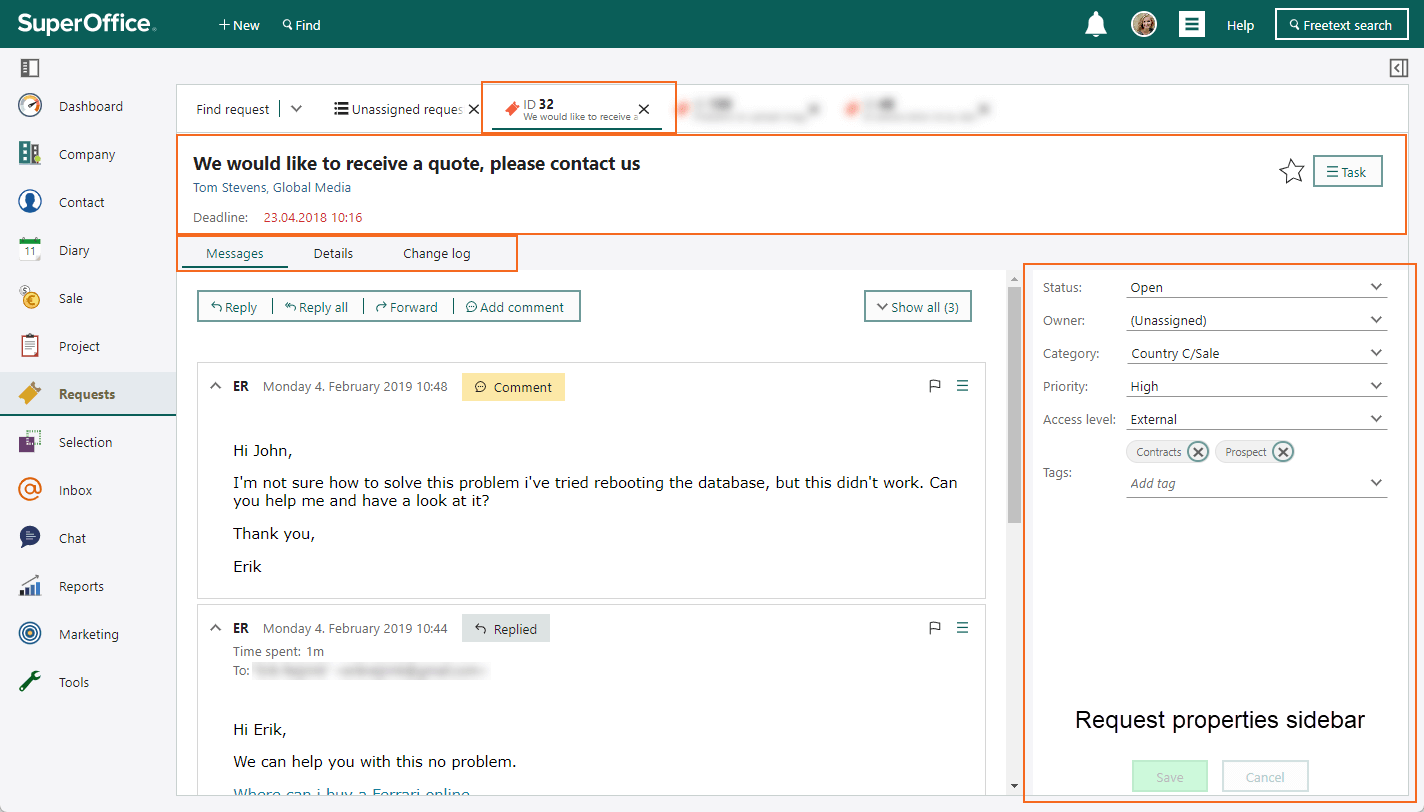 Overview of the Requests screen/tab in the SuperOffice CRM module
Overview of the Requests screen/tab in the SuperOffice CRM module
Knowledge base
So how do you find the Knowledge base?
Go to the Main menu and select Knowledge base, and then select External documents, E-mail addresses, FAQs, or Reply templates.
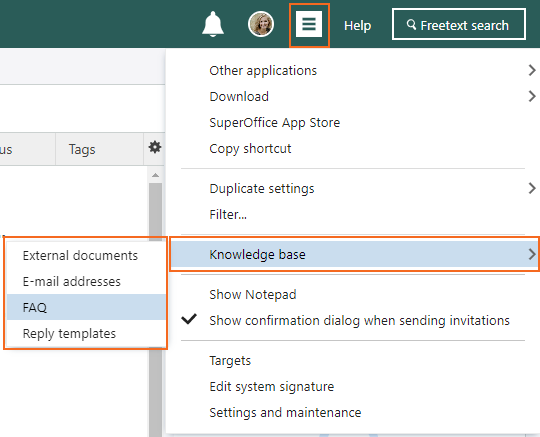
Roll out plan
To transition as smooth as possible from using the SuperOffice Service module and to use Requests inside the SuperOffice CRM module, the upgrade will go in multiple waves. Meaning that some customers get access to this functionality before others. By June, all customers should have access to Requests in SuperOffice CRM.
Do you not see the Requests button in the SuperOffice CRM module and you want it? Sign up for the Pilot program for Request management.