Work with quotes
SuperOffice Quote helps you create, manage, and send quotes quickly and accurately. By using a predefined product database and automated calculations, you can reduce manual errors and save time. Quotes can include multiple alternatives, making it easier for your customer to choose.
After a quote is accepted, you can generate an order with one click and send it for processing—either manually or automatically via an ERP system, depending on your setup.
SuperOffice Quote supports the entire quote-to-order lifecycle. It helps you deliver new or updated quotes faster and speeds up the transition from a lead to a closed deal.
Note
This feature requires the Sales Premium user plan.
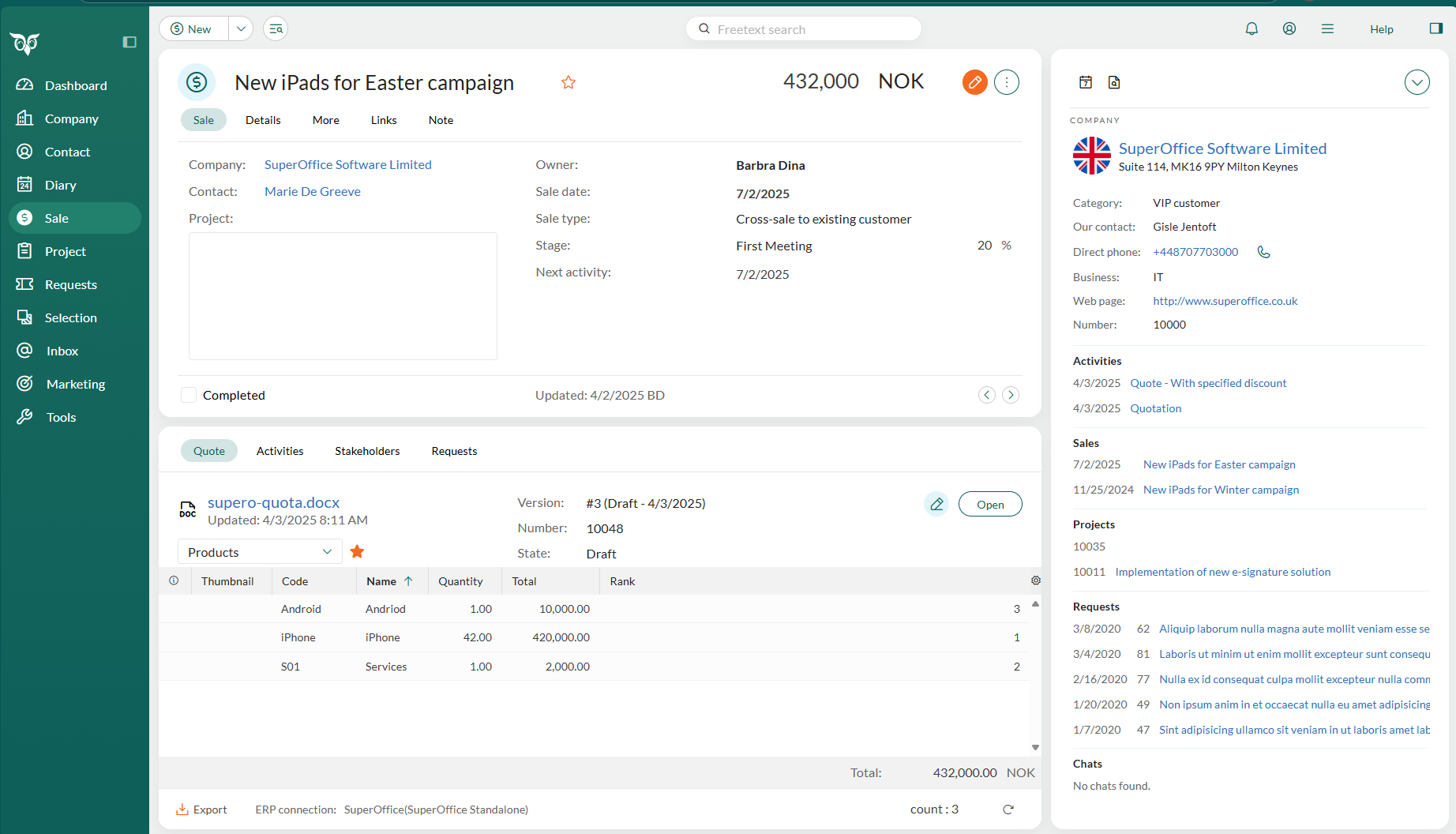
Why use SuperOffice Quote?
- Create professional proposals faster
- Reuse products and prices from predefined lists
- Let SuperOffice handle calculations
- Send multiple quote alternatives
- Convert a quote to an order instantly
- Ensure consistency with quote templates
- Reduce approval bottlenecks and errors
Quote process overview
- Open a sale and create a quote.
- Add products to the quote.
- Generate the quote document to send to the customer. This is the letter that accompanies the list of products that are being offered.
- Send the quote.
- Place the order once the customer accepts.
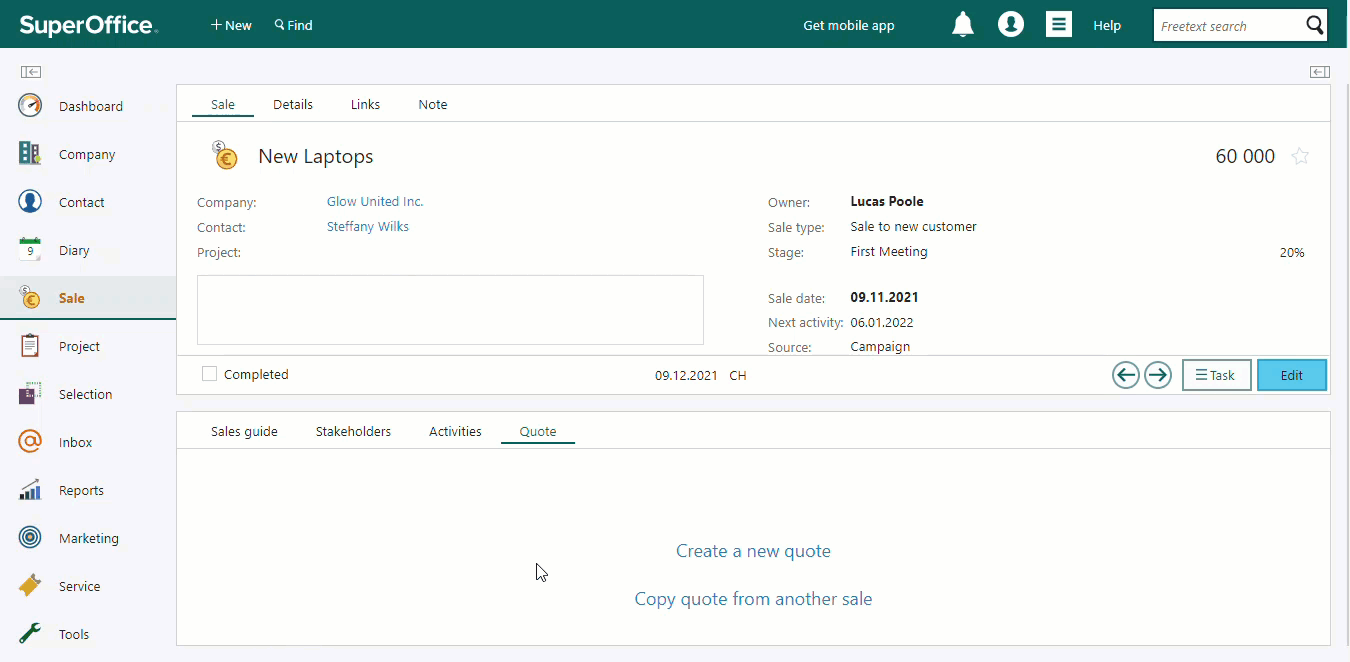
Quote statuses
| Icon | Status |
|---|---|
| Draft / Draft – not calculated | |
| Needs approval | |
| Approved / Rejected | |
| Sent | |
| Sent – expired | |
| Sold | |
| Rejected | |
| Ordered | |
| Archived |
Quote section tab
In the Quote section tab at the bottom of a sale, you can create, view, and manage quotes.
If no quote exists
- Create a new quote from scratch
- Copy quote from another sale (must have the same currency)
If a quote exists
- View quote number, version, and status
- Create a quote document
- Select and manage quote alternatives (if enabled for the sale type)
- Click Open to view or edit the quote
- Export the product list to a spreadsheet
The product list: If products were added to the quote, they are shown in the list. At the bottom of the list, the total price of the products in it is displayed.
Alternatives in quotes
A quote can contain one or more alternatives, letting you offer different combinations of products, quantities, or discounts. Each alternative appears as a tab in the Edit quote dialog and can be renamed. This gives the customer options to choose from without requiring multiple quotes.
By default, the first alternative is marked as the favorite. The favorite is marked with a star icon and is included when you send the quote. It also determines the forecast value shown for the sale. To change the favorite, select another alternative tab and click Favorite alternative at the bottom of the dialog.
Tips
To ensure consistency, use a well-designed quote document template. Administrators can customize templates and set up product rules in Settings and maintenance.