Dashboard
•
Version: 11.1
Some tooltip text!
• 2 minutes to read
• 2 minutes to read
From the dashboard screen, you can view dashboards created in SuperOffice CRM.
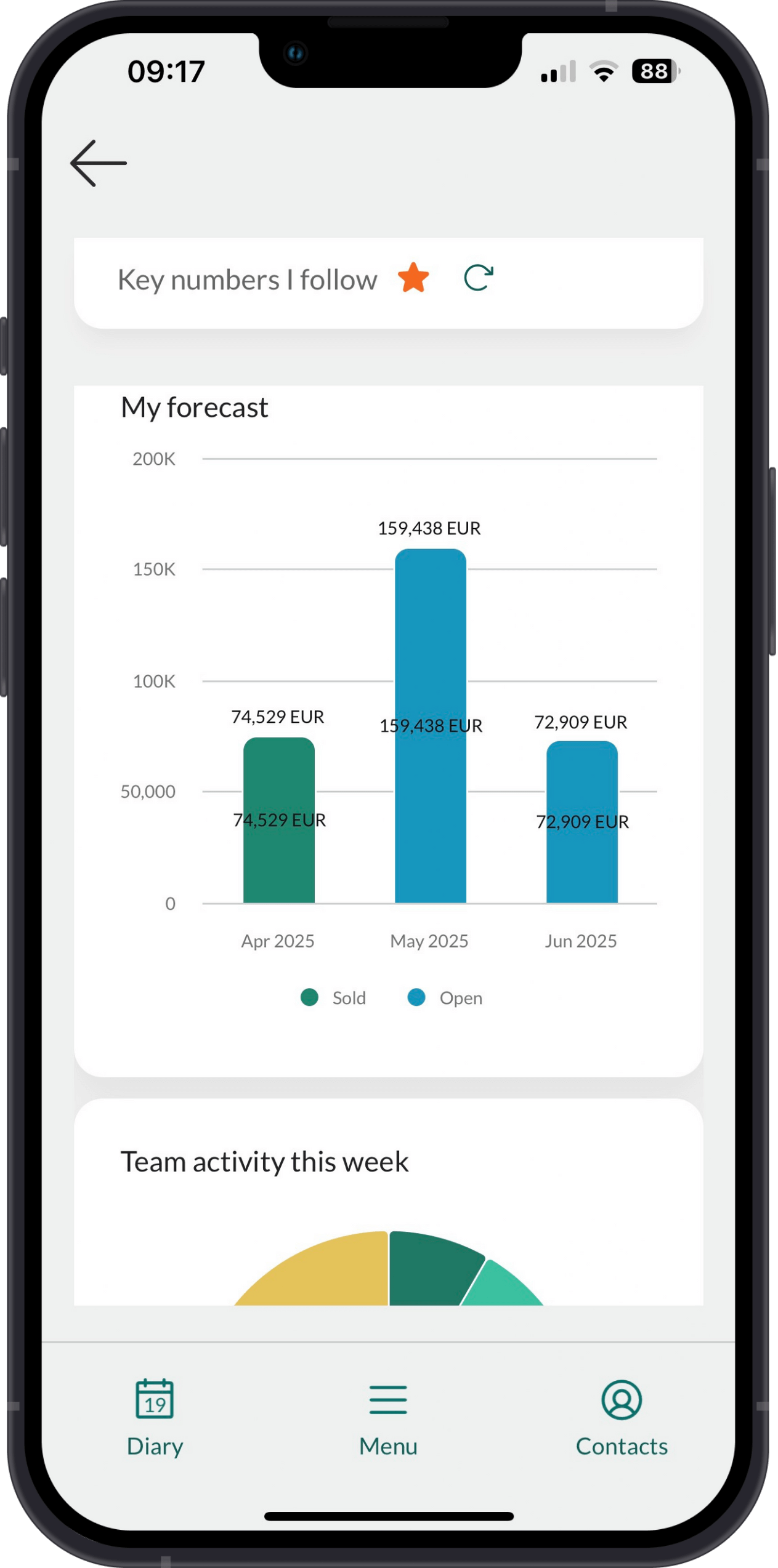
Note
Dashboards are read-only in Mobile CRM. To create, update, or delete a dashboard, use SuperOffice CRM on desktop. There is no action bar in the dashboard screen.
Tabs
| Tab | Description |
|---|---|
| Search | Search field and history list. |
| Favorites | Dashboards marked as a favorite (yellow star). |
| Pinned | Dashboards pinned for you. |
View dashboards
- Go to the dashboard screen.
- Search for a dashboard by name, or select one from the history list, favorites, or pinned dashboards.
- Scroll through the tiles to view the content.
Drill down
You can drill down from dashboard tiles to explore the data behind a chart, number, or list—just like in the web client.
View data
Tap a tile to explore the data:
- Chart: Tap once to select a segment, then tap again to open the details. These tiles visualize data.
- Big number: Tap the number to view related records. These tiles show aggregate metrics or KPIs.
- List: Tap a list item to open it. These tiles represent defined selections.
Supported entities
You can drill down into the following entities:
- Appointment
- Company
- Contact
- Document
- Project
- Request
- Sale
Not supported in Mobile CRM:
- Product
- Quote lines
- Mailings
- Form submissions
- Chat conversations