Flow content
Flow content is emails (and forms) used in a flow.
It does not matter if you prepare the content first, or after designing the flow. Also, whether separate users work with content and flow configuration - or if the same user prepares it all - is up to you.
Steps
To view the prepared content for a specific flow:
- Go to Marketing > Flows.
- Double-click to select a flow.
- Select the Flow contents tab.
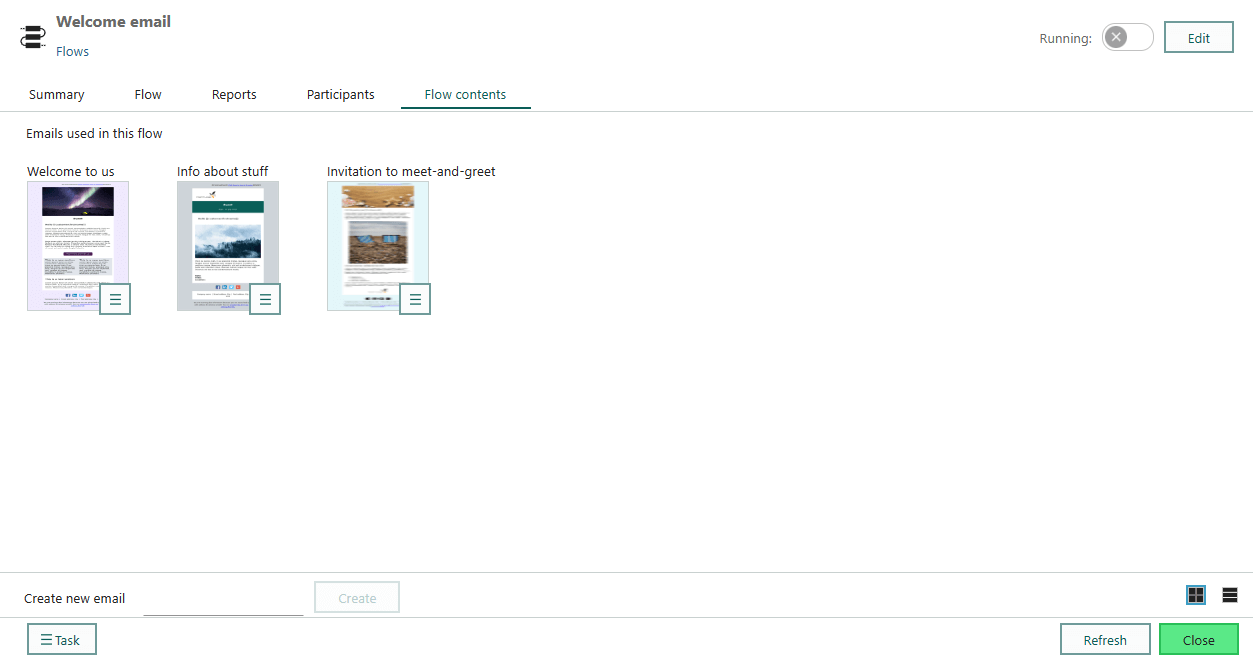
Create new content
Create email - as a flow editor
On the Flow contents tab, in the lower-left corner, enter a name for the new email and click Create. This opens the Mailing wizard at the Template step.
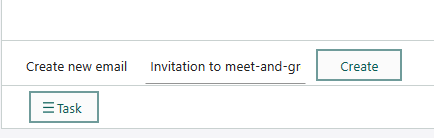
Choose a template and and click Next.
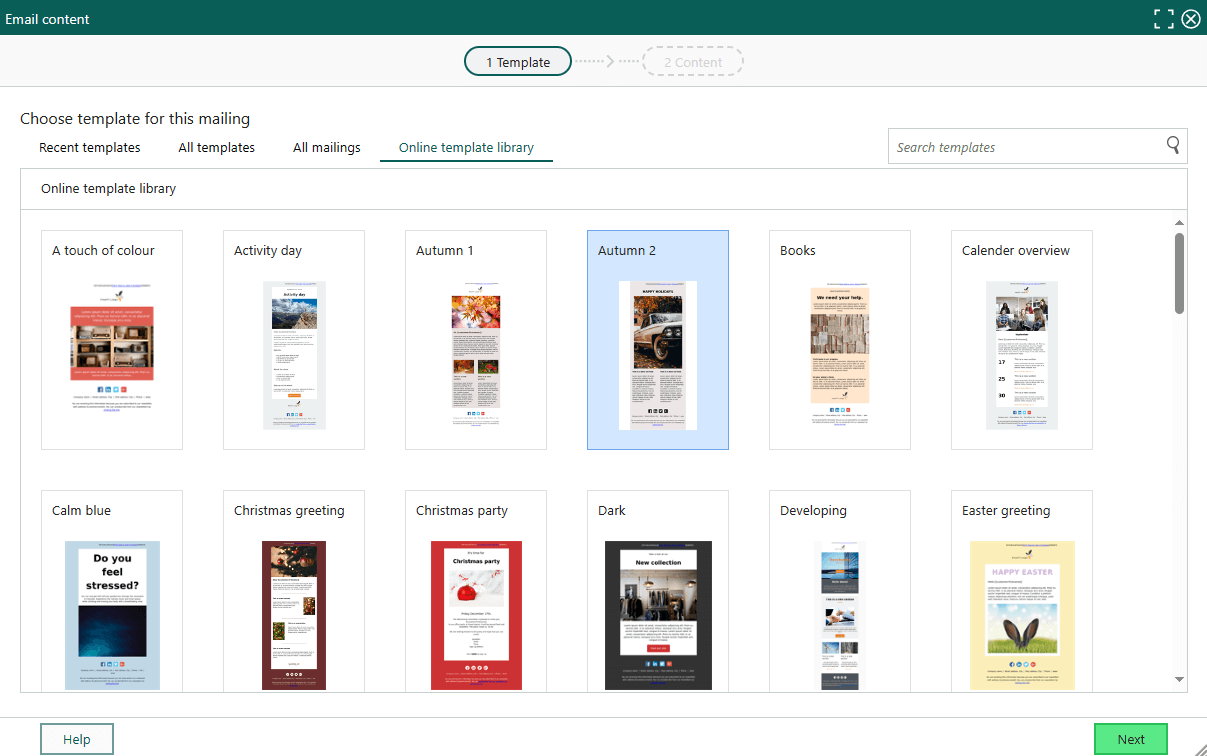
Compose the email (as you would a classic mailing).
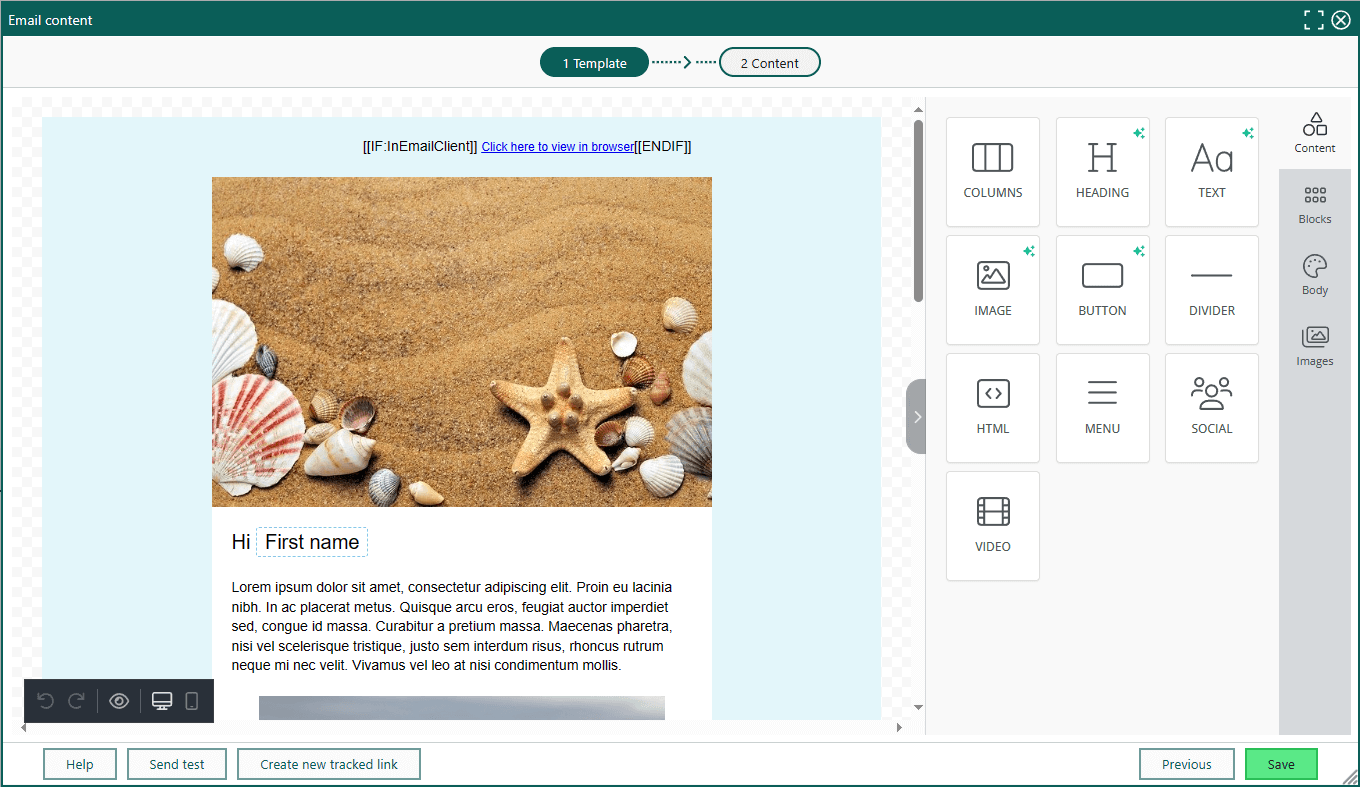
- Add content, Edit a paragraph
- Insert customer-specific information
- Insert tracking link
- Add subscription links to be GDPR compliant
- Add images to the message
Note
If you want to act based on link clicks (for example, as a trigger, split, or wait condition), the link must be tracked.
Close the email step and click Save.
Create email - as a flow administrator
Open the Flow editor and go to the email step.
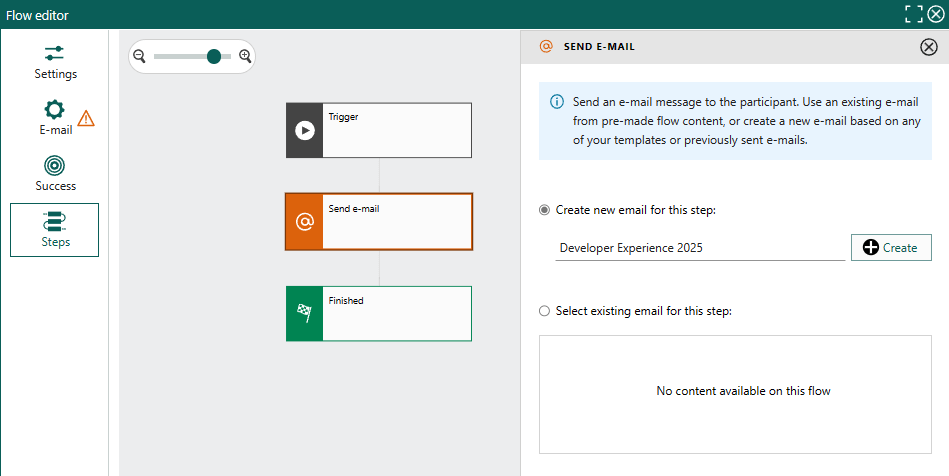
Choose a template and compose the email as described above (starting on step 2).
Note
You cannot click Edit () if the flow is running. If you do not wish to pause the flow while you prepare more content, you can create and prepare a new piece of content from the Flow contents tab.
Create form
Go to Marketing > Forms. For details, see Create form.
Add flow content to email step
- Open the Flow editor.
- Click to select the email step where you wish to add content.
- Choose Select existing email for this step. Click to select a prepared email.
- Optionally, click and select Edit in the email preview to update the content.
- Close the email step and click Save.
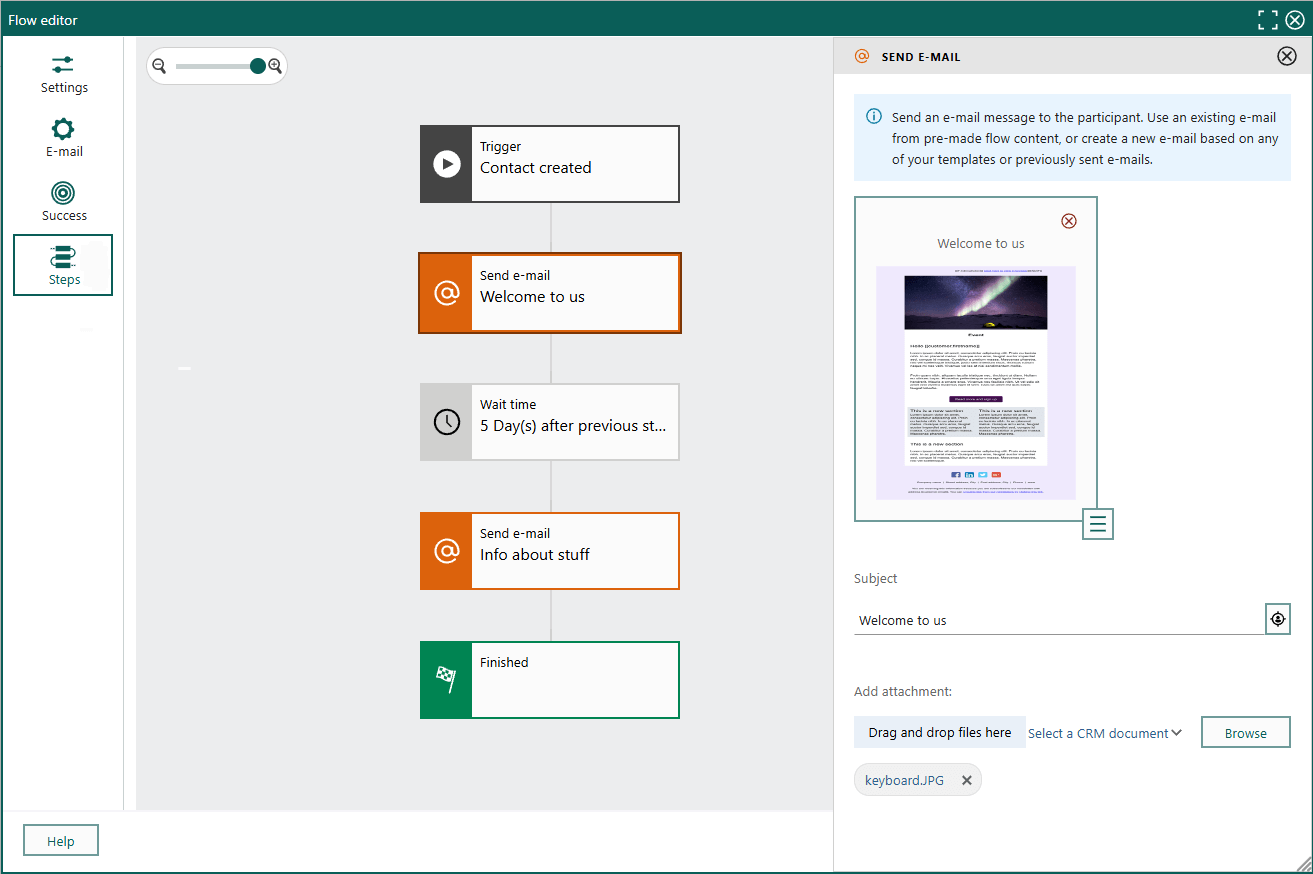
Edit prepared content
Note
You cannot edit flow content that is included in a step without pausing the flow.
As a flow editor:
- On the Flow contents tab, click on the email you wish to update and select Edit.
As a flow administrator:
- Open the Flow editor and go to the email step.
- In the email preview:
- Click and select Edit to modify the content.
- Click and select Rename to change the email's name.
- Click the red X to delete the email (so you can replace it with a different one).