Add tracked links to message
By setting up links that direct readers to various content on your website you can collect registrations, responses and monitor what products, offers and news your customers are interested in.
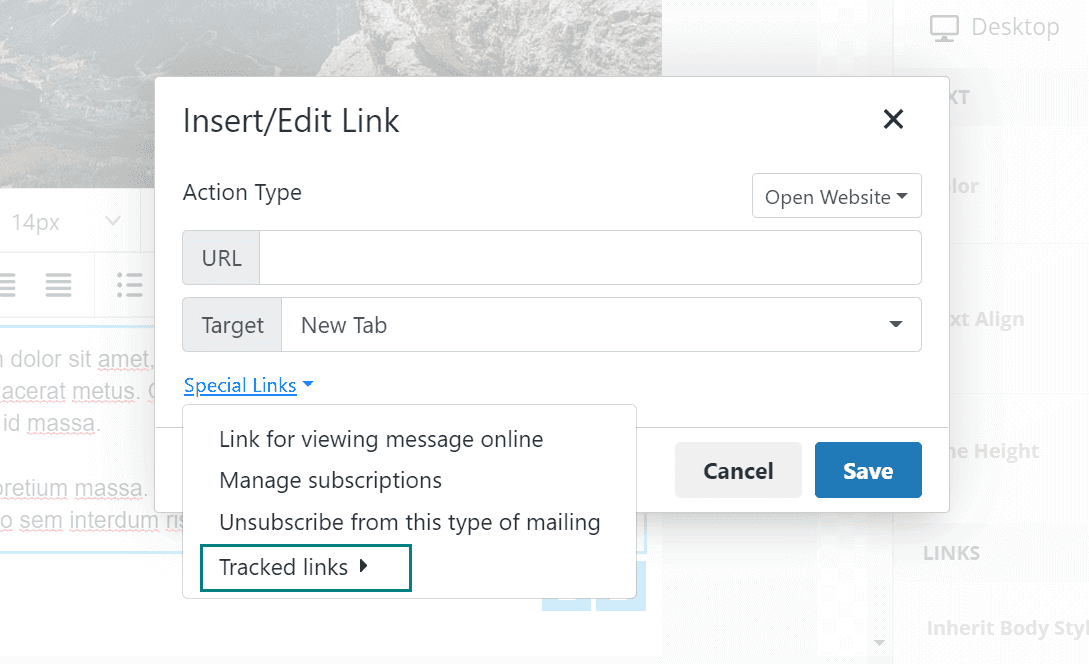
Steps
Go to the Content screen in the mailing, or open a template for editing.
Select the text or image that the recipient has to click.
Add the link.
To add an existing tracked link:
- Text: Click in the toolbar, select Special links > Tracked links, and select a link.
- Image: In the side-panel (under Action), select Special links > Tracked links, and select a link.
To create a new tracked link, click Create new tracked link at the bottom of the screen. The Link properties dialog opens.
Click Save. The link is inserted in the message.
Tips
You can add regular (untracked) links. For text links, click in the toolbar. For image links, use the Image URL field in the side-panel.
If you later decide you want to track these links also, select the Track all links option under Tracking in Step 1: Setup. However, these links are tracked only for the mailing in question, and will not be available for other mailings or in flows.