Create request
Audience:
•
Version: 10.5
Some tooltip text!
• 1 minute to read
• 1 minute to read
You can create a new request in SuperOffice Service based on the sender and contents of an email message. The request is automatically linked to the correct company and contact if recognized.
Steps
Select a message in the inbox.
Click the Archive button () and choose Create request.
The Create request dialog opens with fields prefilled based on the email:
- Choose the appropriate category for the new request.
- Update the subject, priority, or other fields as needed.
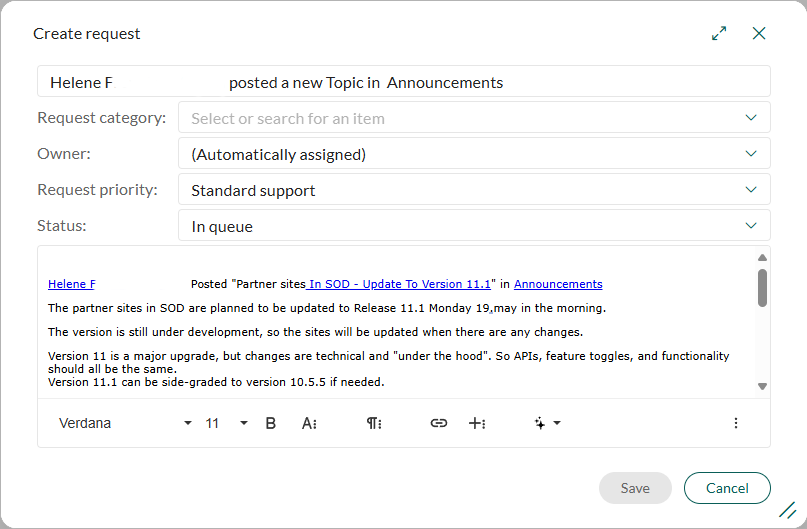
Click Save to create the request.
- If the sender is recognized, the request is automatically linked to the correct contact and company.
- If not, the sender is registered as a new contact in SuperOffice Service.