Create task
Audience:
•
Version: 10.5
Some tooltip text!
• 1 minute to read
• 1 minute to read
You can quickly create a follow-up task (todo) based on an email message in the SuperOffice inbox. The new task is automatically linked to the sender, and you can also connect it to a project, sale, or other context.
Steps
Select a message in the inbox.
Click the Archive button () and choose Create task.
If the sender is unknown, the Add contact to SuperOffice dialog opens.
- Start typing to search for an existing company or contact.
- Or, click Create new company and contact to register them.
- To skip adding the sender, click Do not add.
The Follow-up dialog opens with fields prefilled based on the email. Update the information as needed.
- Company and Contact are automatically suggested.
- Link the task to a Sale or Project if applicable.
- Choose a Type, set the Date and Time, and enter a Description.
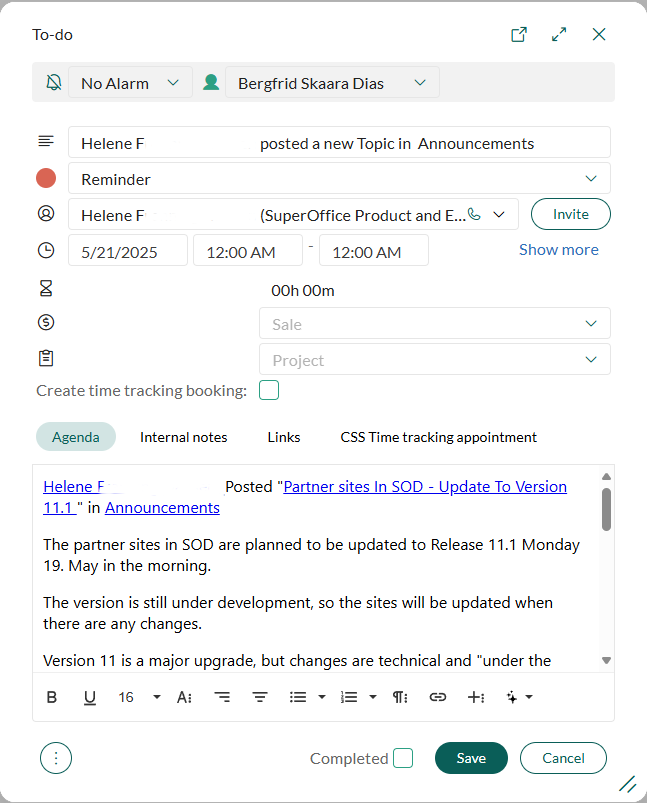
Click Save to create the task.