Create a custom archive control
Archive controls display rows of data to users and enables interactions with the user by clicking a row, selecting one or more rows and using right-click context menus, or selecting a row and invoking an action button.
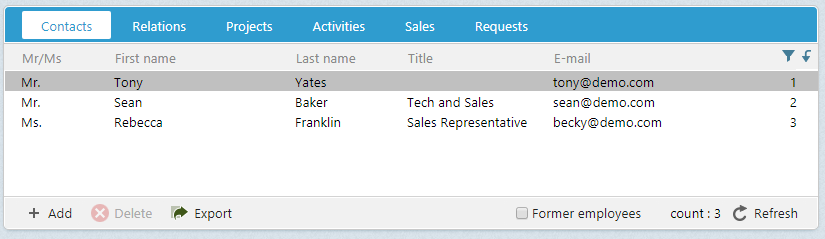
This 4-step tutorial demonstrates how to add an Archive control to the web client, establish settings that determine the data source, as well demonstrates context menu and action button settings.
- Add an Archive control
- Add archive row context menu
- Add row click actions
- Add an archive action button
Note
Caching works for all configuration files except system files. These are cached during application start-up and held in memory.
Any changes to the following files do require an IIS reset:
- SoApplicationConfiguration.config
- SoAdminApplicationConfiguration.config
- SoFilterList.config
- SoObjectMapping.config
- SoArchiveColumnList.config
- SoArchiveControlLinkInfoTypes.config
- SoArchiveCriteriaList.config
Warning
Any changes to the archive configuration will not be observed in the client until the corresponding records in the database are purged.
Once an archive provider is initialized with column definitions in an archive element, the column definitions are persisted like preferences in the SUPERLISTCOLUMNSIZE table of the database.
To delete rows from the SUPERLISTCOLUMNSIZE table, use the archive attribute guiname value as the key with the following delete query.
-- replace [guiname] with the real archive guiname
DELETE * FROM [CRM7].[DATABASENAME].[SUPERLISTCOLUMNSIZE]
WHERE listOwner = '[guiname]'