Company category and category group
This task is done in Settings and maintenance and you must be an administrator.
The Company – Category list defines the types of companies in your database, such as Customer, Partner, or Lead. Each category can belong to a Category group that determines how it behaves in searches, automations, and lead management.
You manage company categories in Settings and maintenance under Lists > Company – Category.
About category groups
Category groups provide a way to classify categories by purpose and prevent unwanted automation changes. For example, a company marked as Customer should never automatically revert to a Lead because of a form submission.
| Category group | Description |
|---|---|
| Customer | Used for existing customers, such as Customer A, Customer B, or VIP customer. |
| Lost | Used for former customers or lost opportunities. |
| Partner | Used for resellers, integrators, or business partners. |
| Potential customer | Used for leads or prospects that have not yet become customers. Only this group can have Lead status enabled. |
| Other | Used for any other type of company. |
Add a company category
Select Lists in the Navigator.
From the dropdown menu, choose Company – Category. The Items tab displays all existing categories.
Click Add to open the Edit list item dialog.
Enter a name for the category in the Name field. (Mandatory)
This name appears in the Category field on the Company screen.
From the Category group dropdown, select the appropriate group.
The group determines how the category behaves in searches and automations but is not visible to end users.
- To enable lead status later, select Potential customer.
(Optional) Enter a description to clarify how the category should be used.
(Optional) Select Enable lead status for this category if applicable.
Click OK to save the new category or Cancel to discard your changes.
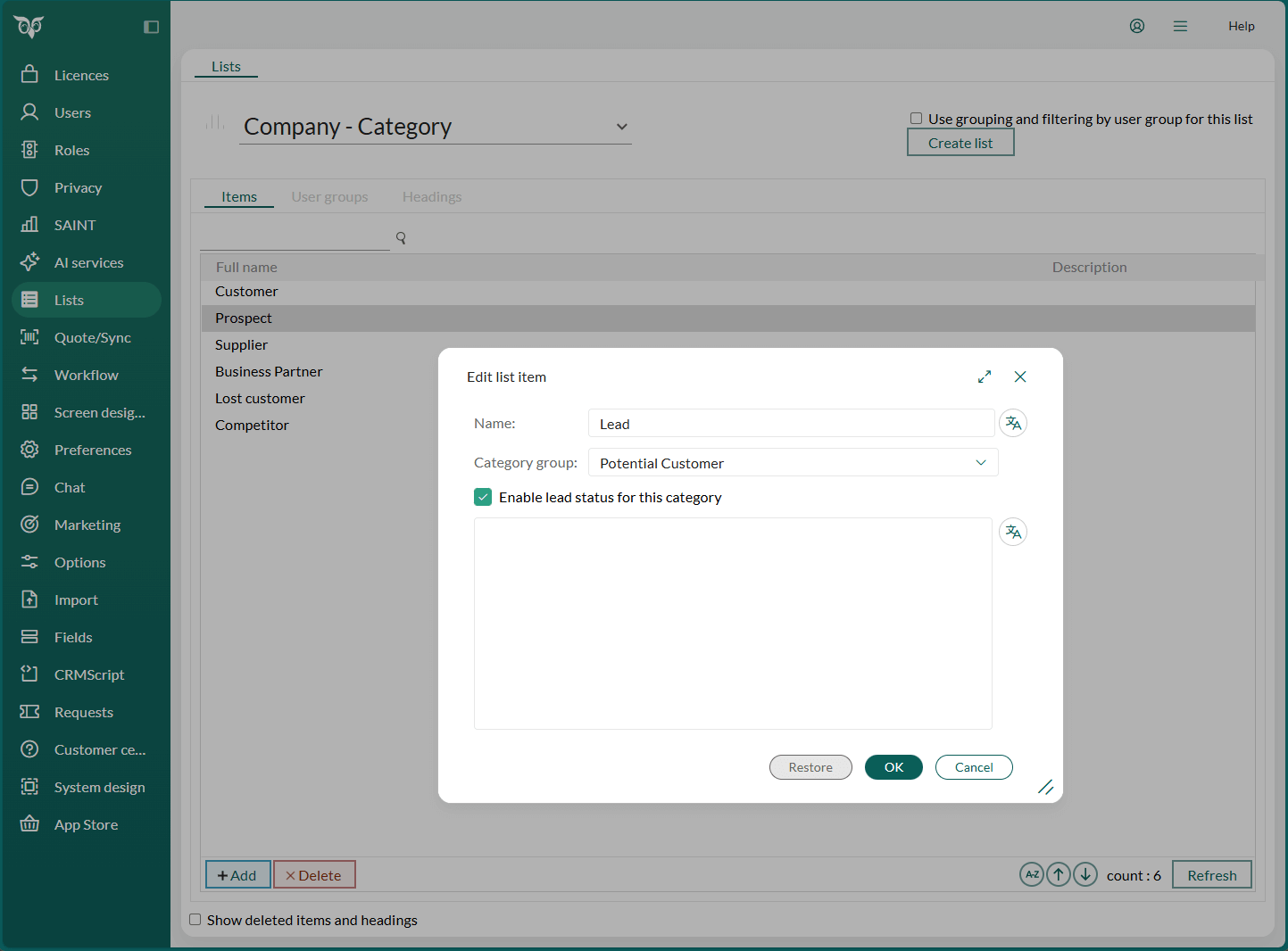
Edit or delete company categories
Note
Editing or deleting categories in use can lead to inconsistent data. Changing a category group or disabling lead status can leave companies and contacts with lead information that can no longer be updated. Review category usage carefully before making changes.
Open the Company – Category list.
To edit:
- Double-click a category to open it.
- Update the Name, Category group, or Lead status option.
- Click OK to save.
To delete:
- Select the category in the list.
- Click Delete.
Restore deleted company categories
Open the Company – Category list.
Select Show deleted items and headings.
Locate the deleted category, double-click it, and click Restore.
Click OK.